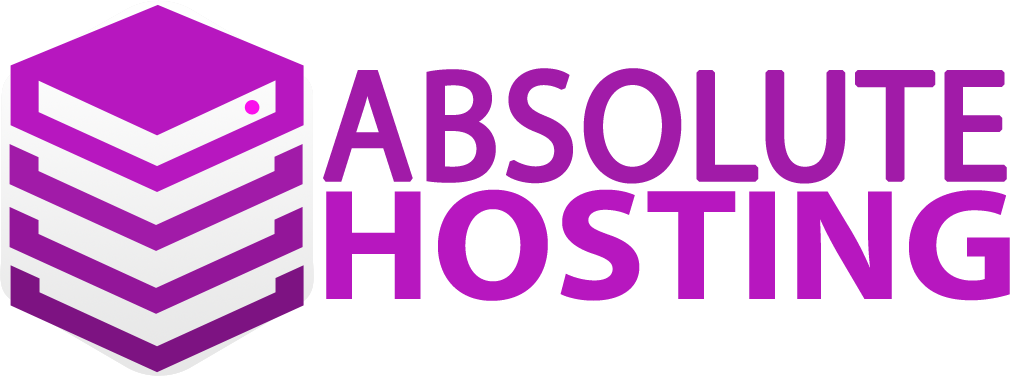Follow the below steps to create an invite to add a contact to your account.
- Log into your Absolute Hosting Client Services Area.
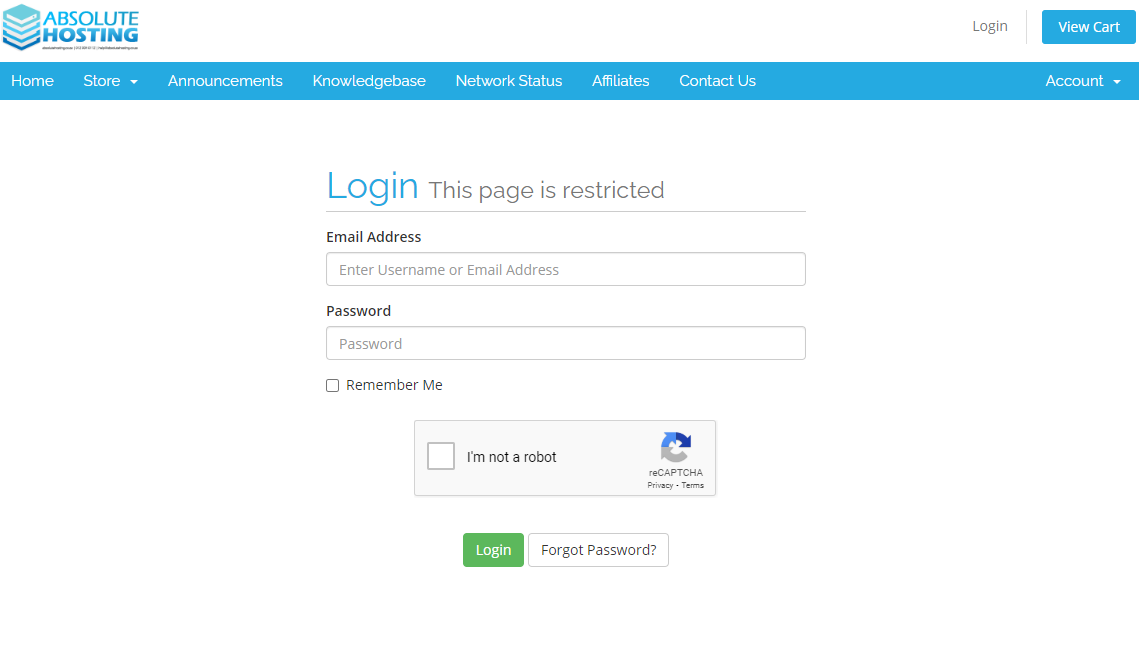
- Click on to the "Hello user" drop-down menu on the top right.
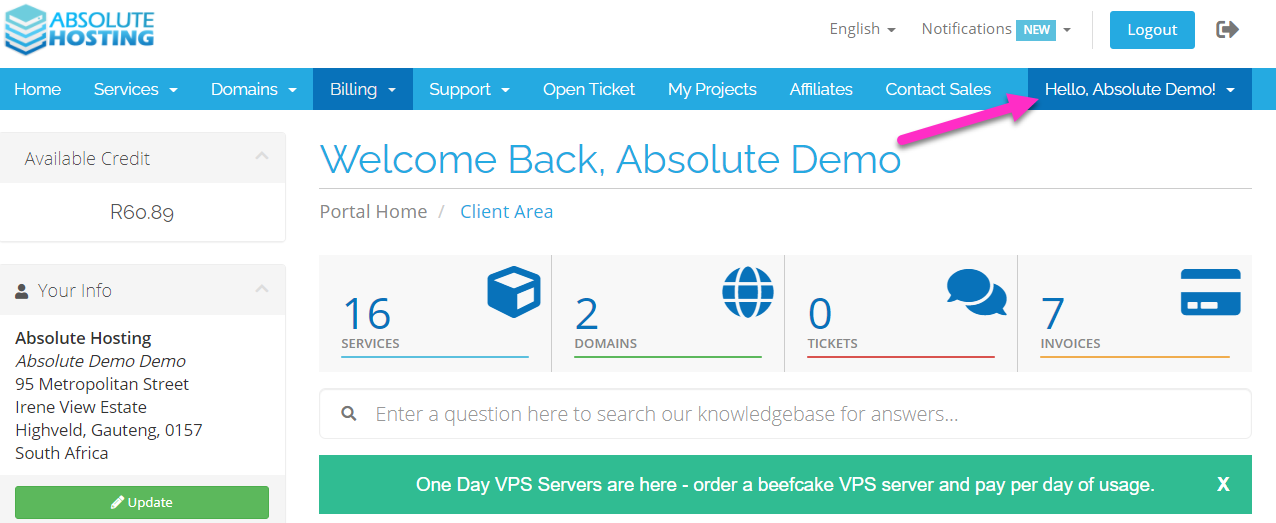
- Click onto User Management.
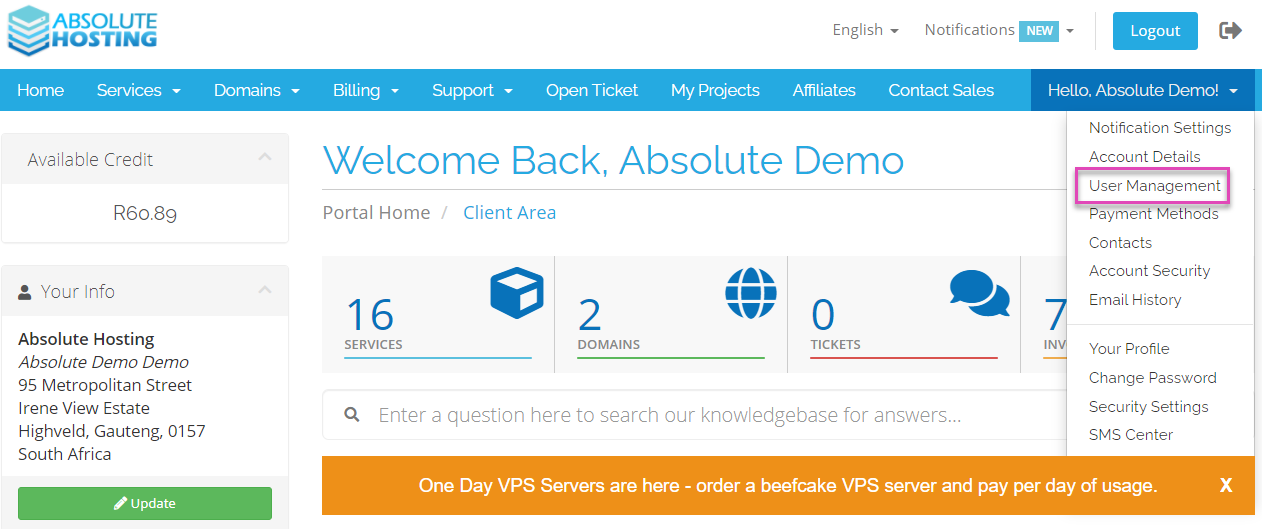
- Enter the email address for the contact you would like to invite.
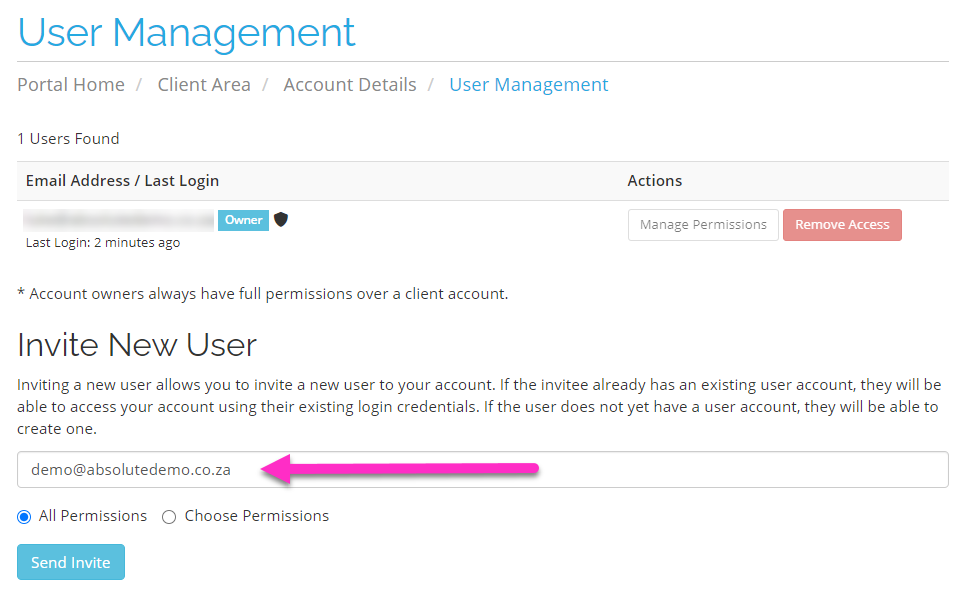
- Select the Choose Permissions option and select the permissions the new user will have on your account.
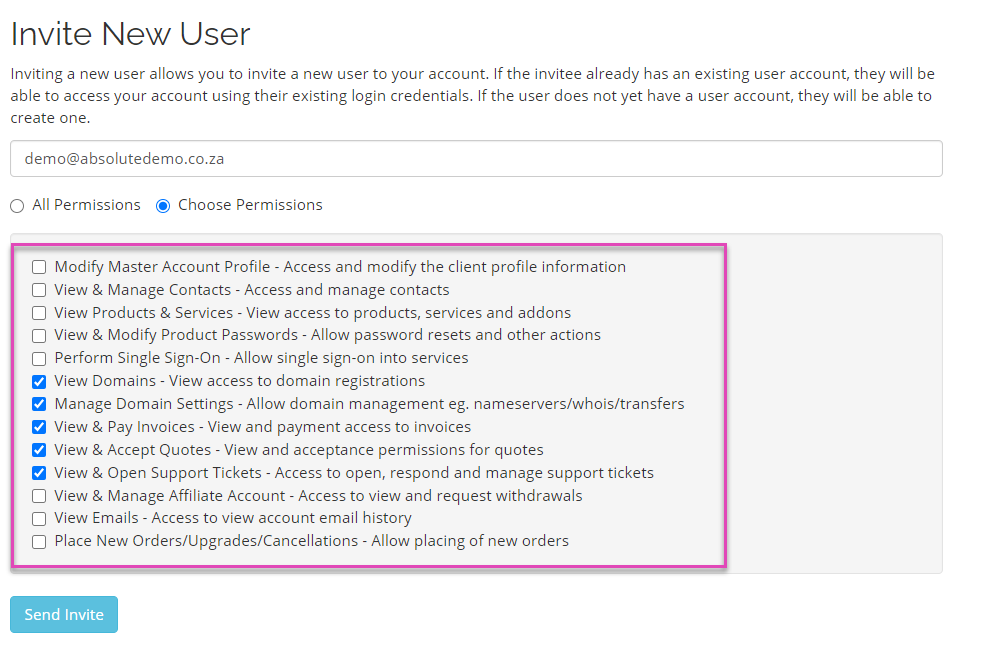
- Click on the Send Invite button to send the invite.
- You will see an Invite sent successfully! message once completed sent.