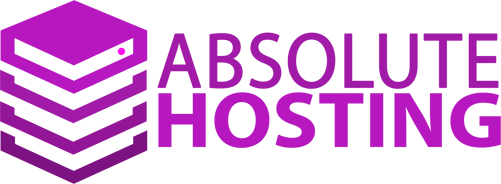How to install and set up AutOptimize in WordPress
This tutorial assumes that you are already logged in to the WordPress admin panel as the admin user.
Now let's learn How to install and set up the Autoptimize plugin in WordPress.
Autoptimize allows you to easily optimize all of the CSS and JavaScripts of your website .
Go to Plugins and then click on Add New.
In the Search Plugins window, search for Autoptimize.
Here it is!
Now, click the Install Now button.
Great, you have successfully installed the Autoptimize plugin.
Click Activate to activate the plugin.
The Autoptimize plugin is activated now.
Now lets set up and configure the plugin.
Click the Settings option.
Click the Show advanced Settings button to start configuring the plugin.
Use the Exclude scripts from Autoptimize option to exclude the scripts from Autoptimization.
If your .js returns a script error, you can try enabling Add try-catch wrapping as well.
Keep the Generate data:URls for images option disabled if you are using CDN services for the website images.
Enable the Inline all CSS option.
Use the Exclude CSS from Autoptimize option to exclude the CSS from Autoptimize.
Enter your CDN URL in the CDN Base URL field option, if you have purchased CDN Services.
Enable/Disable the Miscelleaneous options as per your requirements.
Click the Save Changes button.
That's it, Your settings have been saved.
You have successfully configured the Autoptimize plugin.
This is the end of this tutorial. You now know how to install and set up Autoptimize plugin in WordPress.
In the HTML Options section, enable Optimize HTML Code and Keep HTML comments.
In the Javascript Options section, enable Optimize JavaScript Code and Force JavaScript in head.
In the CSS Options section, enable Optimize CSS Code. You can also inline your CSS so pages load faster.