Please note that SmarterMail administrator rights have been removed due to abuse, please contact support to have DKIM setup for you.
This guide will walk you through creating a DKIM record on your domain name to assist with email spoofing and spam.
- Log into the domain webmail using an administrator account at mail.domainname. eg mail.absolute-test.co.za
- Log into the domain webmail using your administrator account.
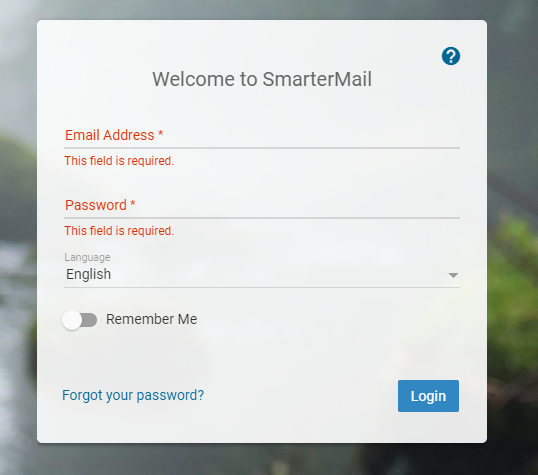
- Once logged in navigate to Gneral.
- Click on Enable under the Email Signing section.
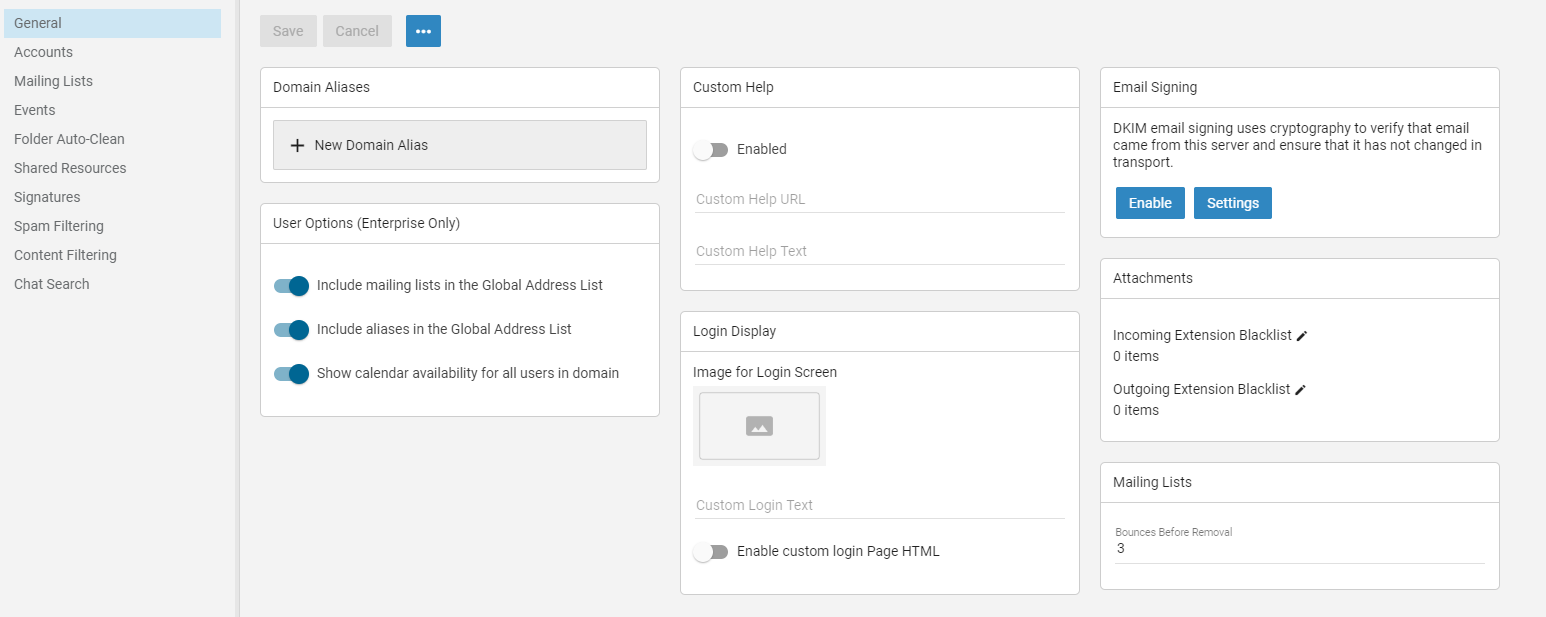
- Copy the Text Record Name and Text Record Value that is generated into a text editor for later use. You will need to create a DNS entry using these details.
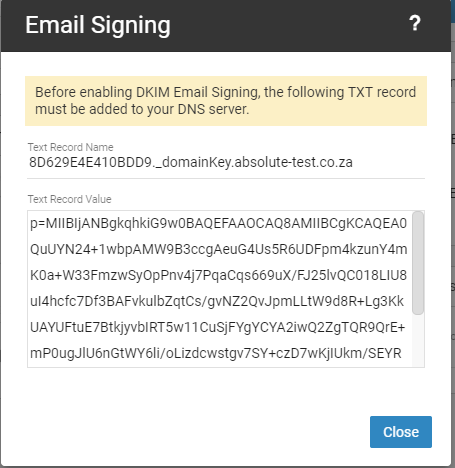
- Forward the saved details to our ticket system at [email protected] either via mail or via a ticket from your Client Services Area.
- You will receive confirmation via the ticket once the required TXT record has been created.
- Log back into the domain webmail and navigate to General then ckick Enable under the Email Signing section.
- Your DKIM record has now been created and Email Signing is enabled.

