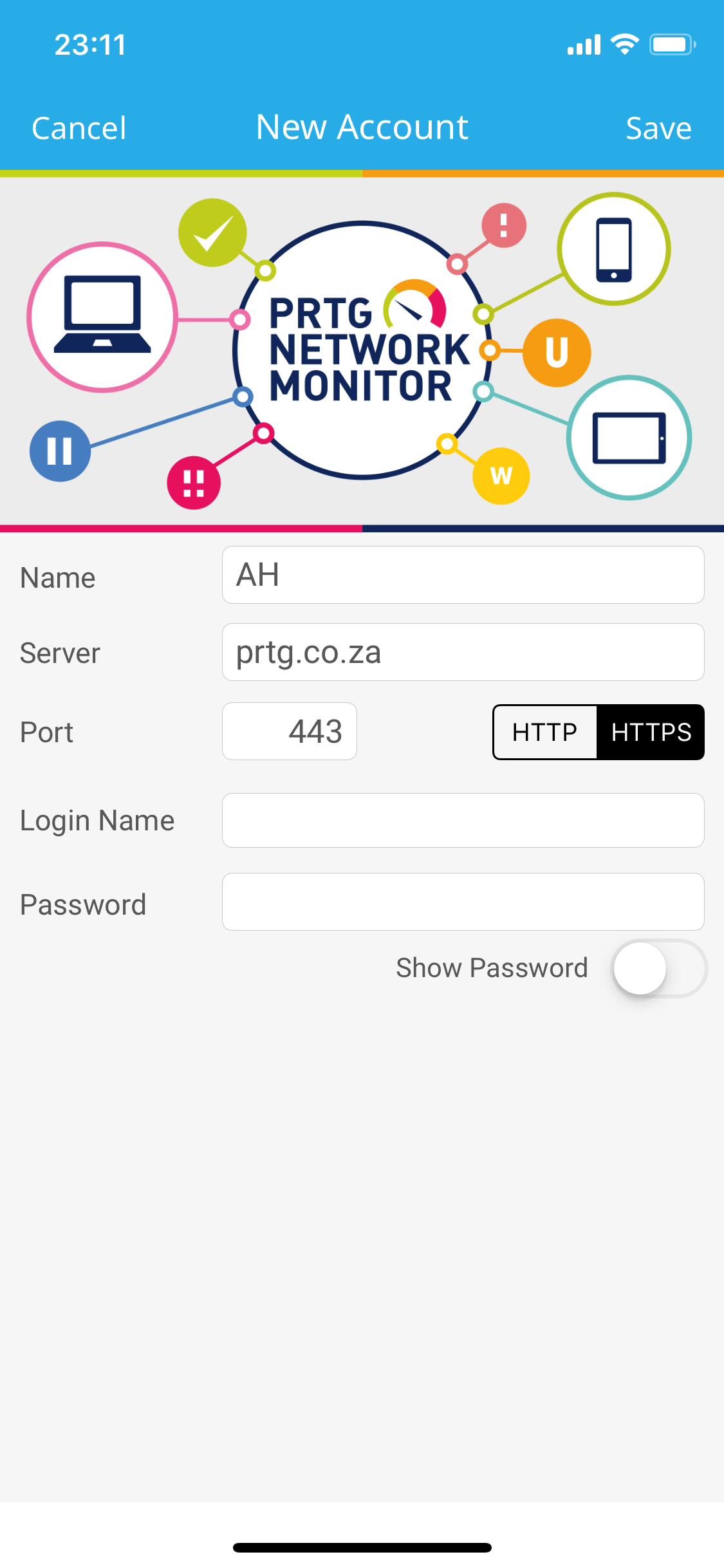Note : In order to proceed you will need a set of login credentials for Absolute Hosting PRTG Monitoring Website & have the PRTG mobile application installed on your mobile device.
Browse to the Absolute Hosting PRTG Monitoring Website
Log in to the Absolute Hosting PRTG Monitoring Website using the credentials sent to you via email
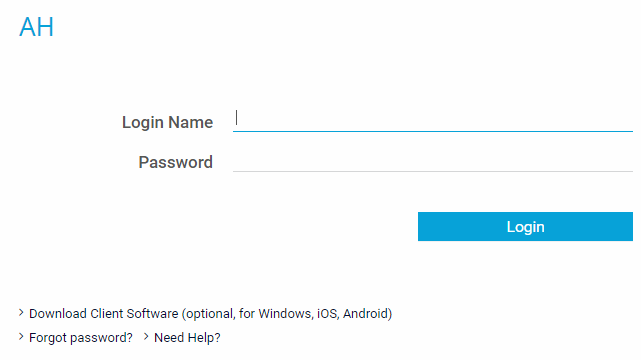
Once logged in, scroll to the Your PRTG section of the home page and click on the Install Smartphone App link
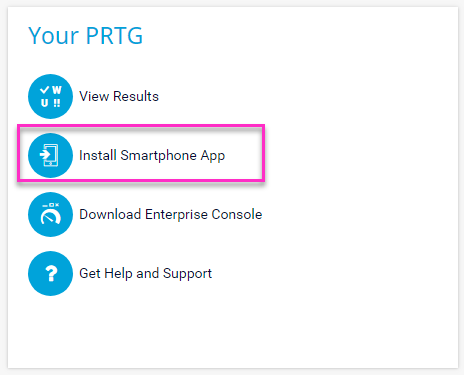
On the Downloads and Tools for PRTG Network Monitor Page, click Show QR Code for Mobile App Login link applicable to your mobile OS
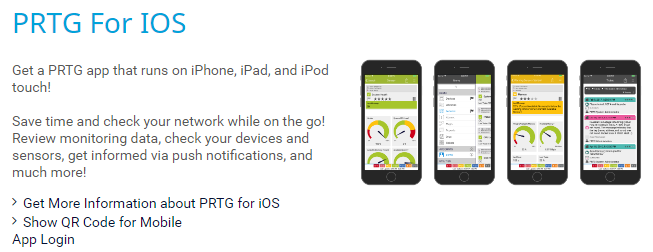
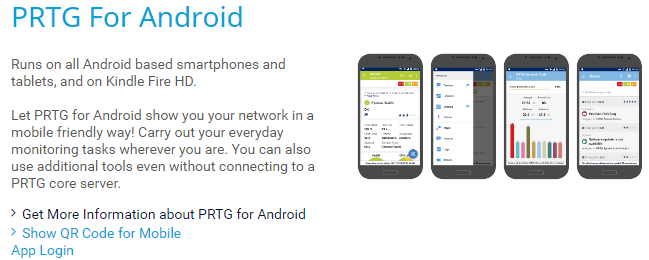
Scan the QR Code on your mobile app to link the application to the Absolute Hosting PRTG Monitoring Website
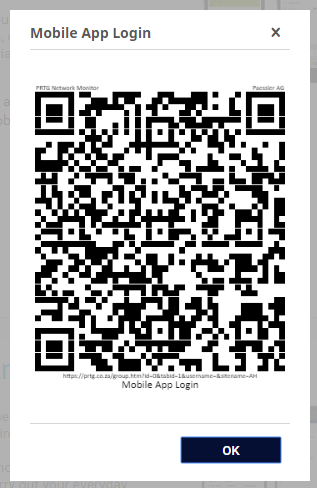
Enter your Absolute Hosting PRTG Monitoring Login Credentials into the mobile app and click Save