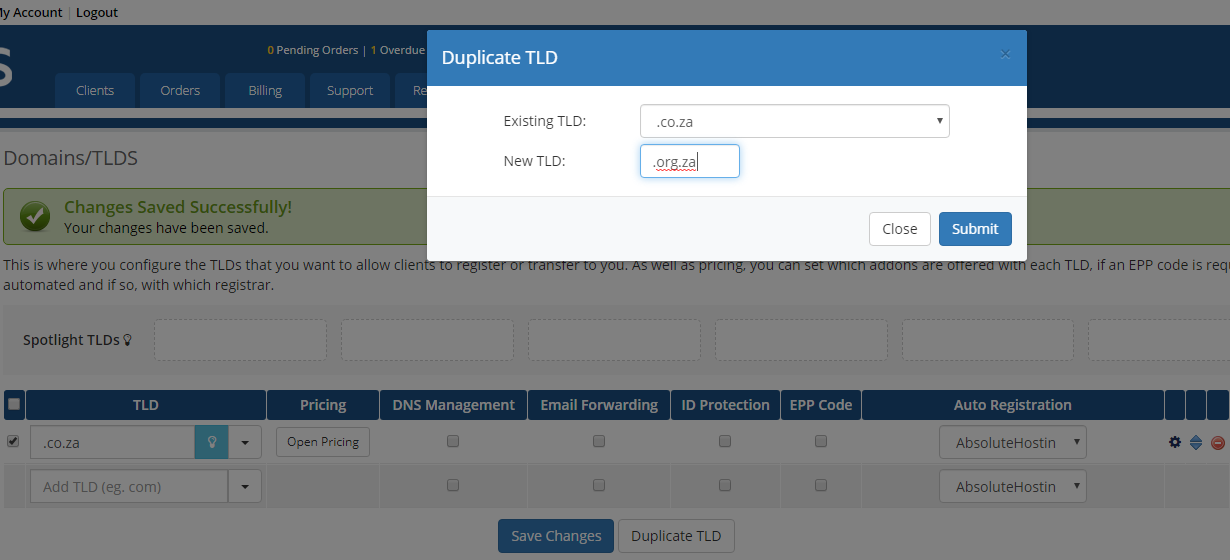This guide will walk you through the process of downloading our WHMCS Registrar module, activating the module and configuring your Domain names to use the module.
You will need an active Domain Reseller Account with Absolute Hosting - if you do not have one then get in touch with support and request that your Domain Reseller Account is activated.
Log into the Absolute Hosting Client Service Area
Download the Absolute Hosting WHMCS Reseller Module from the Domains Reseller Area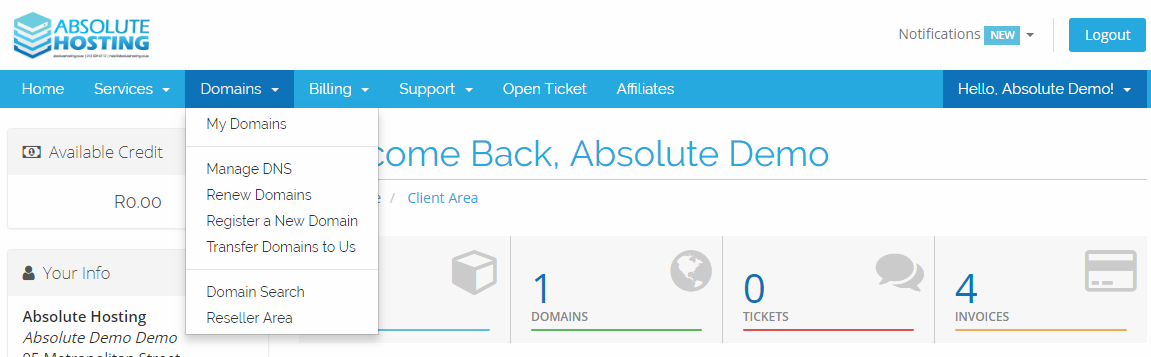
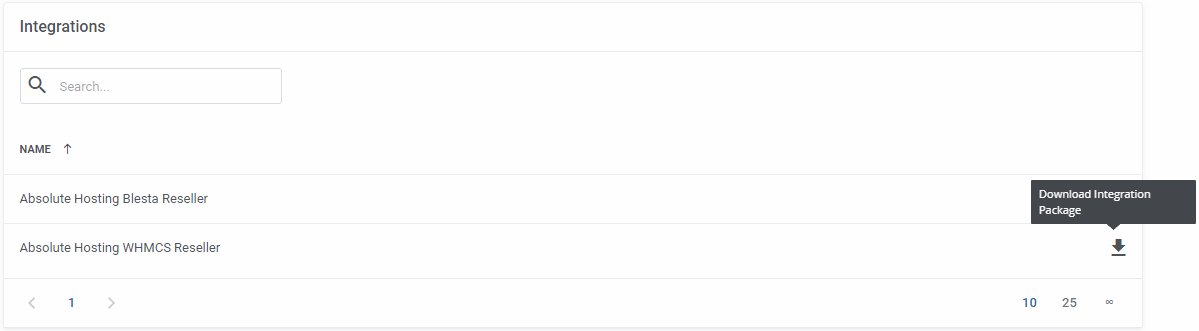
Extract the Absolute Hosting WHMCS Reseller.zip
Upload the contents of /modules/registrars/AbsoluteHostingWHMCSReseller to your whmcs installation /modules/registrars
Log into your WHMCS Admin Area using a new browser tab or browser window and browse to Setup > Products/Services > Domain Registrars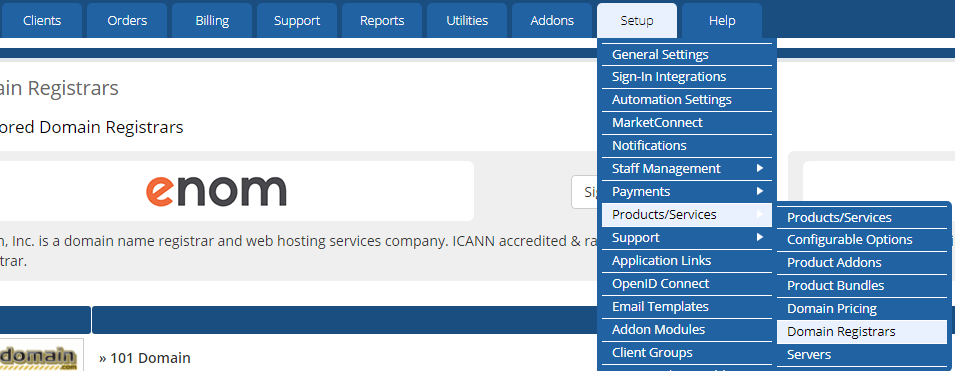
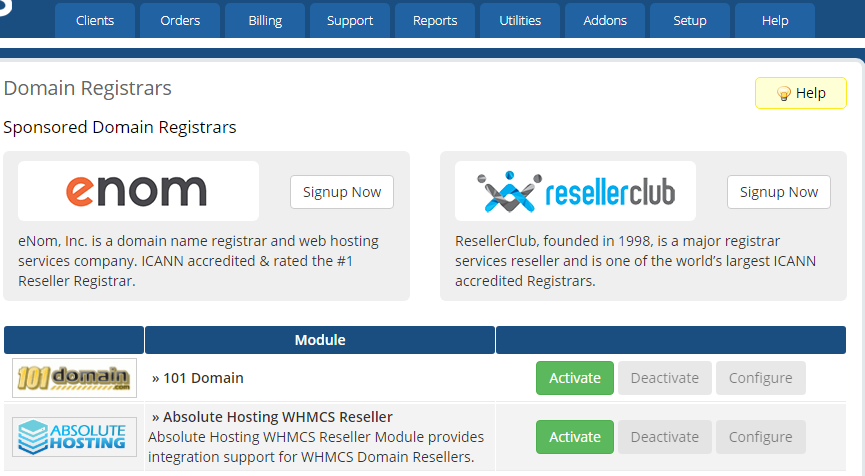
Activate Absolute Hosting WHMCS Reseller module using the Activate button
Click Configure button for Absolute Hosting WHMCS Reseller module
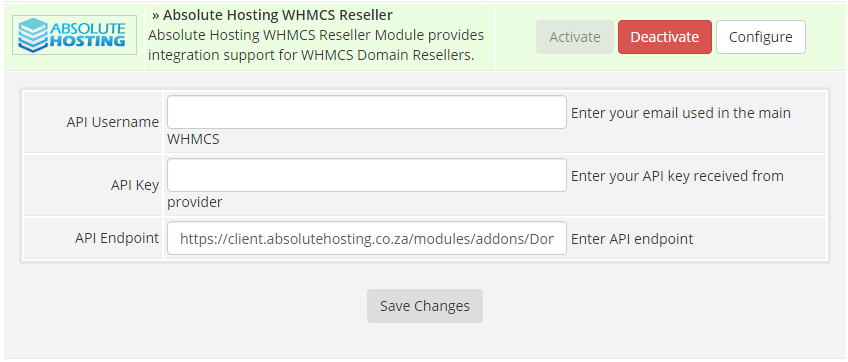
Copy your API Email Address from the Absolute Hosting Domains Reseller Page and paste it into the API Username field within your WHMCS > Configure Absolute Hosting WHMCS Reseller Registrar section 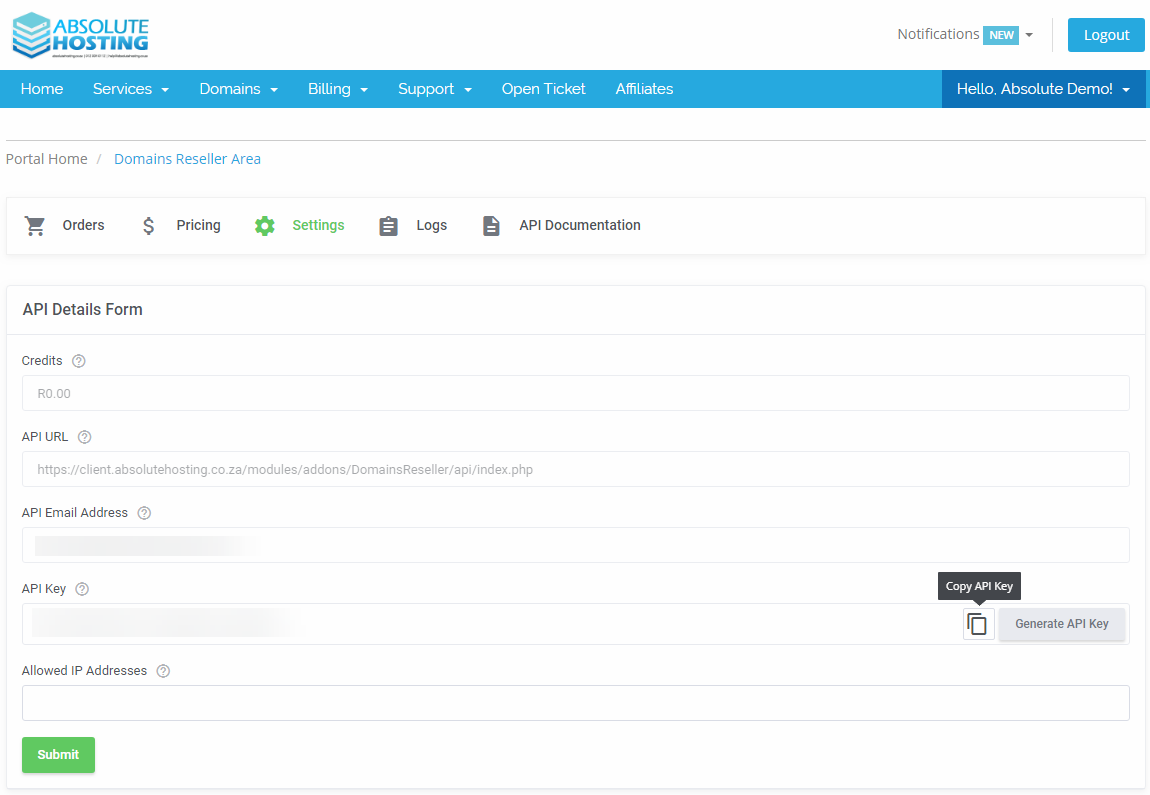
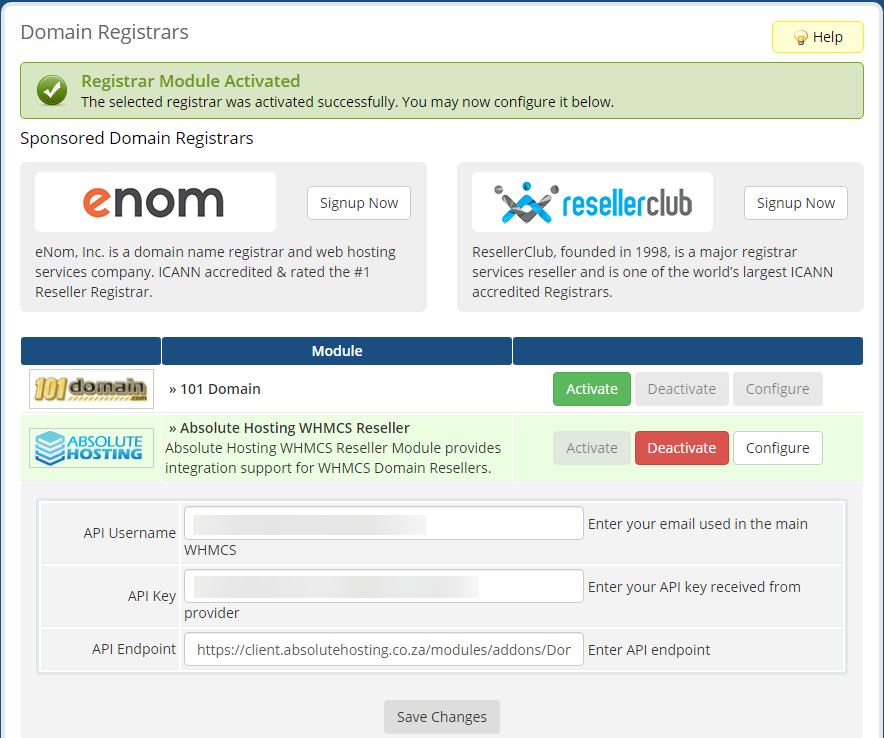
Copy API Key from the Absolute Hosting Domains Reseller Page and paste it into the API Key field within your WHMCS > Configure Absolute Hosting WHMCS Reseller Registrar section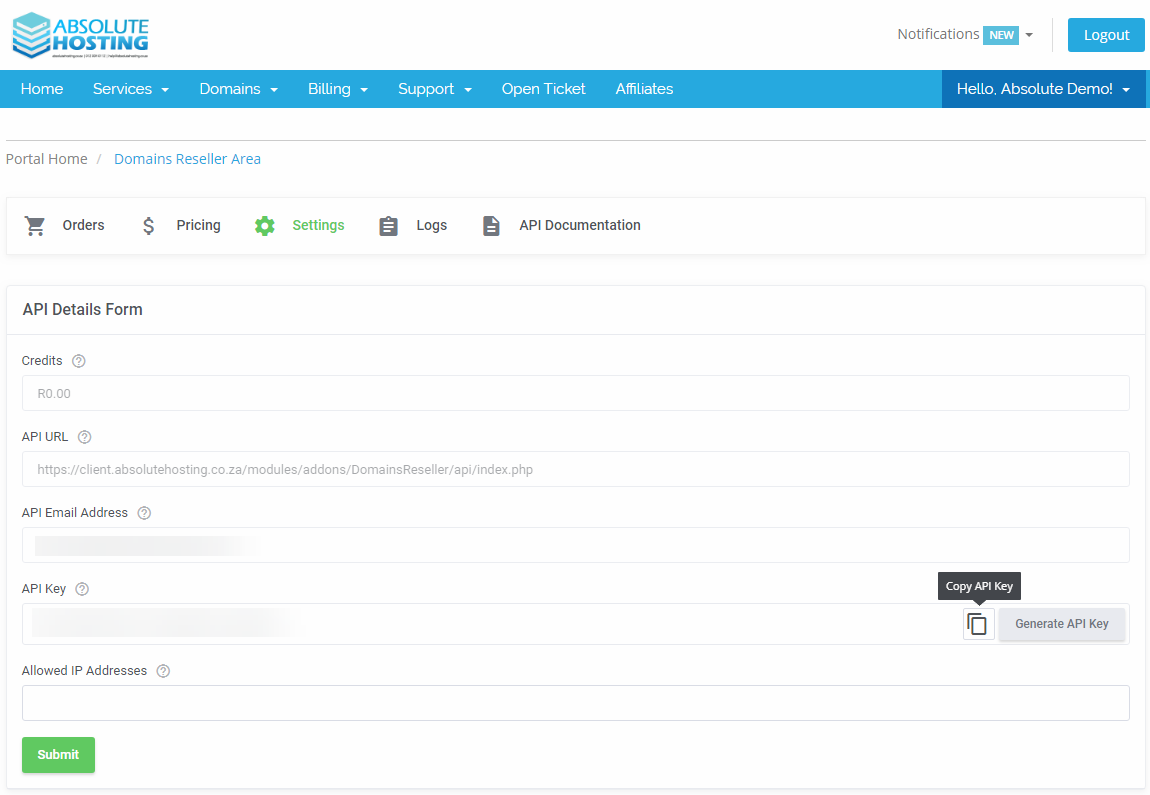
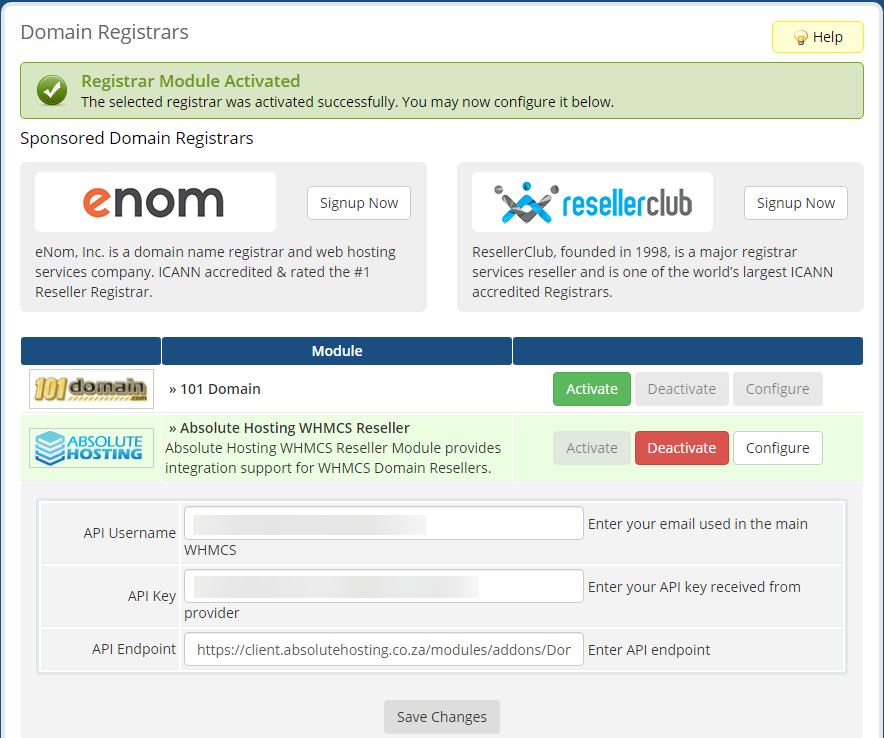
![]()
Click the Save Changes button within your WHMCS > Configure Absolute Hosting WHMCS Reseller Registrar section
Configure Domains to use the Absolute Hosting WHMCS Reseller Module for Auto Registration
Navigate to Setup > Products/Services > Domain Pricing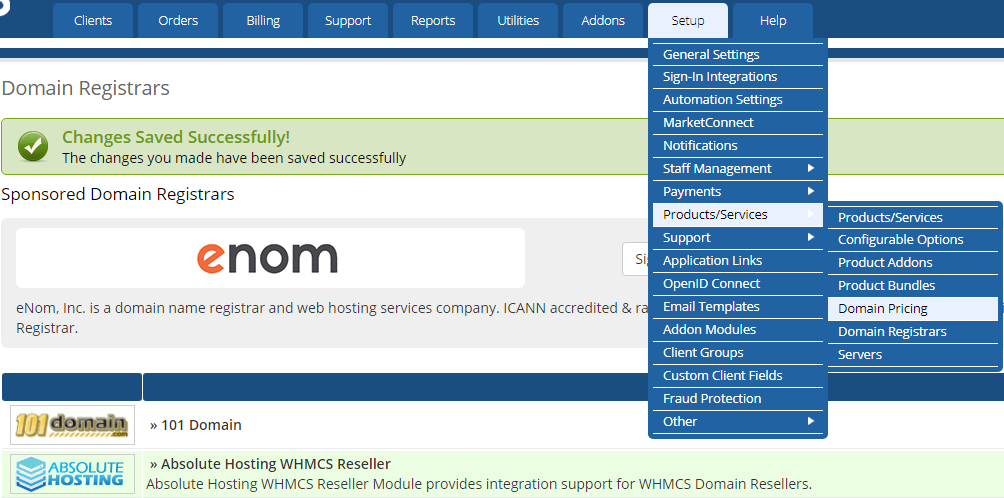
On the Domains/TLDS Page :
Add or edit an existing TLD, select AbsoluteHostinWHMCSReseller from the Auto Registration drop down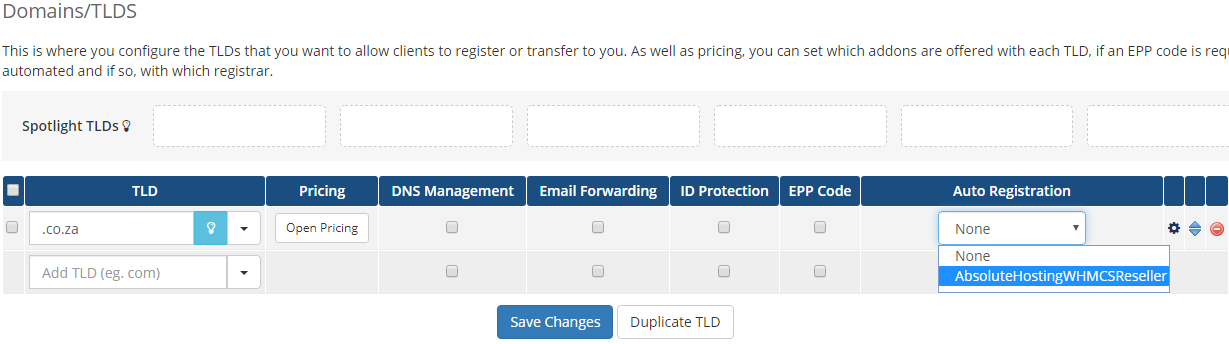
Click Save Changes Button
If you created a new TLD, now click on the Open Pricing button for that TLD and capture your pricing according to your cost price listed on the Domains Reseller Area > Pricing page 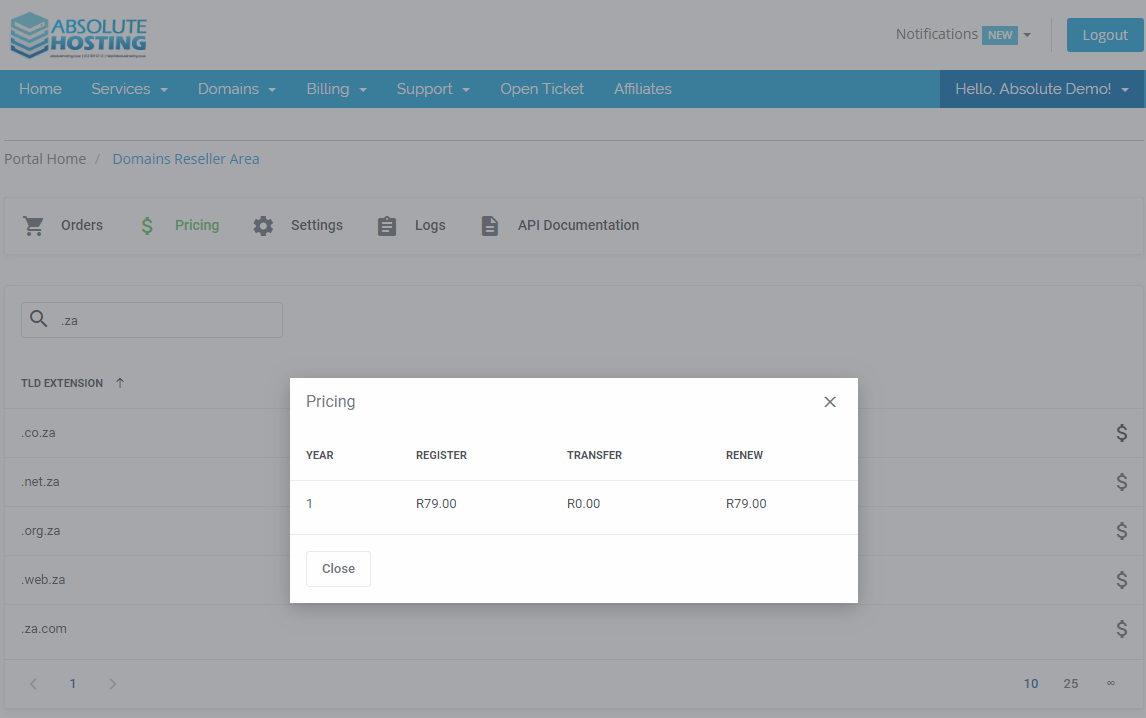
If you edited an existing TLD, now confirm your pricing and change accordingly according to your cost price listed on the Domains Reseller Area > Pricing page
Note : Co.Za, Org.Za, Web.Za and Net.Za Domains do not require an EPP Code
Configure Grace Period + Redemption Period for Co.ZA Domains
Click the Cog Icon to the right of the Auto Registration drop down to open the Grace Period + Redemption Period fields for Co.Za Domain names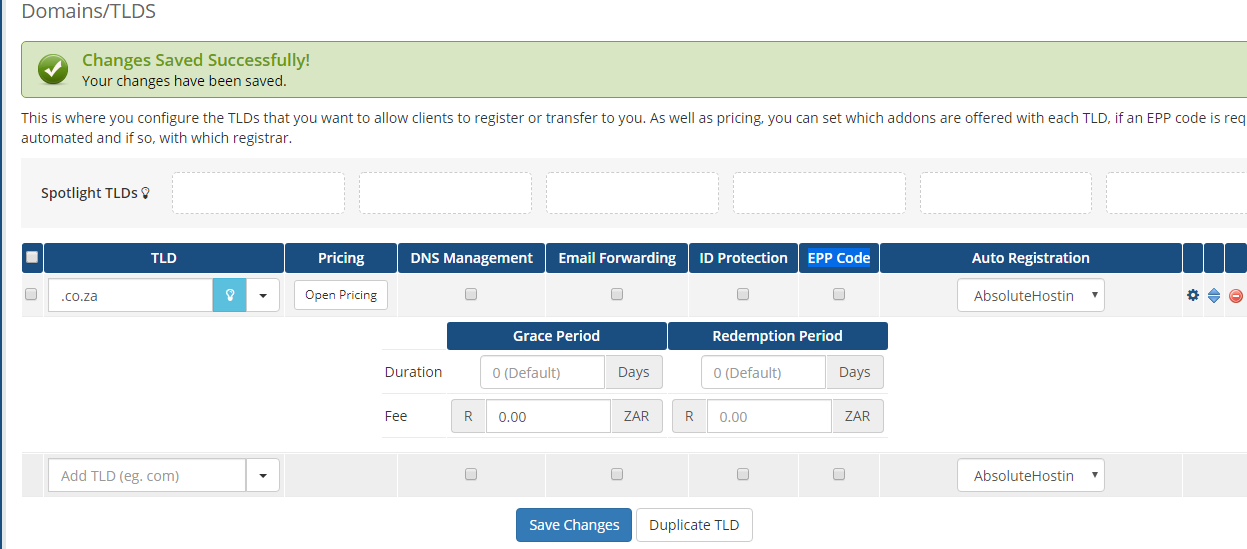
According to ZACR Policies at the time of writing this guide, the Grace Period for a Co.ZA Domain is 10 Days from the date of expiry
According to ZACR Policies at the time of writing this guide, the Redemption Period for a Co.ZA Domain is 20 Days after the Expiry Grace Period
According to the examples provided above you will enter a Grace Period Duration of 10 days and Redemption Period Duration of 20 days
Change the Redemption fee according to your Redemption Fee Cost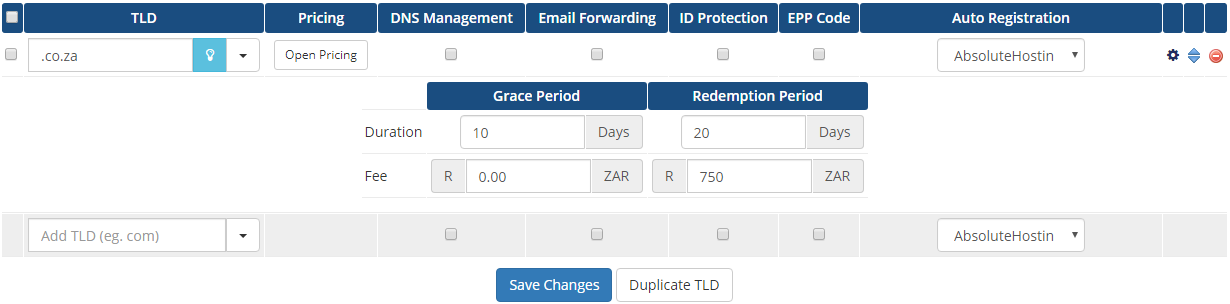
Click Save Changes
Repeat the steps above for Org.Za Domain Names, Web.ZA Domain Names and Net.Za Domain Names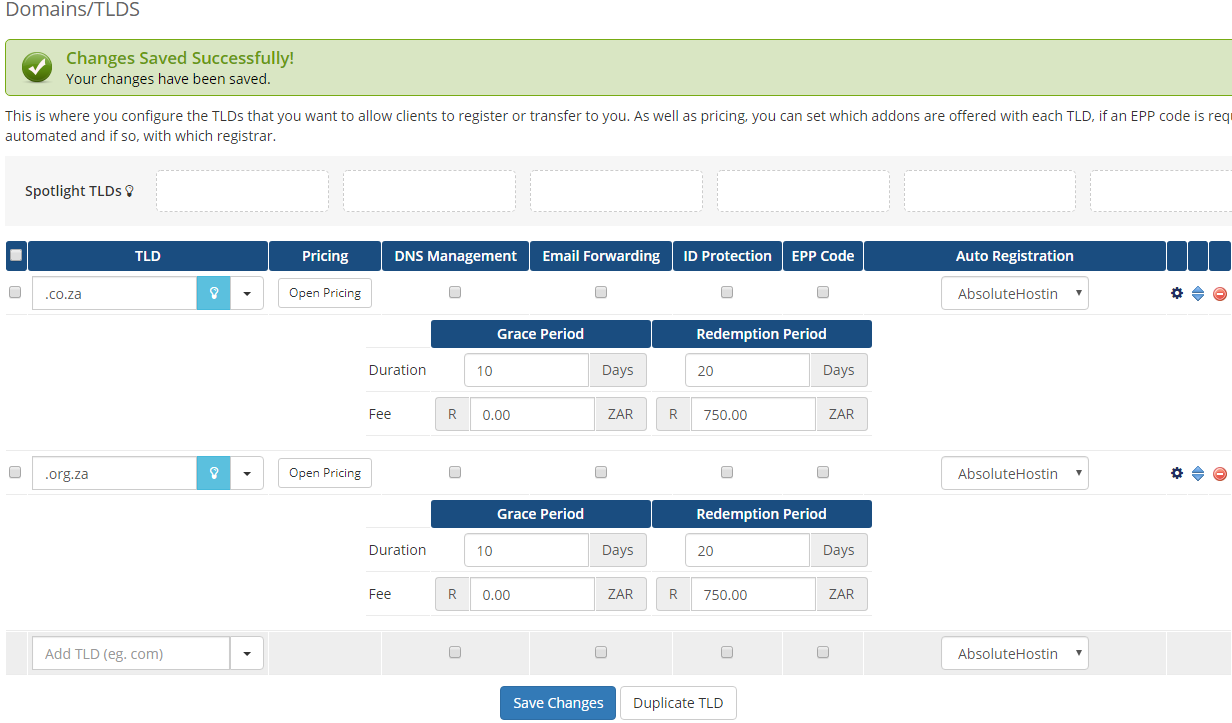
Tip : If you are setting up new TLD's, you can duplicate the Co.ZA TLD By selecting the check mark next to the Co.ZA TLD and then clicking the Duplicate TLD button. On the Duplicate TLD Modal Select .co.za as the existing TLD and type .org.za as the New TLD + save changes