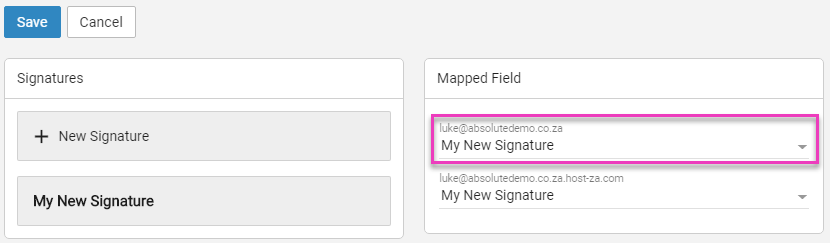This guide will walk you through the steps required to create an email signature within Smartermail
Log into the Smartermail interface using your email address and password.
Now that you are logged in, click on the settings icon
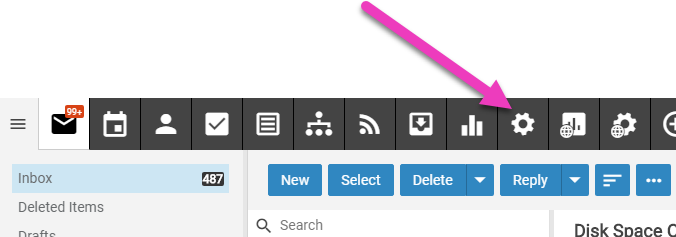
Now click on to Signatures on the left hand menu and then click on the New Signature button
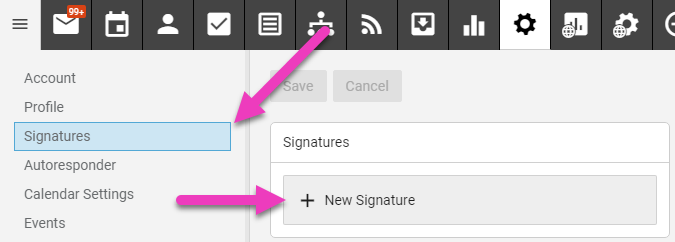
A new Signature modal window will appear that allows you to provide a new name for the email signature and the email signature text. In simple mode a features are displayed as per below.
Provide a Signature Name, Signature text and and click Save
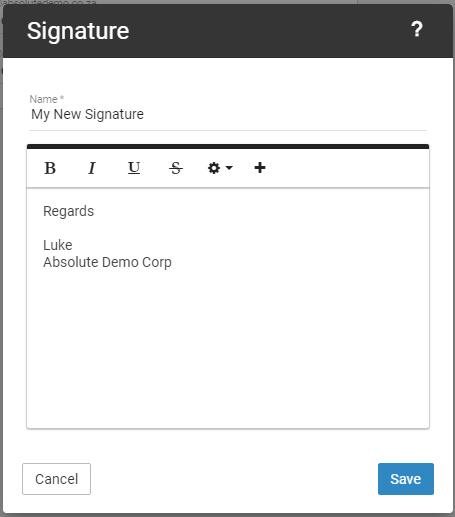
Clicking on the Show More icon will expand the Editor window and allow you to perform additional formatting to the email signature

You'll see your new email Signature listed after clicking the Save button
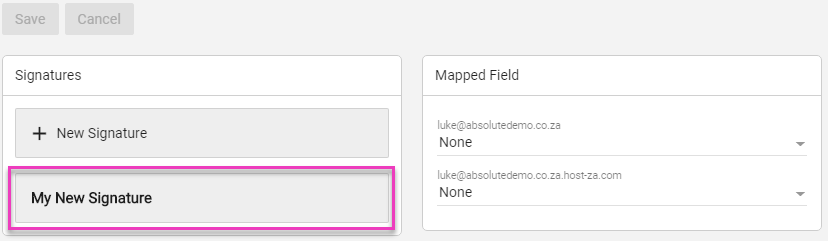
Now click the drop down menu within the Mapped Field Section to apply your email signature to your primary email account and other domain aliases and click Save