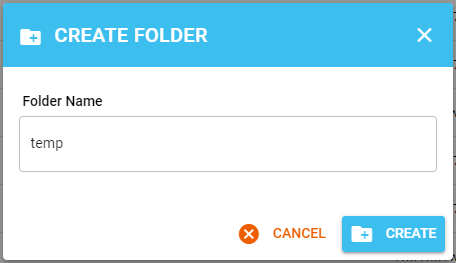If you receive the error Missing a temporary folder whilst trying to upload or update your plugins then follow the guide below to resolve.
Log into DirectAdmin and click on the File Manager icon under Extra Features
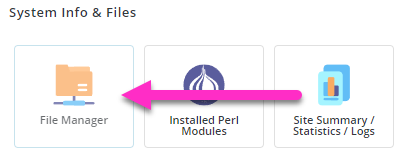
Double click on the public_html folder to open the folder

Locate the wp-config.php file within the public_html directory, and right click and select Edit in new tab
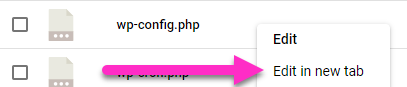
Within the wp-config.php file, scroll to line 82 to find the line
define( 'WP_DEBUG', false );
/* Add any custom values between this line and the "stop editing" line. */Add the following code below the code example listed above
define('WP_TEMP_DIR', dirname(__FILE__) . '/wp-content/temp/');Click the Save icon to save the changes and close the File Editor tab to return back to the File Manager window
![]()
Find and double click on the wp-content folder to open the folder

Click the New icon located within the header of DirectAdmin and click folder
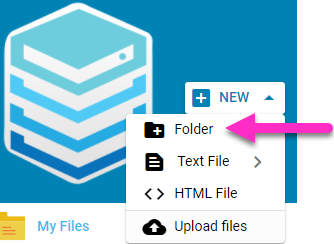
Within the new popup, type the word temp and click create