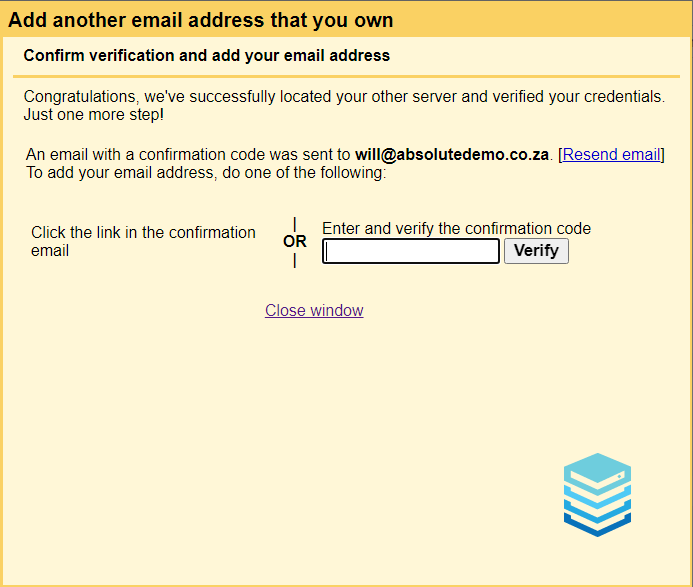To add your email account to Gmail you would need to log into your current Gmail account and navigate to Settings > see all settings
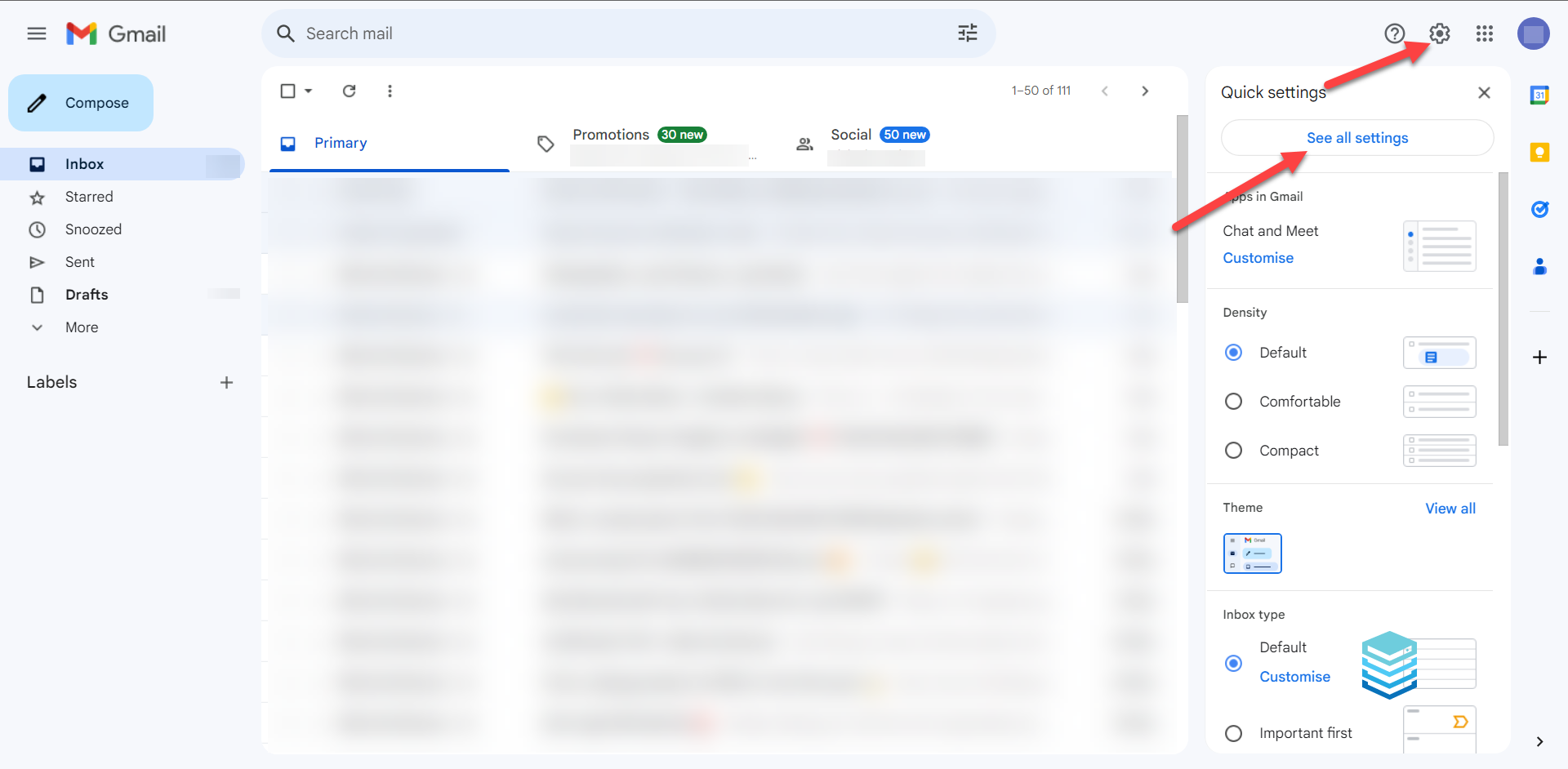
Accounts and Import > Add an email account.

A new window will then open on your browser, please type in the full email address that you would like to add.
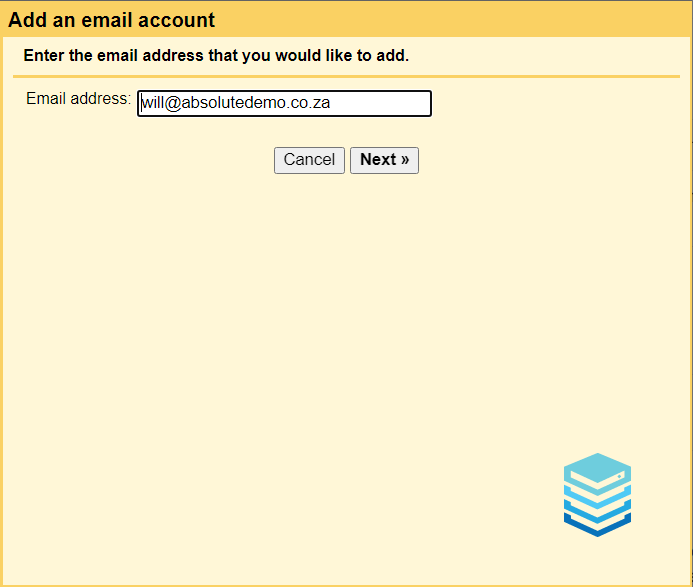
Select the option Please import emails from my other email account (POP3)
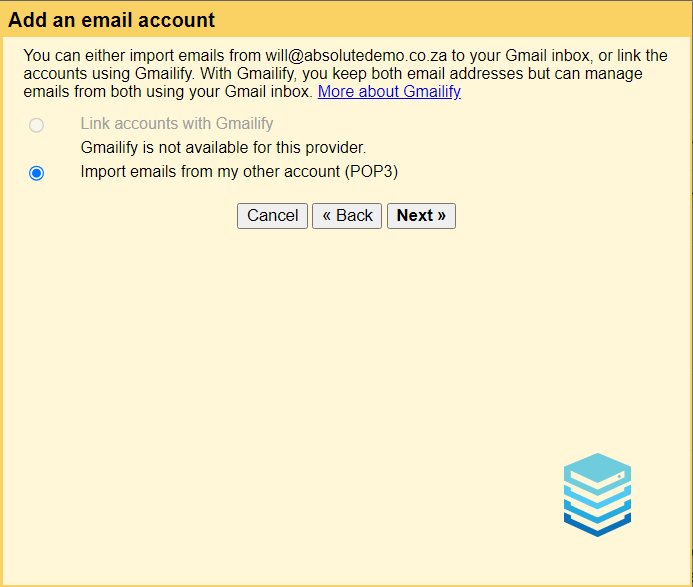
You would then need to input the username which is your full email address that you are adding to Gmail and the password refers to the password you set for the email account that you set when creating the email account on your hosting package.
The POP server is the incoming mail server which you can get by referring to the service activation email which we sent to you when you purchased your hosting package from Absolute Hosting. Please refer to the below link which details how to get your incoming and outgoing mail server and the ports that Absolute Hosting allows:
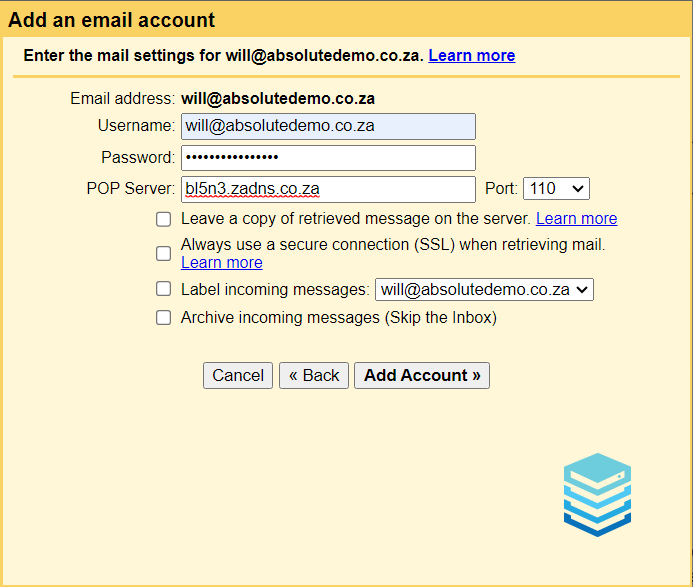
Once you have completed this step if you would like to be able to send emails you will to specify this on the next step
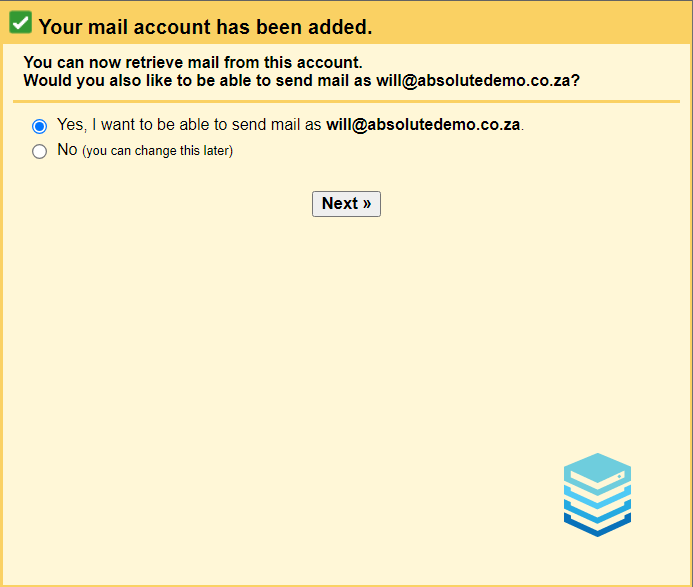
Please use Gmails option to learn about if you would like to use the email address as an alias.
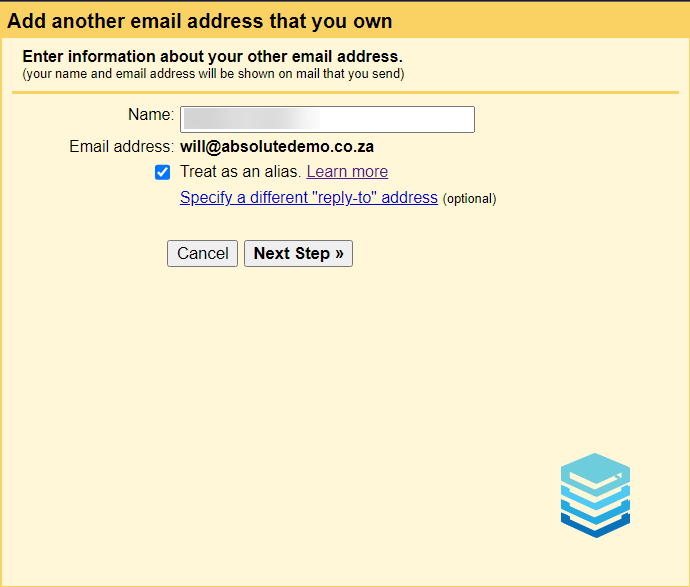
You would then need to input the username which is your full email address that you are adding to Gmail and the password refers to the password you set for the email account that you set when creating the email account on your hosting package.
The SMTP server would be the same the POP/incoming mail server you used in the previous step when adding your incoming emails.
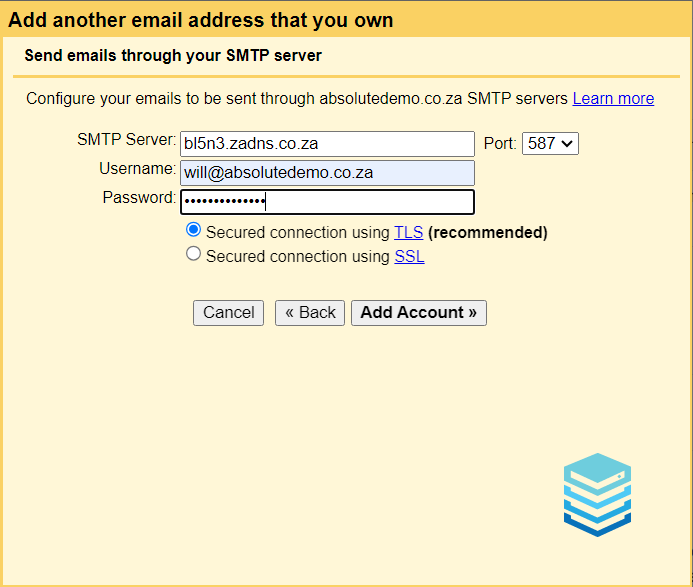
Once this is complete you may receive an email from Gmail with a verification code to complete the adding of the account and you would need to refer to your email to get this email.