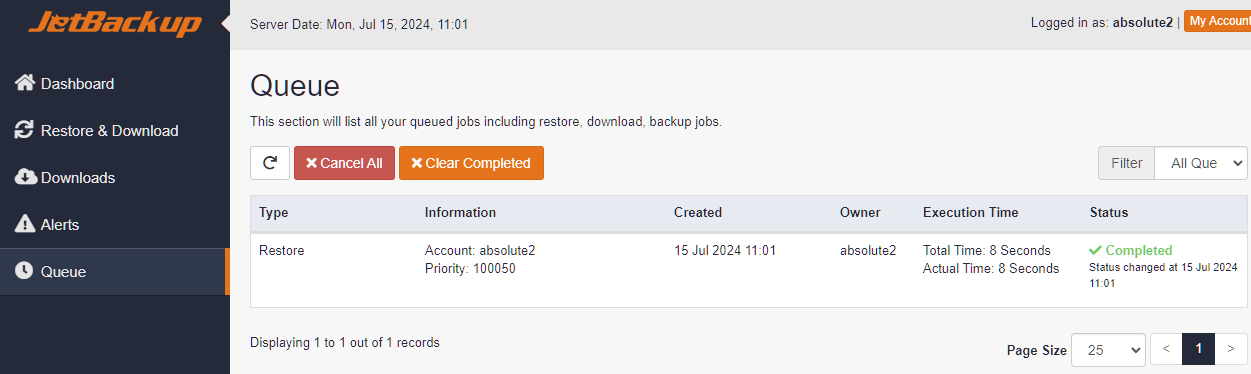This guide will walk you through the steps required to restore your website files.
Note that Jetbackup is provided as is and without any support, and you understand that the use of the service may result in files being removed from server.
Log into your web hosting control panel and search for Jetbackup
Click on the Home Directory icon
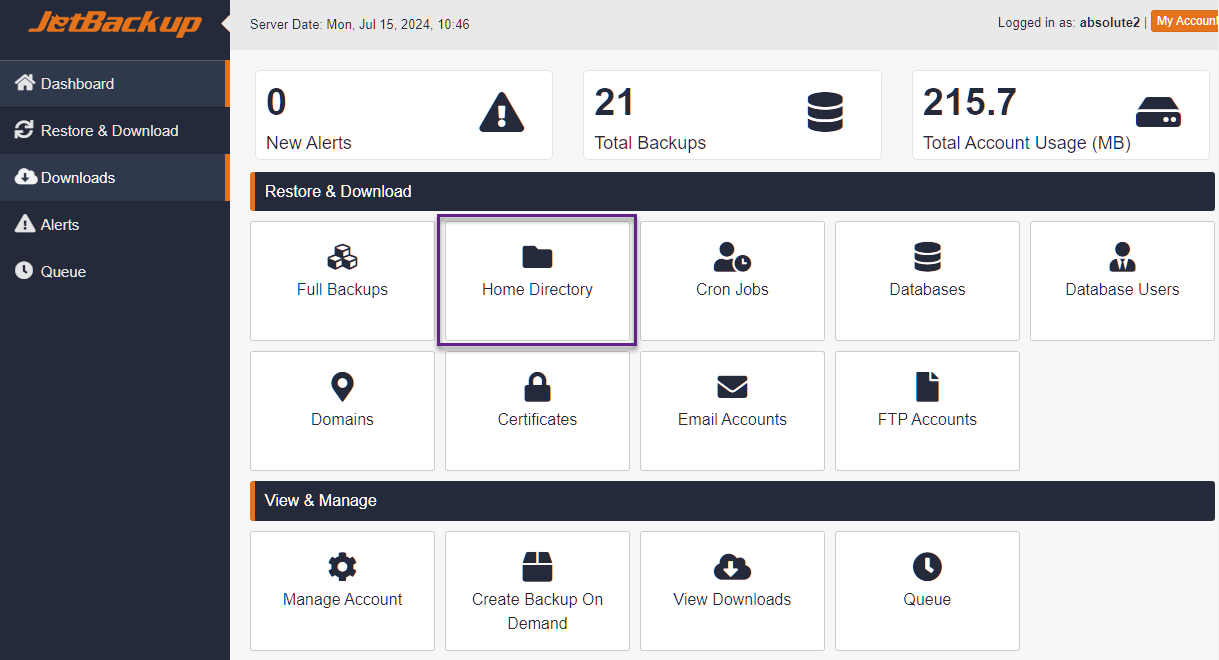
Click on an available date that you want to restore from
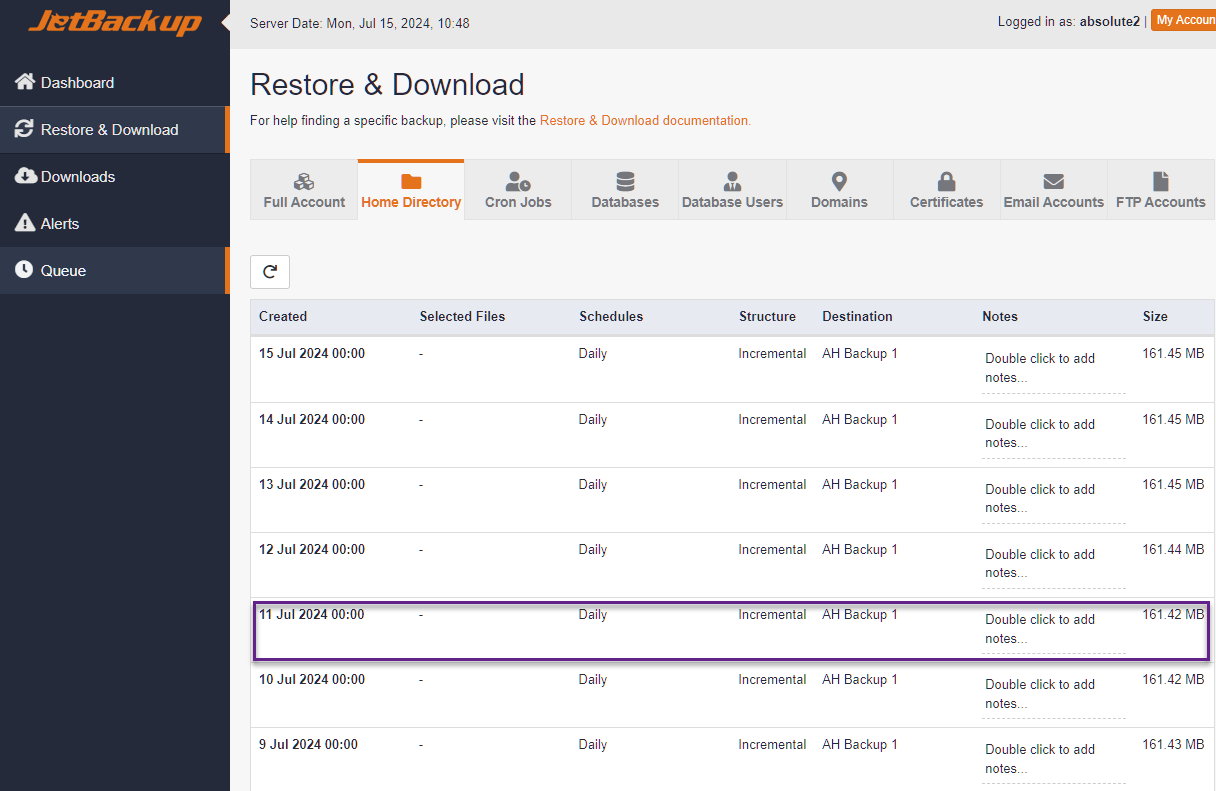
Now click on Change Files Selection button
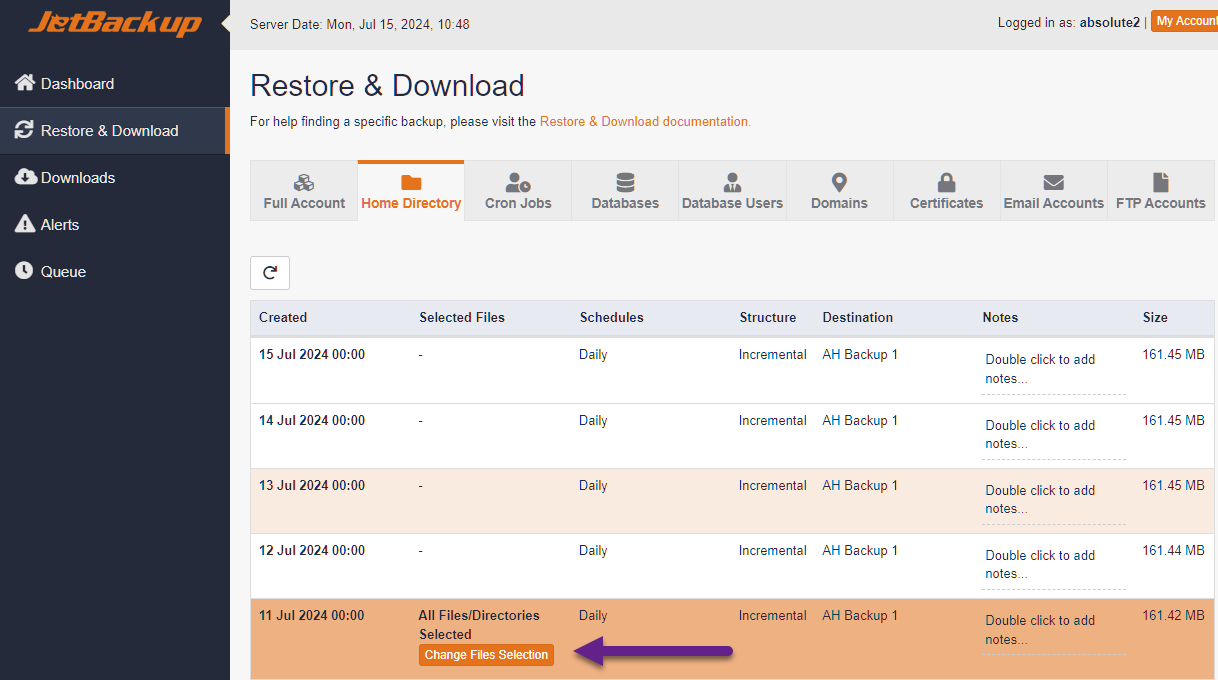
On the Select files popup, navigate to Domains > yourdomainname
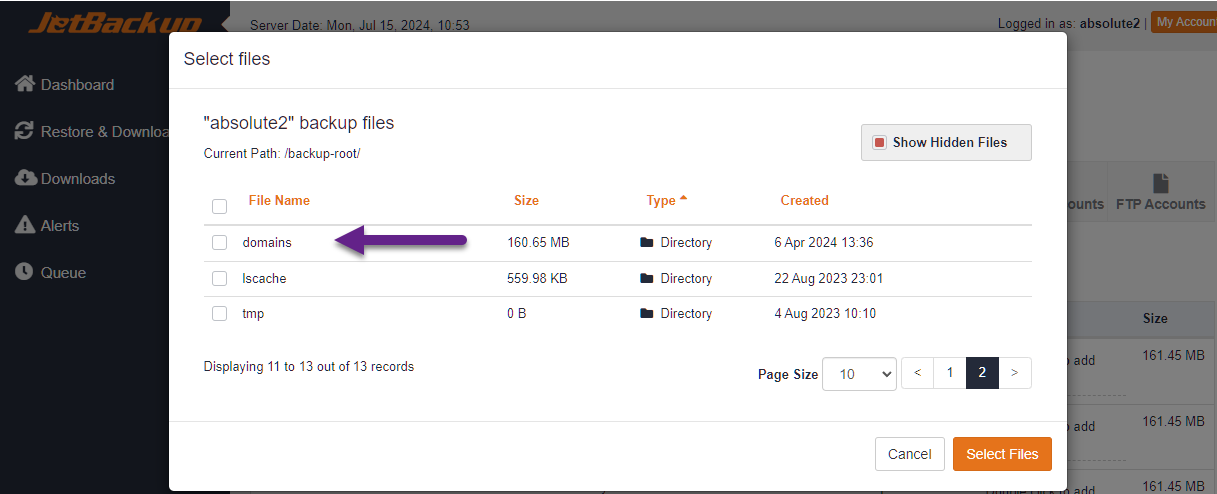
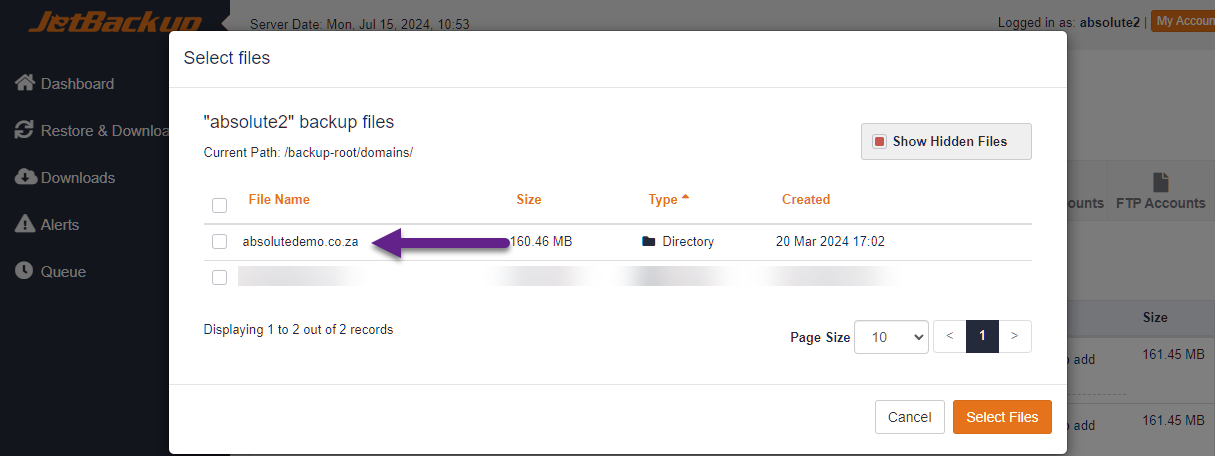
Now select your public_html directory or any other directory that you wish to restore and then click on the Select files
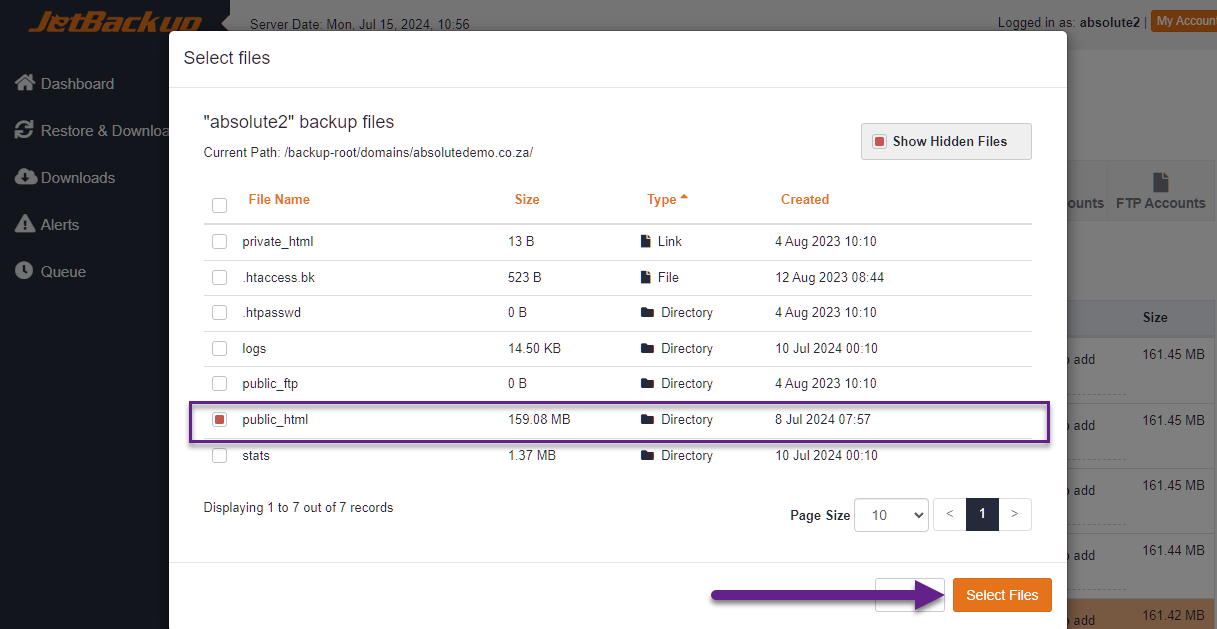
Click the Restore button
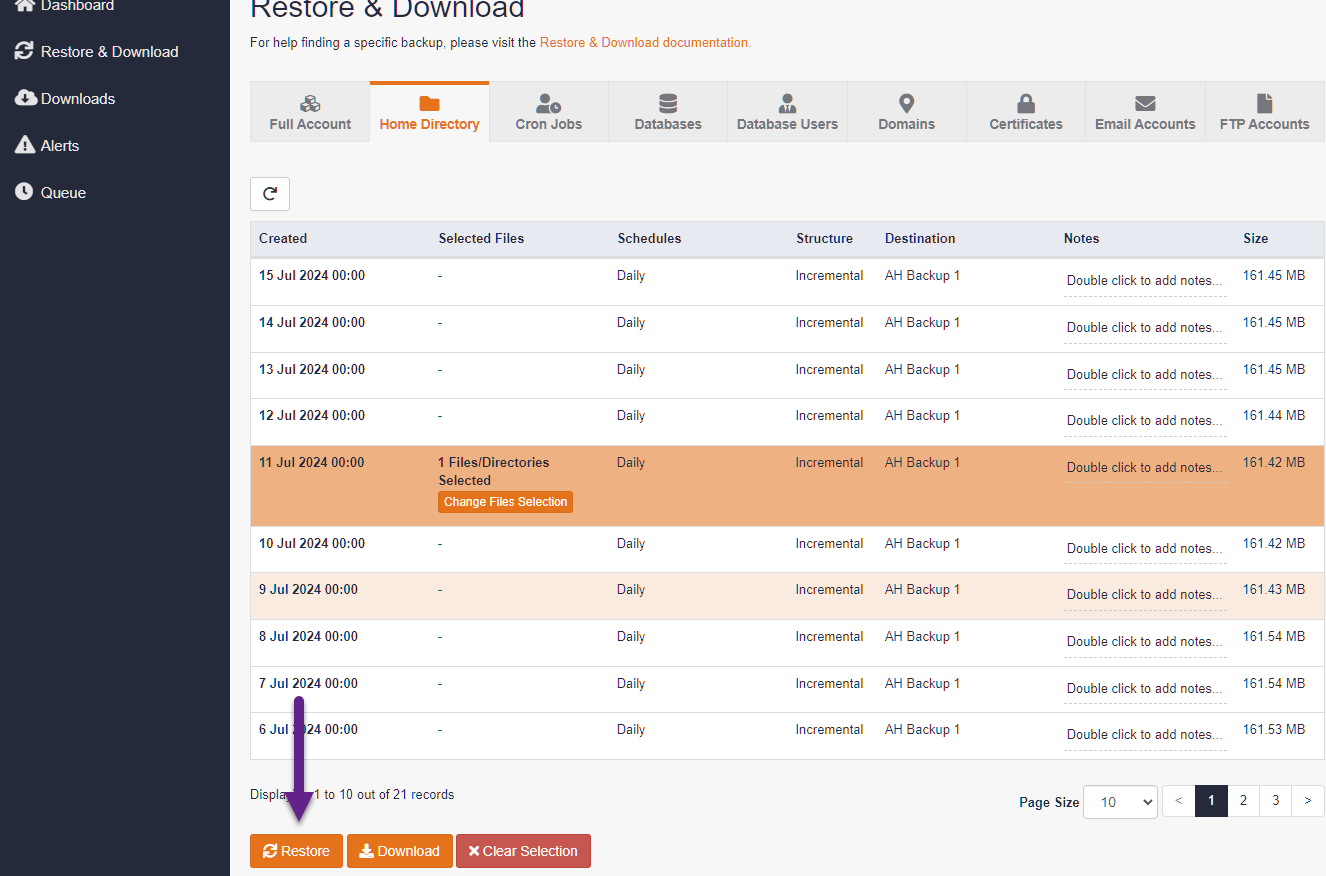
Now confirm the Restore by clicking the Restore Selected Items
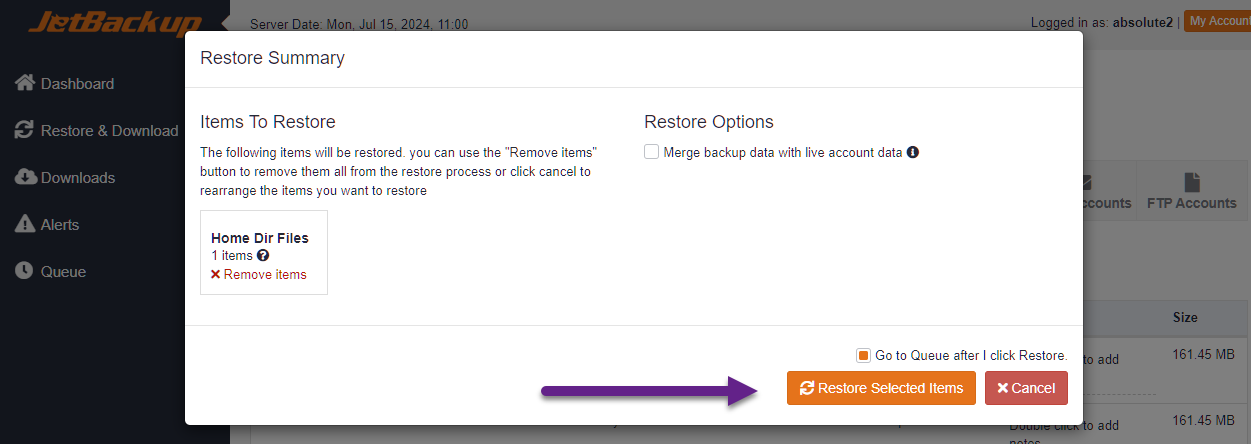
You'll be redirected to the Queue page and be able to track the restore of your website files