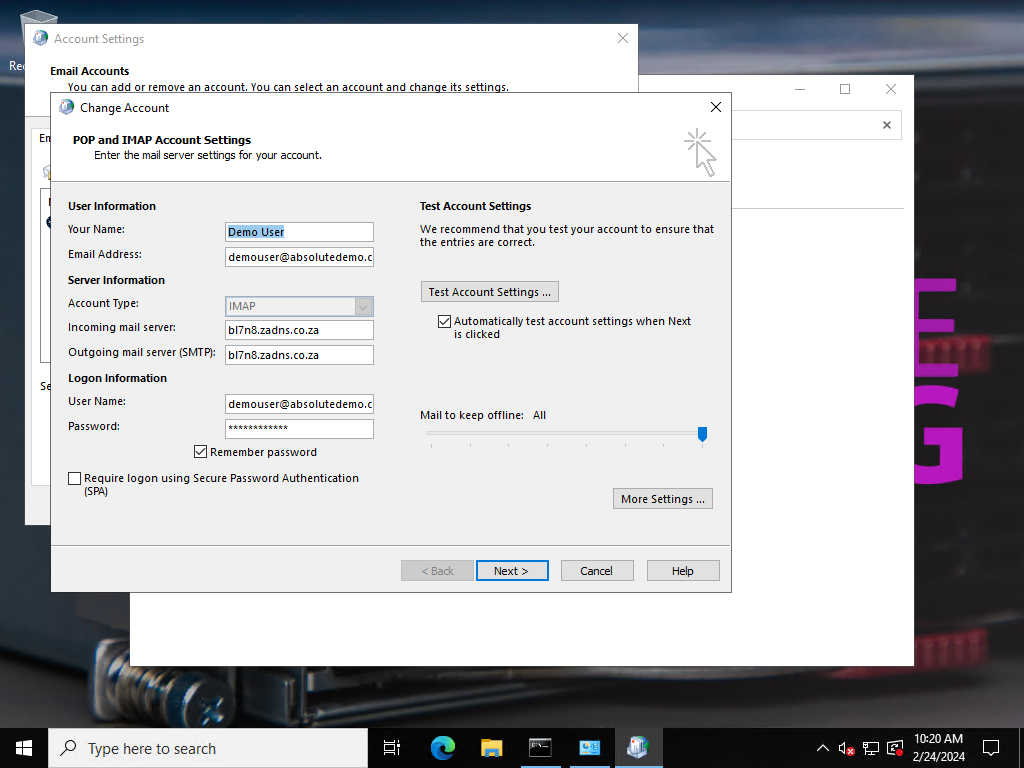This guide will walk you through the steps required to change your Outlook Email Accounts Settings, including Incoming and Outgoing Server Names, POP/IMAP Ports and your Usernames.
In the Windows Search tab type Control Panel and then click on the Control Panel Icon
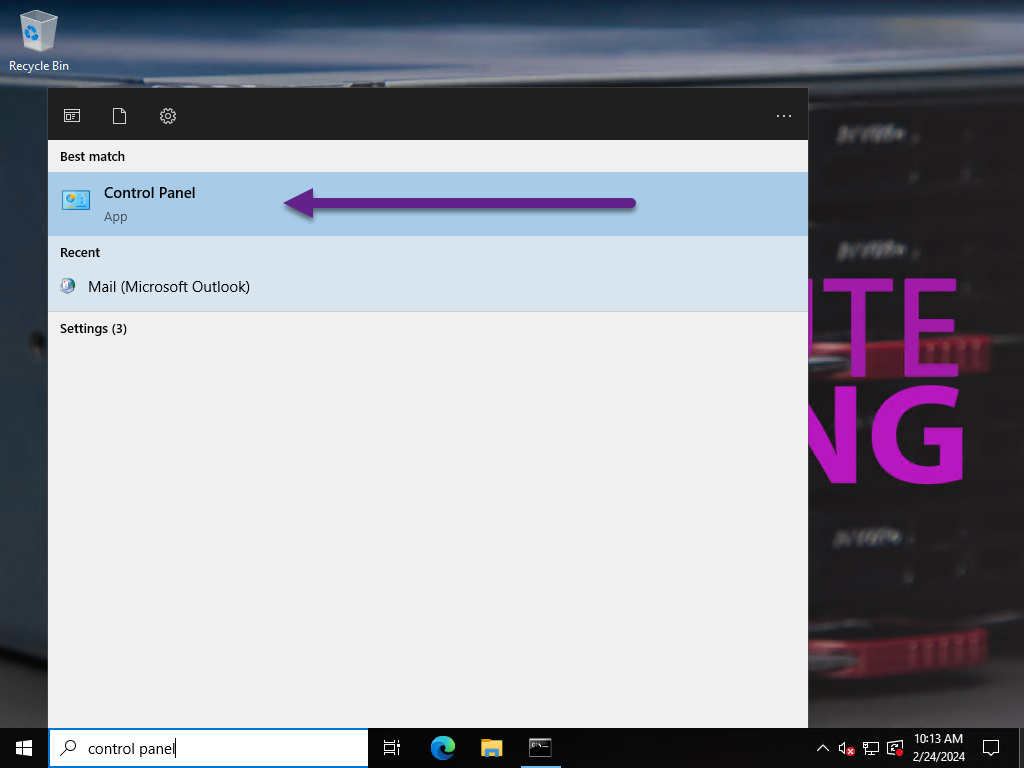
In the Control Panel window, type mail and click on the Mail (Microsoft Outlook) icon
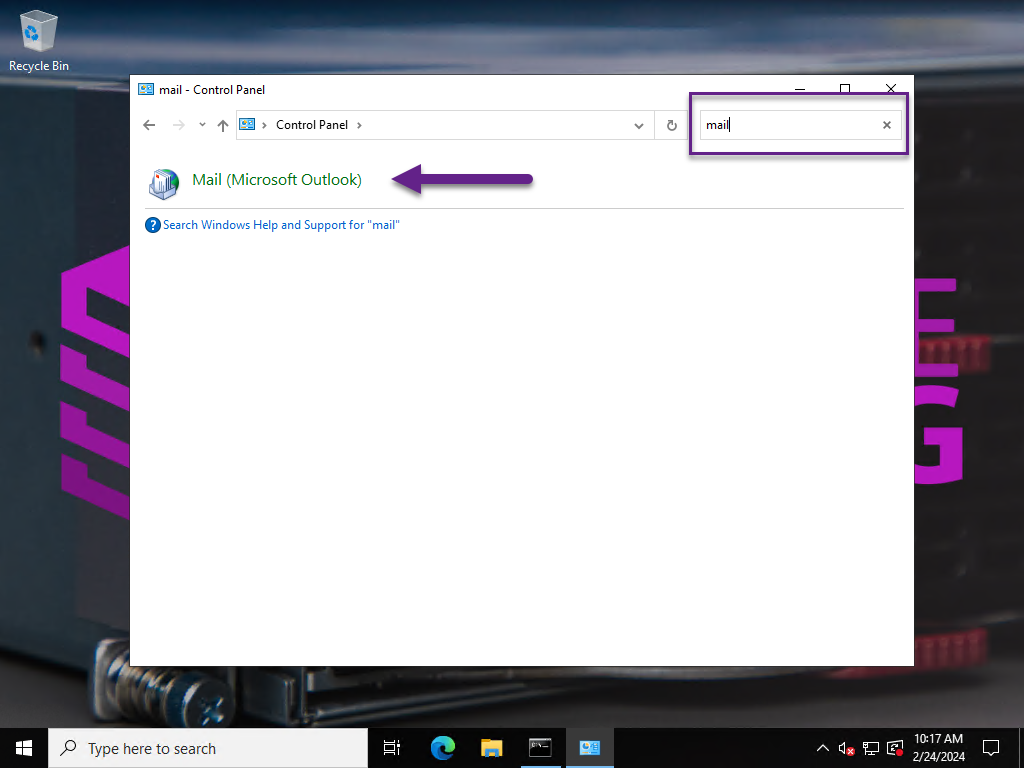
Click Email Accounts
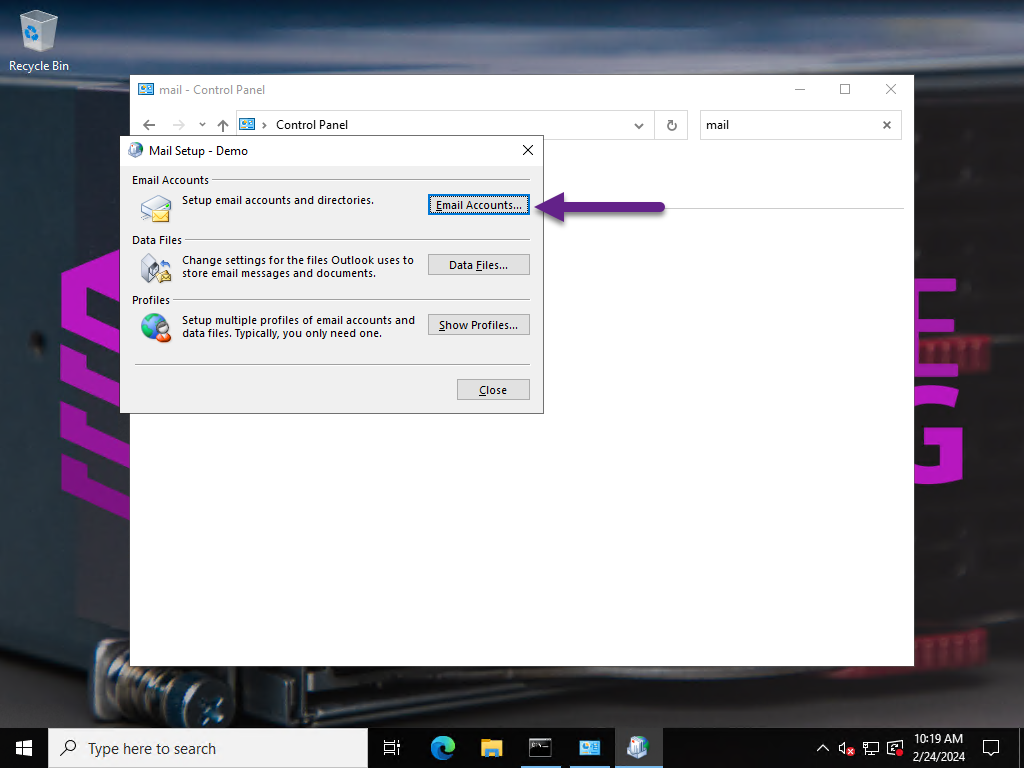
Select your email account and then click Change
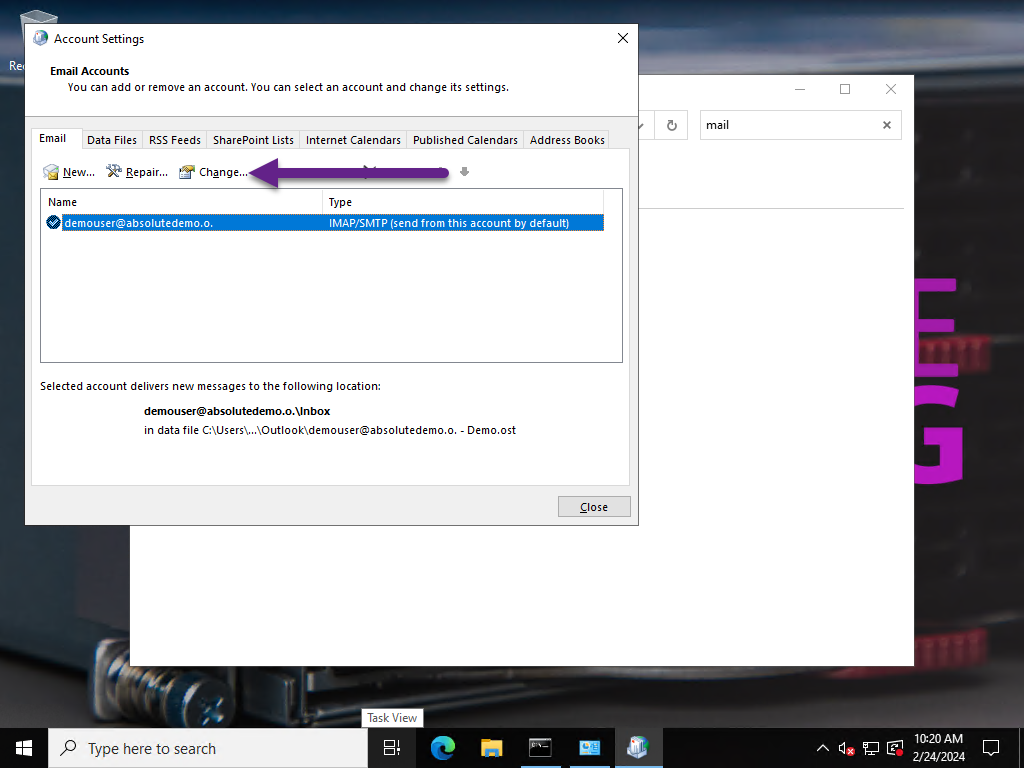
You can now change your incoming and outgoing server settings, IMAP/POP and SMTP Ports including SMTP Authentication Settings