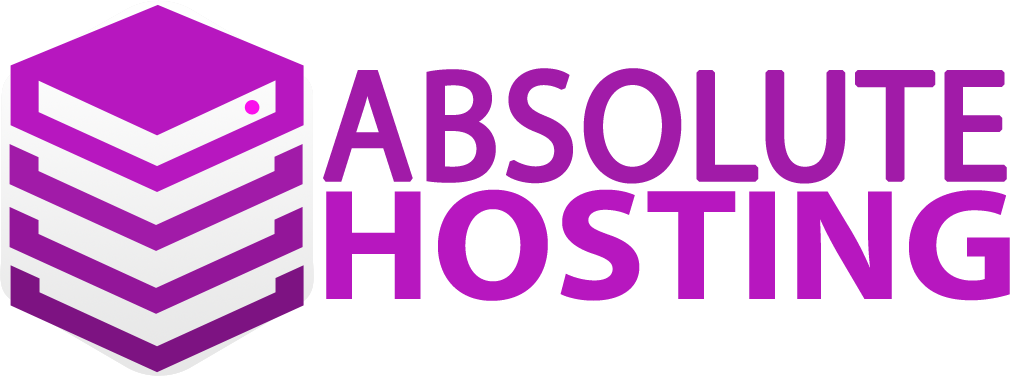- Log into your Absolute Hosting client service area.
- navigate to services, click on manage product to the right of the service.
- Click on log into cPanel.
- In a new browser, navigate to your webmail login URL and copy the full URL.
- Go back to your cPanel and click on subdomains.
- Under Create a Subdomain, type a name for your new subdomain, such as "myemail". Note : Do not use "mail" as your subdomain since it's already in use and will result in conflicts.
- Select your domain name from the drop down menu then click on create.
- From the main menu click on redirects.
- Under Add Redirect, select your new subdomain from the drop-down menu.
- Paste the webmail URL coppied in step 4 into the Redirects To field.
- Click on the add button.
To create a custom subdomain for your cPanel webmail login follow the below steps.
- 1 Users Found This Useful