Your security is important to us and because of this you may experience difficulty when connecting to our servers after failing to auhenticate on a particular service after a certain amount of failed attempts.
These security measures are referred to as IDS rules, and when they are triggered the server will prevent you from connecting to it for a certain amount of time, in an effort to prevent brute force attacks.
If you are experiencing issues connecting to any of the DirectAdmin Servers after a certain amount of failed authentication attempts then use this guide to assist with temporarily removing your IP address on your account.
- Log into your Absolute Hosting Client Service Area and click on to the Services button.
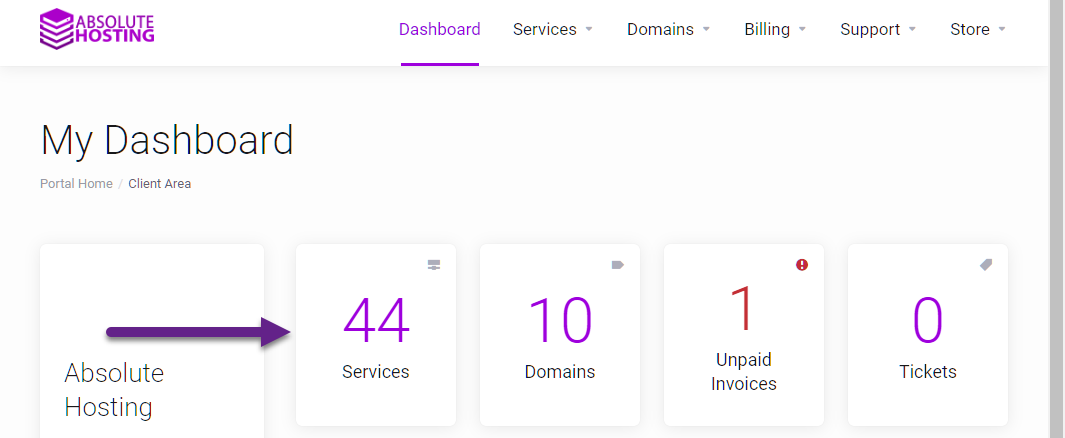
- Locate the DirectAdmin Hosting Package affected by the IDS Rule and click on the green Active button.
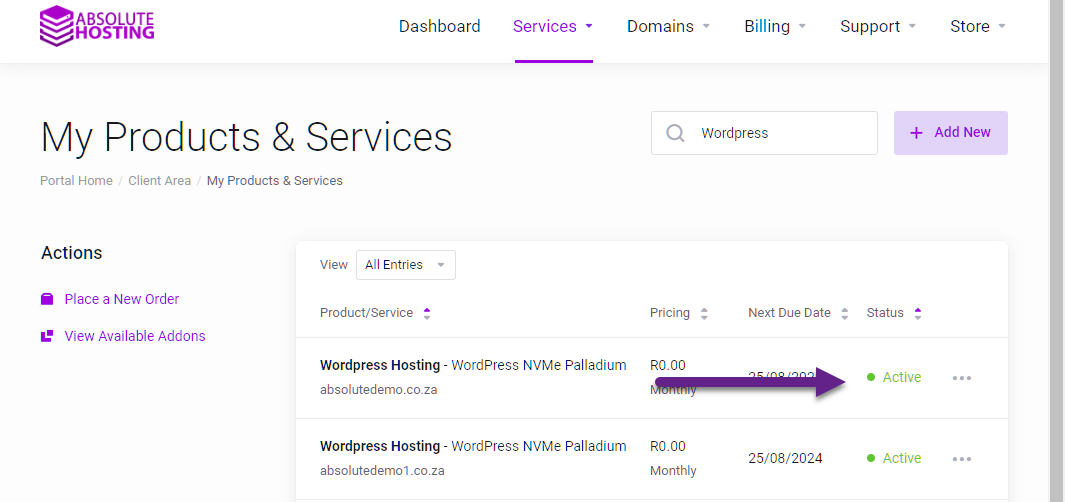
- On the product overview page, click on IP Unban Center.
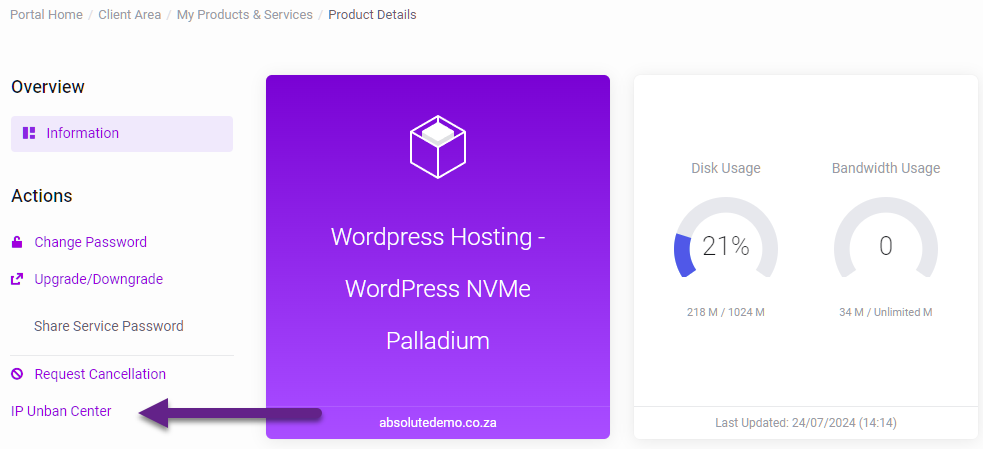
- On the Unban Center Page, click the lock icon on the affected service.
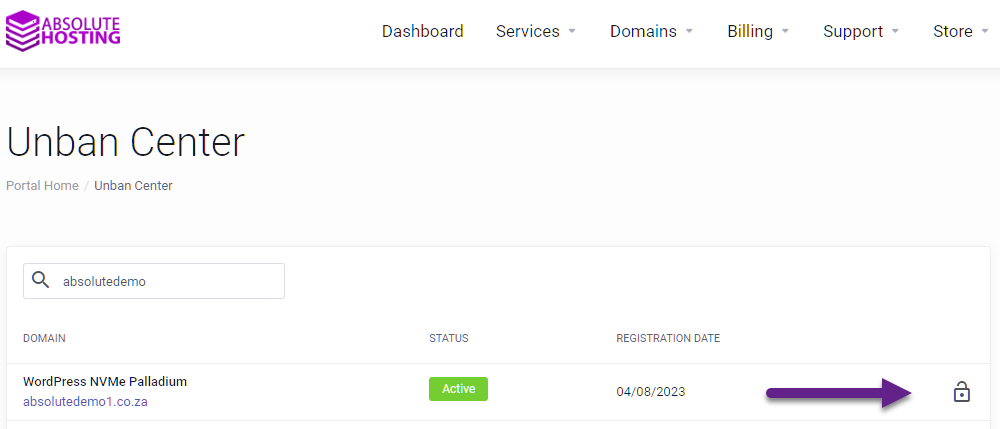
- On the Unban Modal Popup, provide the blocked IP address and click the green Check button to check and remove the IP from the firewall.
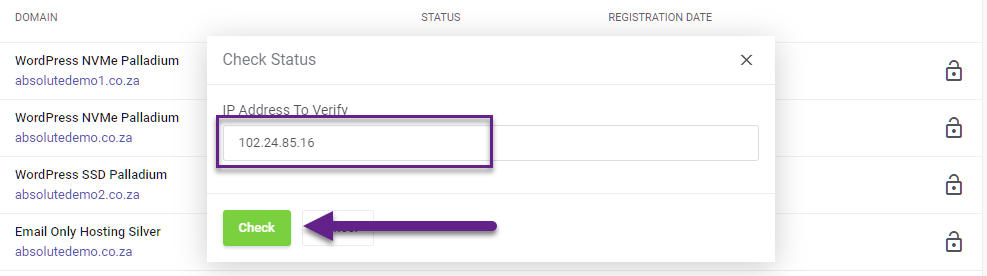
You have now unblocked or unbanned the IP address.

