Follow the below guide to edit a DNS record for your domain name.
- Log into your Absolute Hosting Client Services Area.
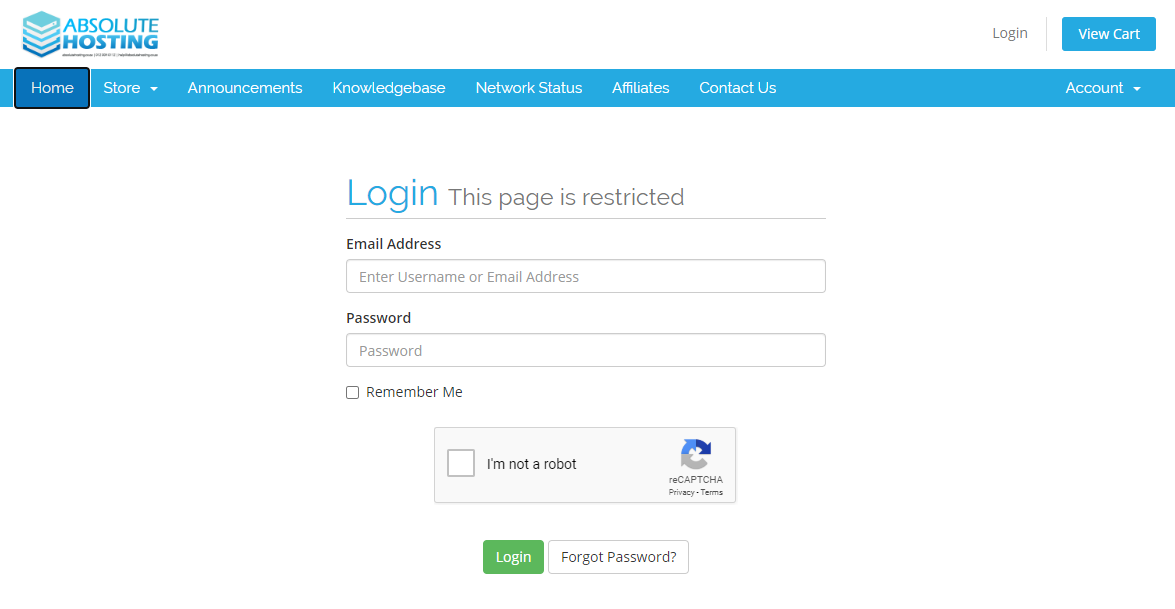
- Click on SERVICES.
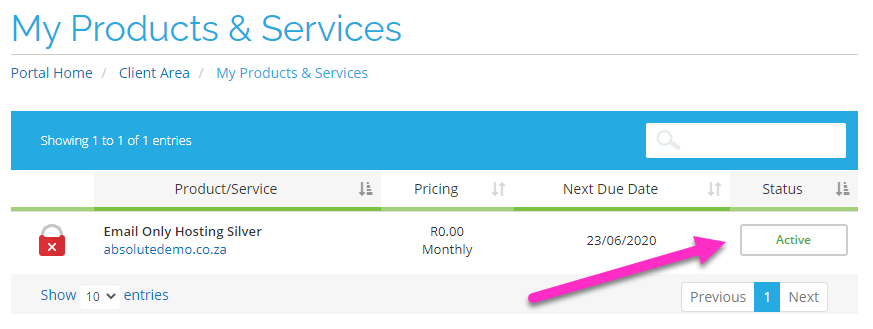
- Click on the ACTIVE button to the right of your hosting service.
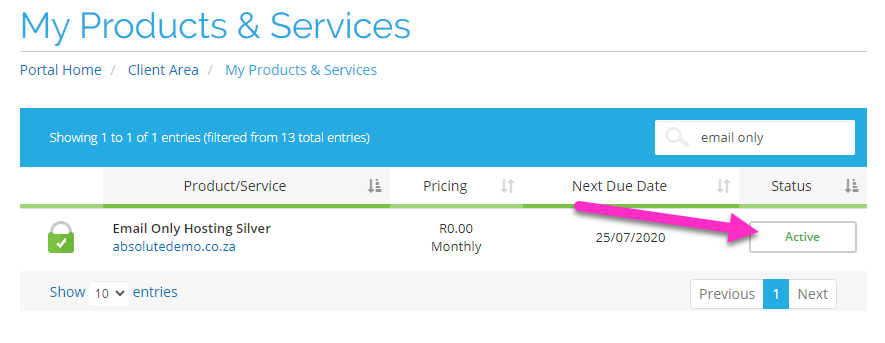
- Scroll down to the your account section and click on DNS Management.
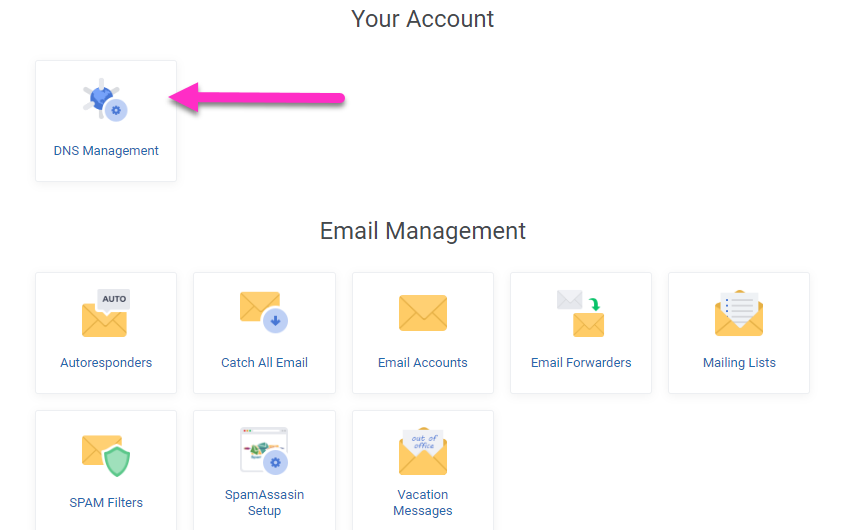
- Click on the gear icon to the right of your domain name.
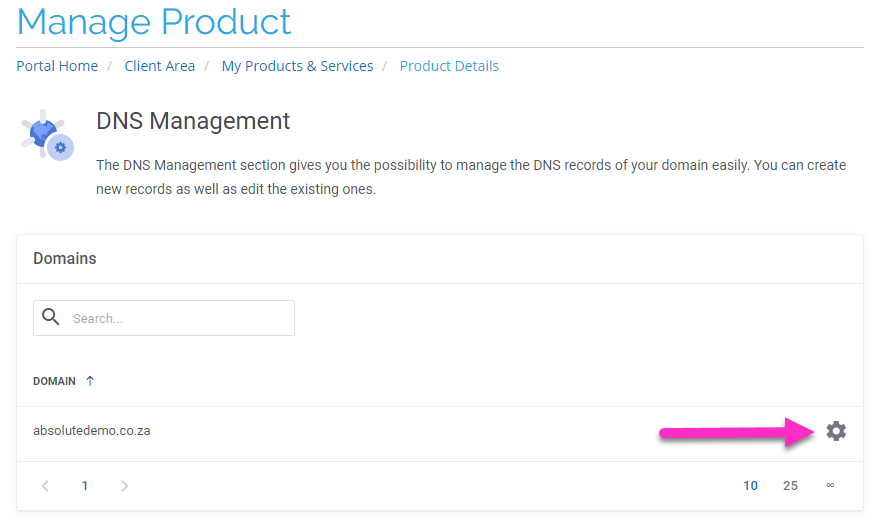
- Click on the pencil icon to the right of the record you wish to edit.
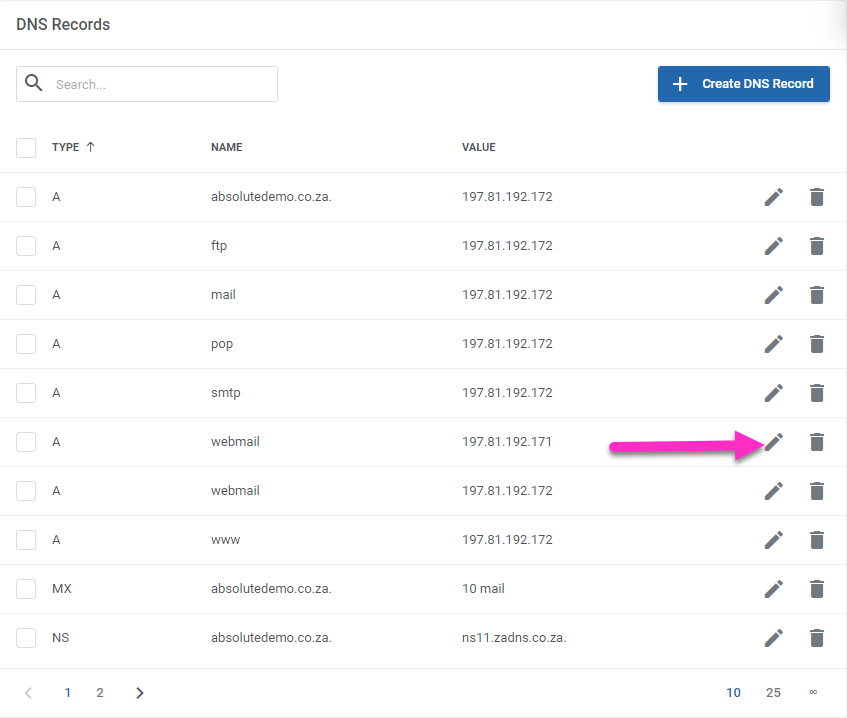
- Change the values of the record as needed then click on the green Confirm button.
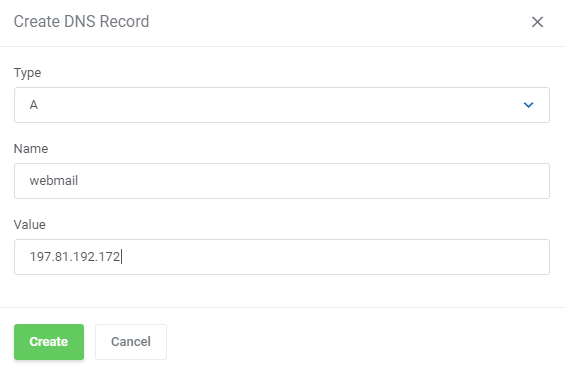
You have now saved the change to the record as needed.

