This guide will walk you through how to change the PHP version for your website and change specific PHP extensions/options should you need to do so.
- Log into your DirectAdmin Control Panel.
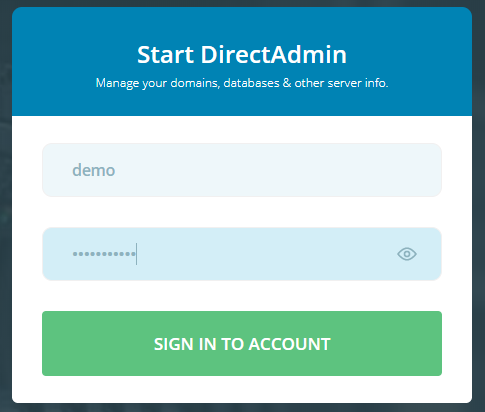
- Use the drop down menu to the right to select the website you are working on if you have multiple websites created in your control panel.

- Under the Extra Features section click on the Select PHP Version icon.
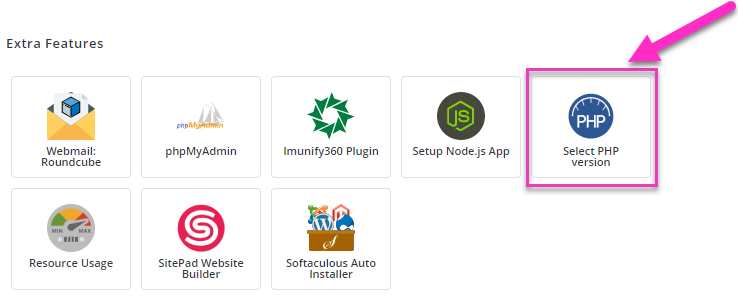
- Use the PHP Version drop down menu to select the version of PHP you require.

- Select the specific extensions for PHP that you would like enabled or disabled for your website then click on Set As Current.
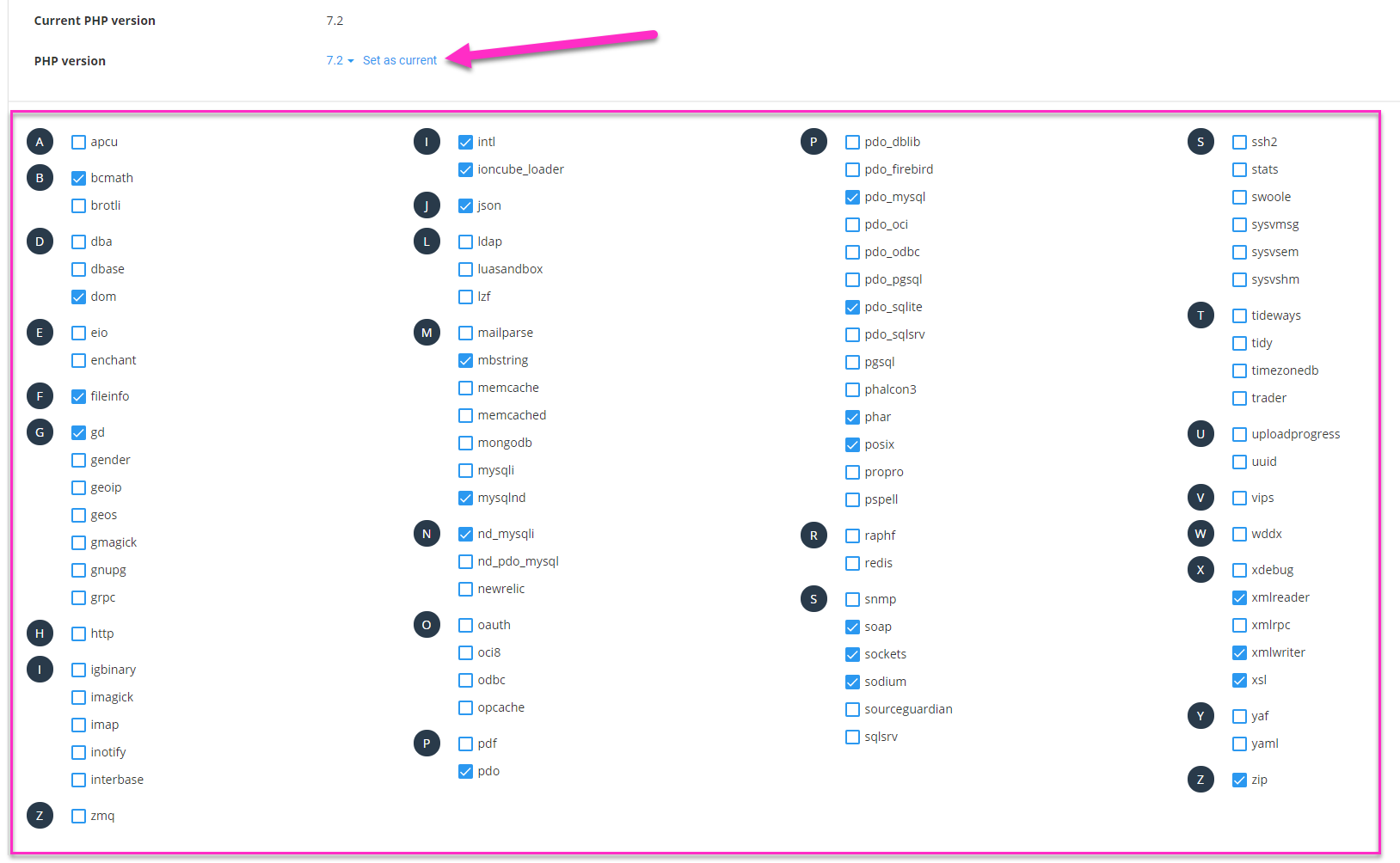
- You can also change the PHP options for the selected version by clicking on the Switch to PHP Options button near the top right.

- On the PHP Options page you are able to change options such as post_max_size or upload_max_filesize etc. NOTE : changes made in this section are automatically saved.
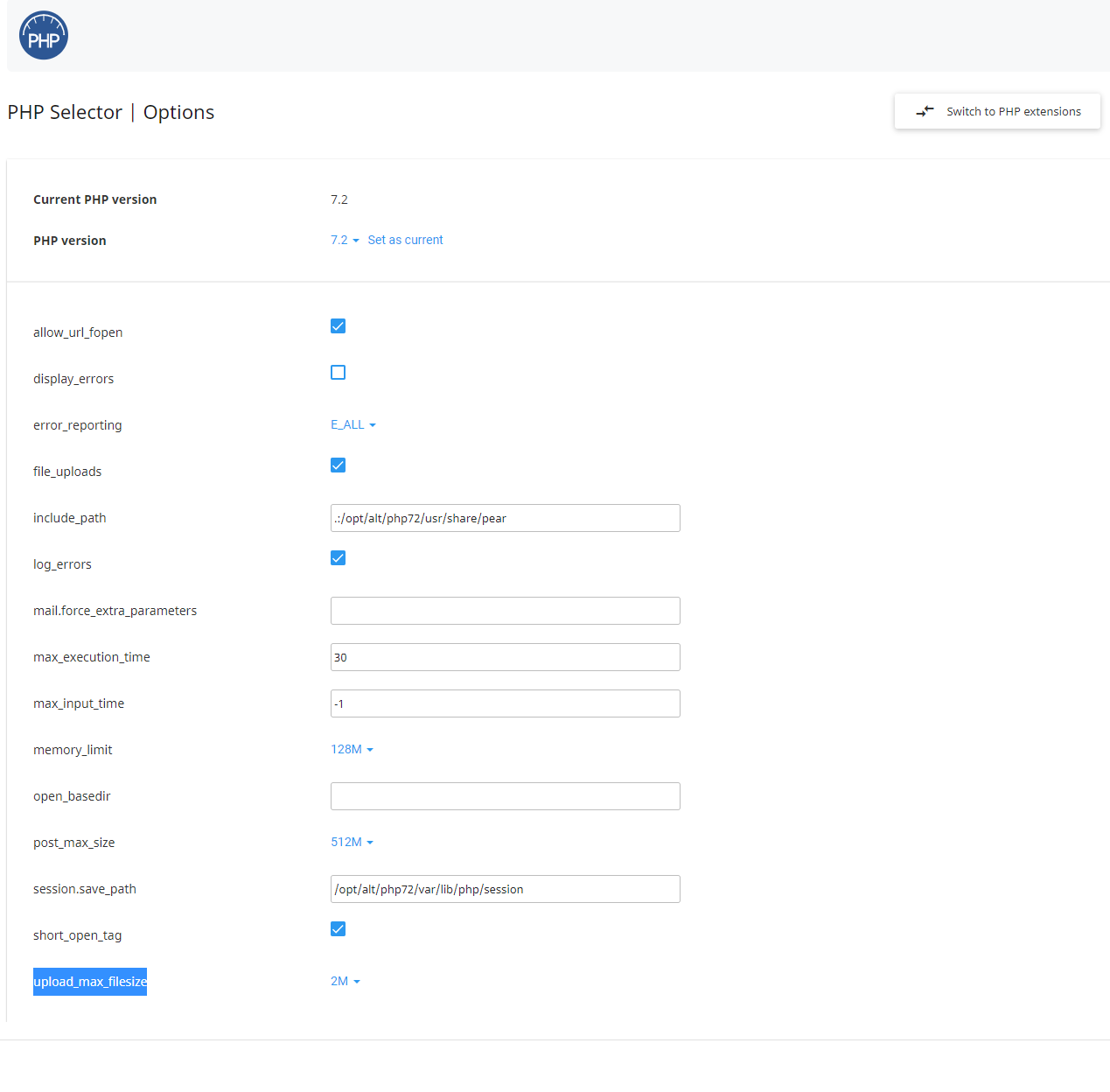
These options will allow you to customize your PHP selection as needed for your website.

