This guide will assist you in adding and editing DNS records within your DirectAdmin Control Panel.
- Log into your DirectAdmin Control Panel.
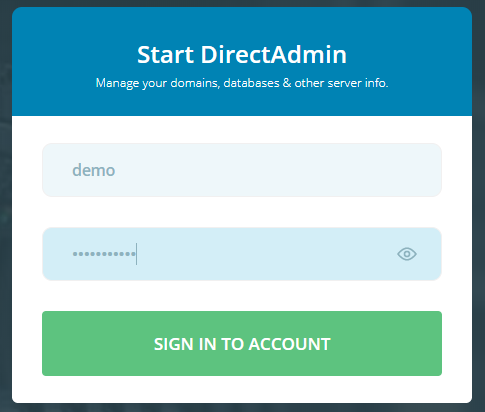
- Use the drop down menu to the top right to select the website you wish to work on if you have multiple websites on your hosting package.

- In the Account Manager section click on the DNS Management icon.
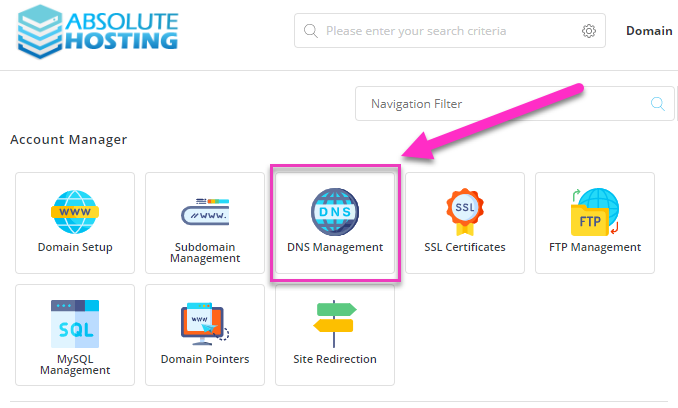
- To add a new record click on the green Add Record button to the top left.
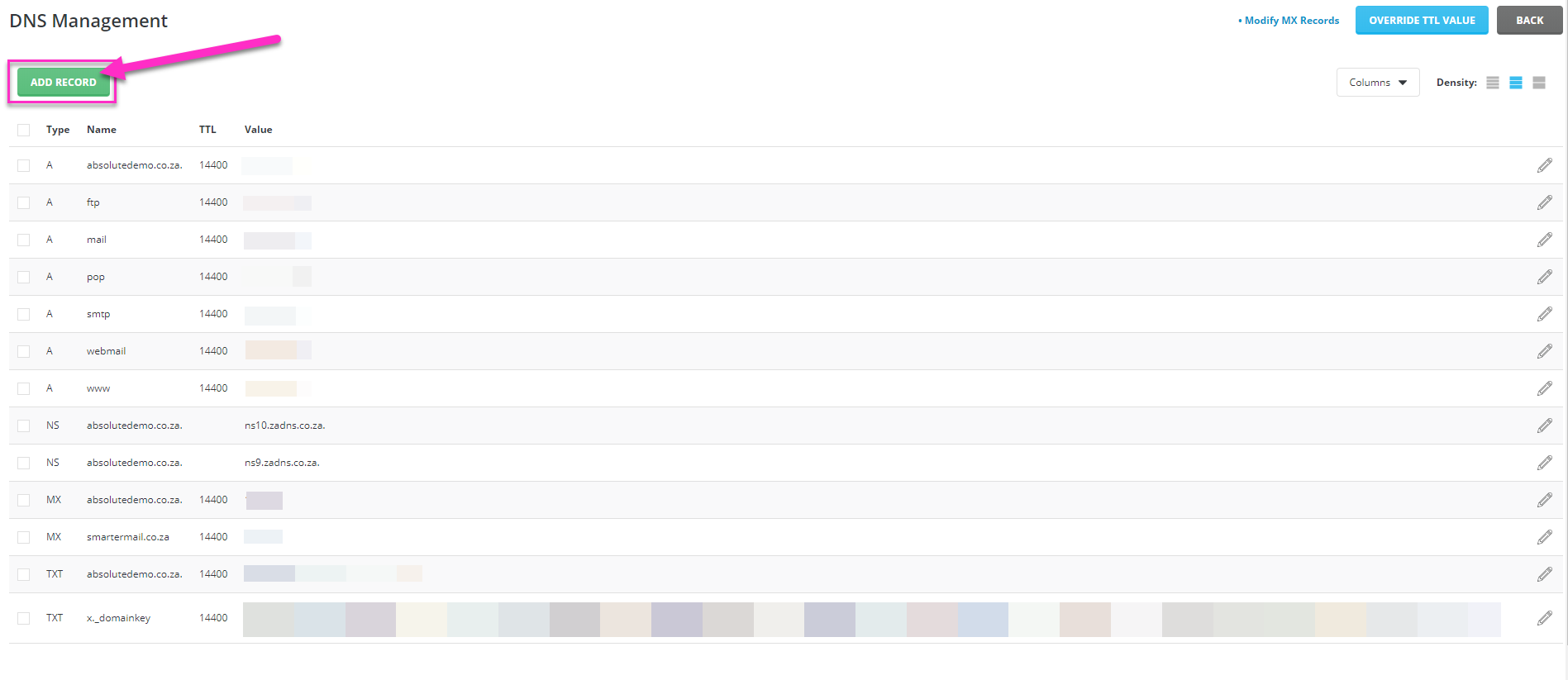
- Enter the record details then click on the Add button.
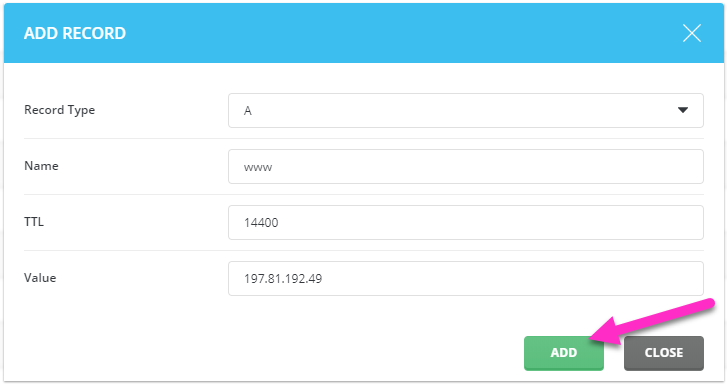
- To edit a record click the pencil icon to the right of the record then change the desired details and Edit.
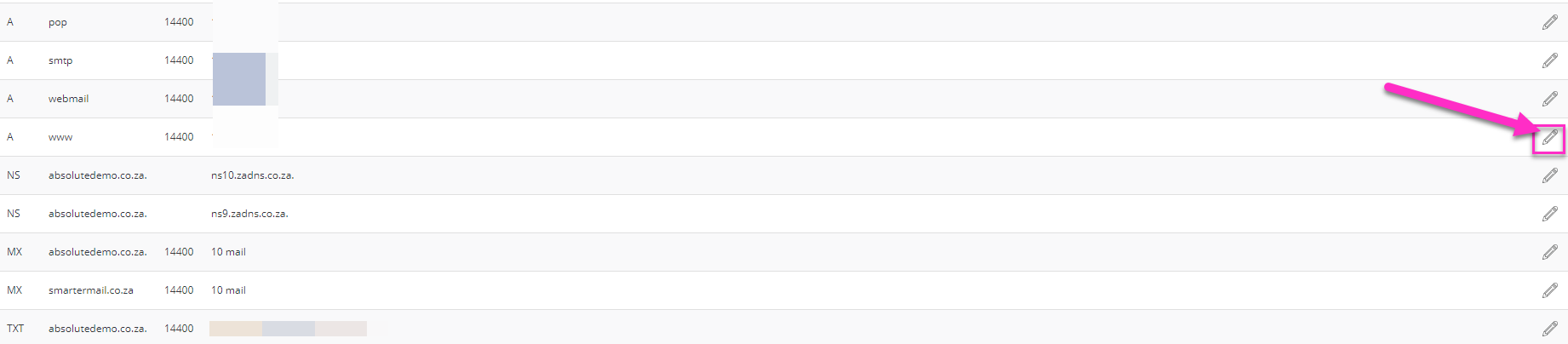
NOTE: When creating DNS records enter a trailing Period "." at the end of the name and Value entries to ensure that the record name and value is not affixed with the domain name. For example saving the record with the name www (with no trailing period) will result in the record name being created as www.yourdomainname.co.za

