Follow the below steps to create an MX record for your domain within the client services area.
- Log into your Absolute Hosting Client Services Area.
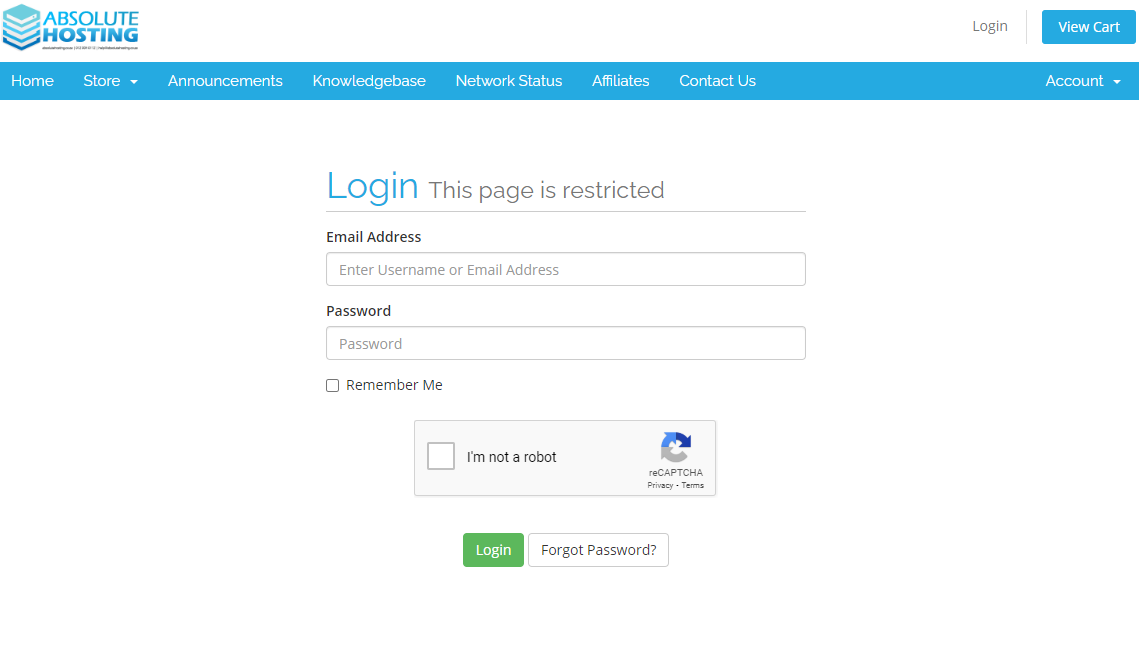
- Navigate to Services.

- Click on the Green Active button to the right of the hosting package.
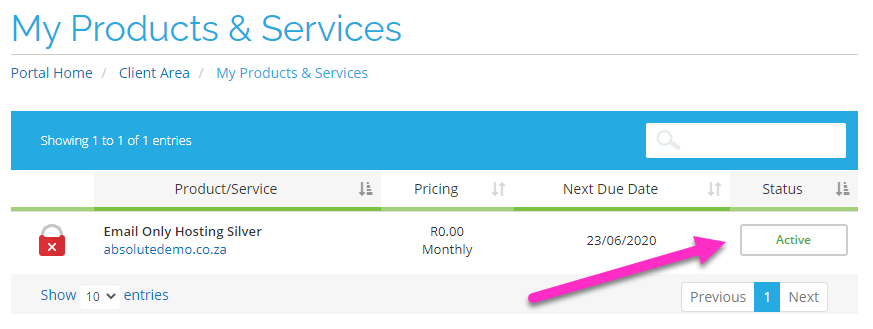
- Scroll down to and click on to DNS Management.
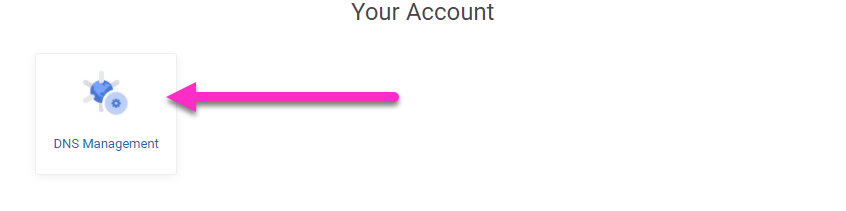
- Click on the Gear Icon to the right of your domain name.
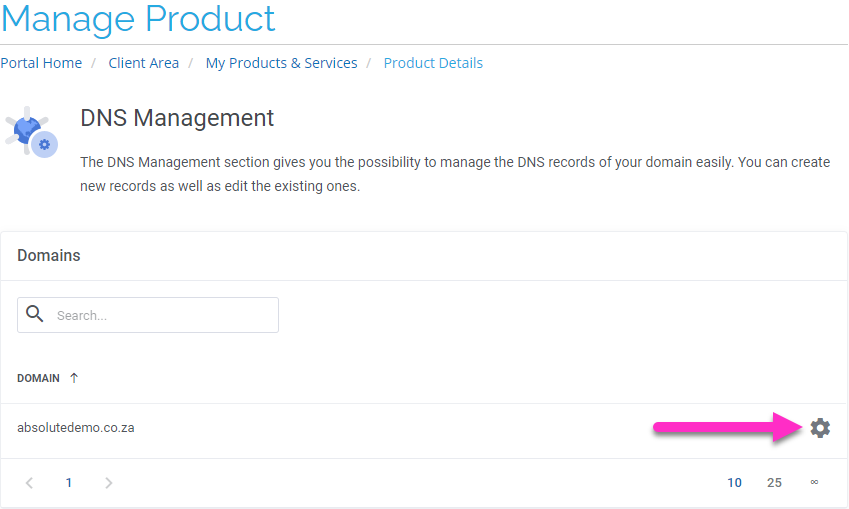
- Click on the Create DNS Record button.
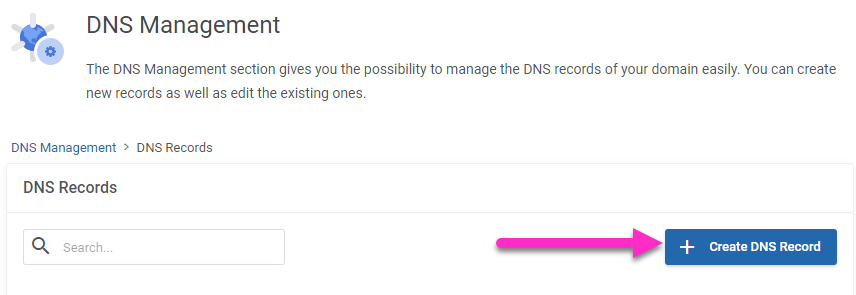
- Change the Type to MX.

- Under the Name section, enter your domain name followed by a period. NB: End the domain name with a period as shown to ensure the record is not prefixed with the domain name.

- Under the Priority section, enter the priority of the record. Typically 5 or 10 is used. (The lower the number the higher the priority of the MX record)

- Under the Host section, enter the record host data. Eg. ASPMX.L.GOOGLE.COM. NB: End the data with a period as shown to ensure the record is not prefixed with the domain name.

- Click on the Green Create button.
You have now created an MX record for your domain name.

