Follow the below steps to change a password on your email accounts.
- Log in to your Absolute Hosting Client Services Area.
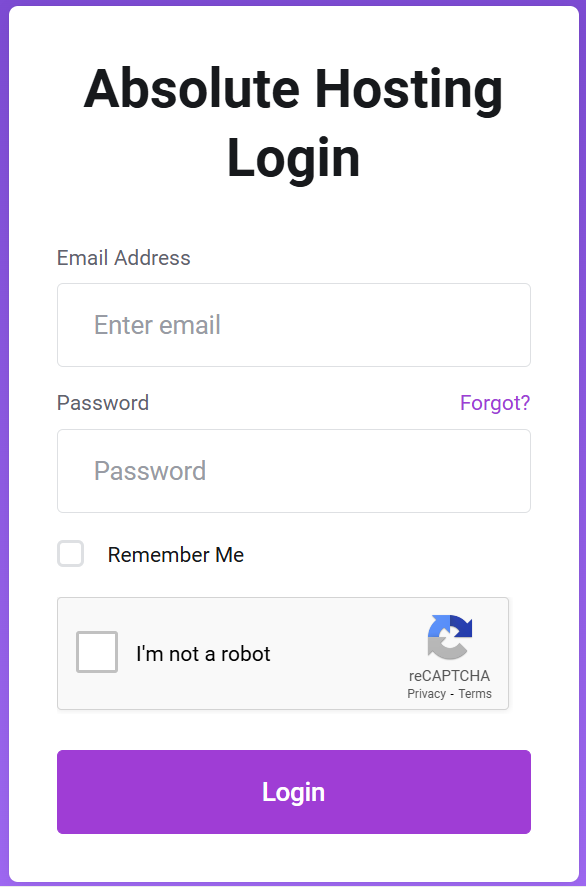
- Click on the Services button.
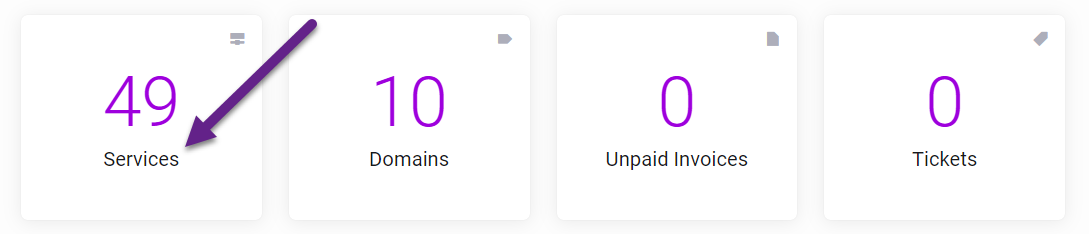
- Click on the Green Active button to the right of your business email hosting package.

- Click on the Email Accounts button.
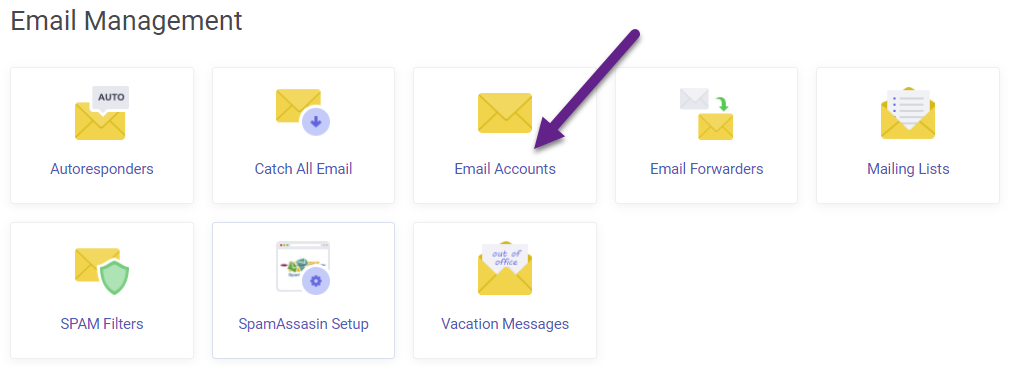
- Click on the Lock Icon to the right of the email address you want to change the password for.
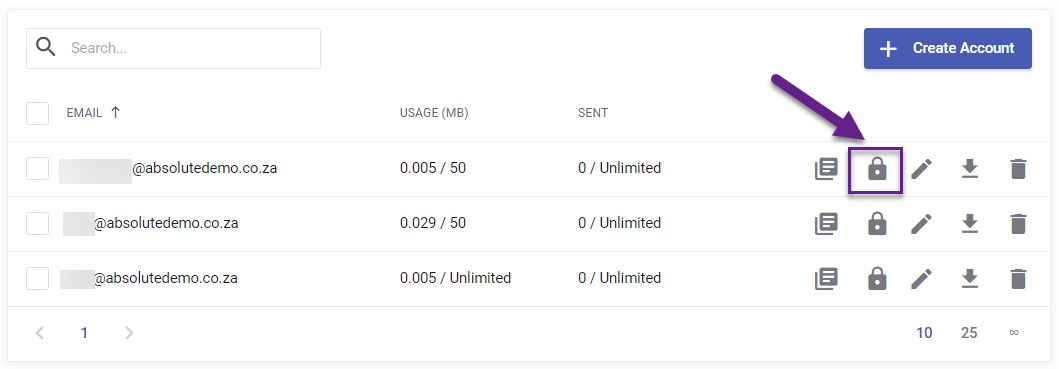
- Enter the new password for the account in the password section.
- Click on the green Save Changes button.
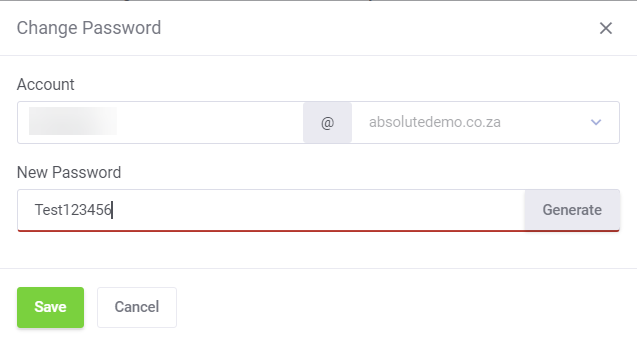
You have now changed the password for your email account and can use this password to log in to or connect to the account.

