Follow the below steps in order to create a new TXT record for your domain name within the Client Services Area DNS manager section.
- Log into your Clint Services Area.
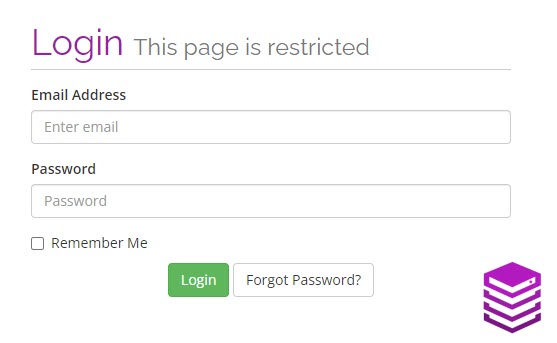
- Navigate to the Domains drop-down menu.
- Click on to Manage DNS.
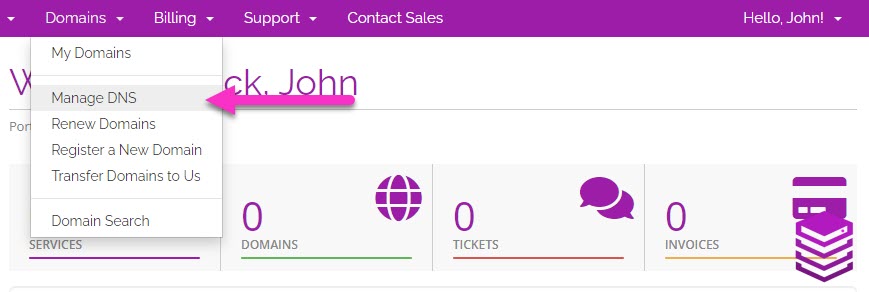
- On the DNS Manager page, click on the Edit Zone icon to the right of the domain name.

- Click on to the blue Add Record button.
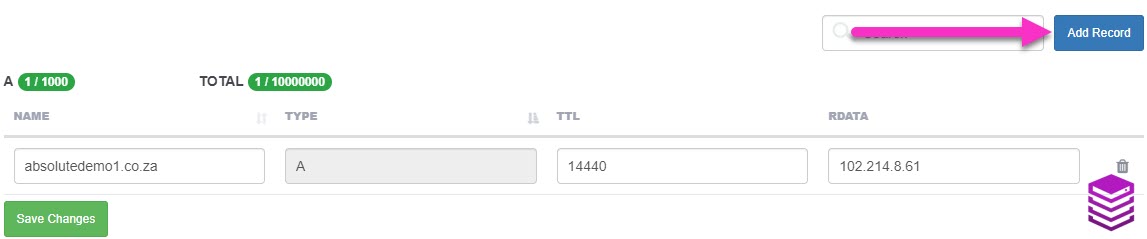
- Enter the name of your TXT record and then set the type to TXT.
- Enter the content of the TXT record in the RDATA section.
- Click on to the green Add Record button.
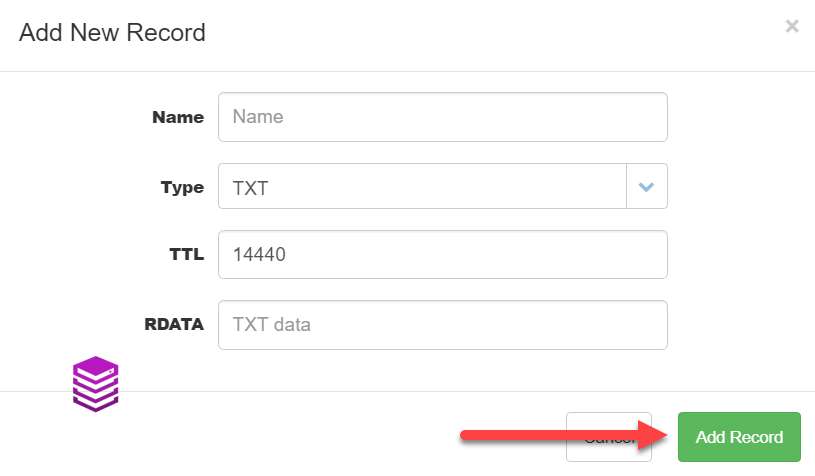
You have now created a new TXT record for your domain name.
NOTE: DNS changes may take between 1 and 24 hours to propagate.

