Follow the below steps to create a CNAME record for Google Domain Verification for your domain name.
- Log into your Absolute Hosting Client Services Area.
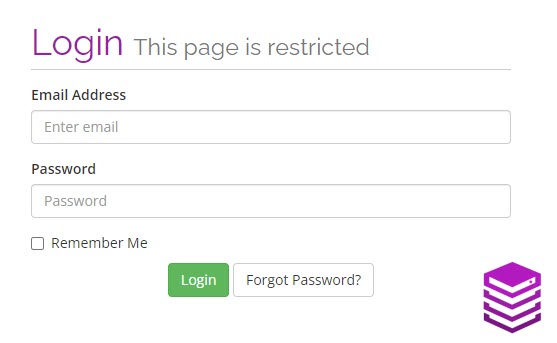
- Navigate to the Domains drop-down menu.
- Click on to Manage DNS.
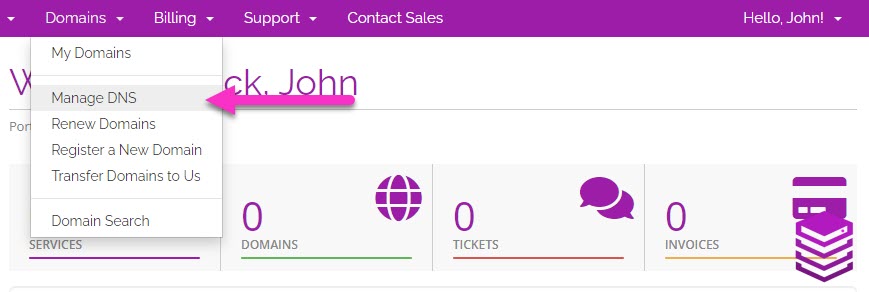
- On the DNS Manager page, click on the Edit Zone icon to the right of the domain name.

- Click on the Add Record button.
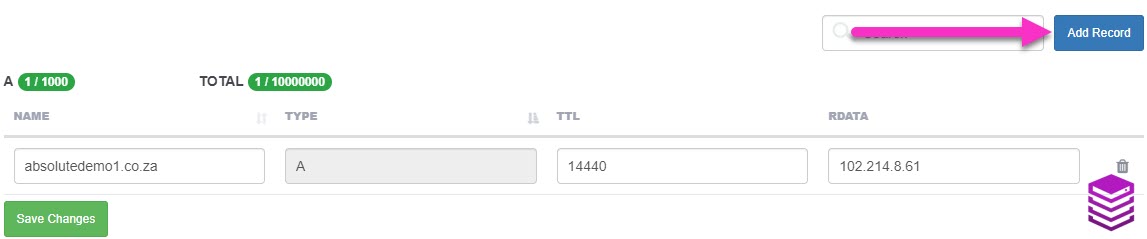
- Set the Record Type to CNAME.
- Enter the Record Name as. (provided by Google)
- Enter the Record Data within the RDATA field. (provided by Google)
- Click on Add Record.
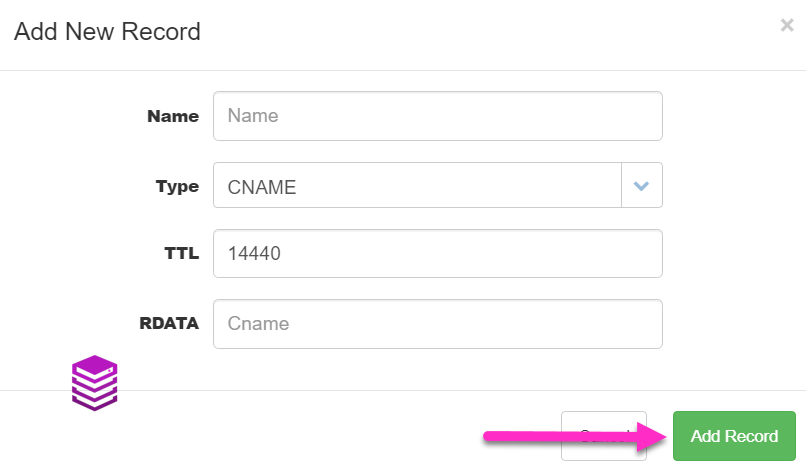
When Google has found this new DNS record, they will mark you as the verified owner of the domain.
Note: DNS changes may take between 1 and 24 hours to propagate. If Google does not find the record immediately they will check periodically for it.

