This guide will walk you through the steps required to change your domain names DNS records and point or connect your domain to WIX's service.
Note that connecting your website or DNS to an external provider means that we do not provide any support, and any issues relating to these changes will need to be provided by the third party.
As such, we ask that you make these changes carefully and understand the risk associated with this.
Log in to the client service area and click on Services
- On the Services page, click Active button for the WordPress NVMe/Email only Hosting hosting package that you want to make changes for
- On the Manage Product page scroll down to Your account and click on DNS Management
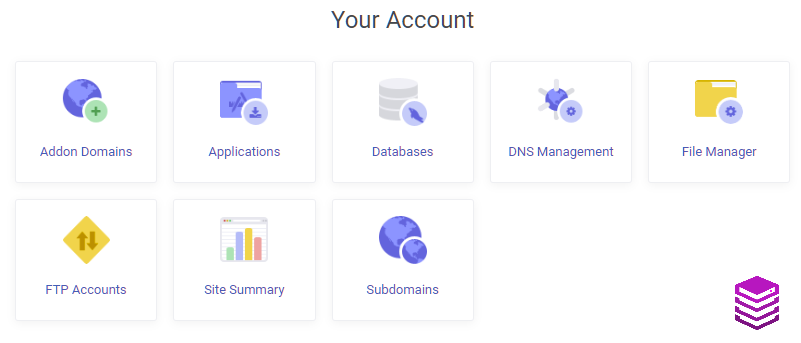
- On the DNS Management page click the Cog icon
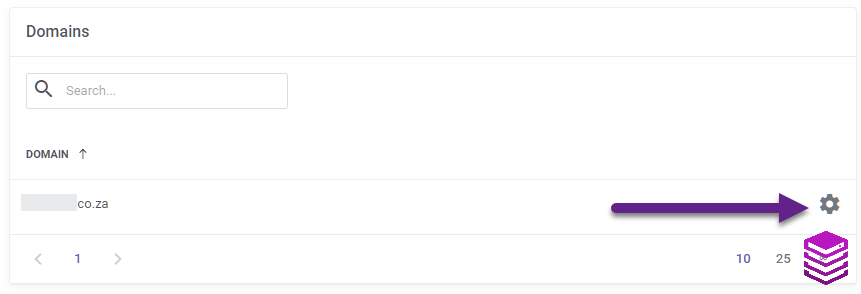
- On the DNS Management page click the Pencil icon to edit the first record type that has your domain name followed by a . listed in the name column where the record type is an A record

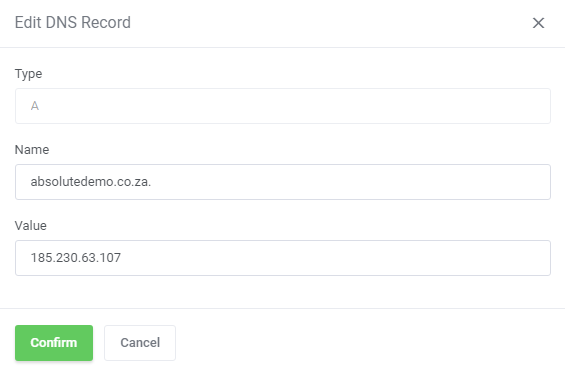
- On the Edit DNS Record pop up, change the value of your Absolute Hosting IP to the IP address provided by WIX (
185.230.63.107) and click Confirm as per above - Click the Trash can icon to delete the A record type with the name www

- Click the Create DNS Record Button

- On the Create DNS Record popup, change the Type to CNAME, enter www for the Name and enter
pointing.wixdns.net.for the Value(please take note of the full stop at the end of the Value as this prevent the system from adding your domain name to the end of the Value) and click Create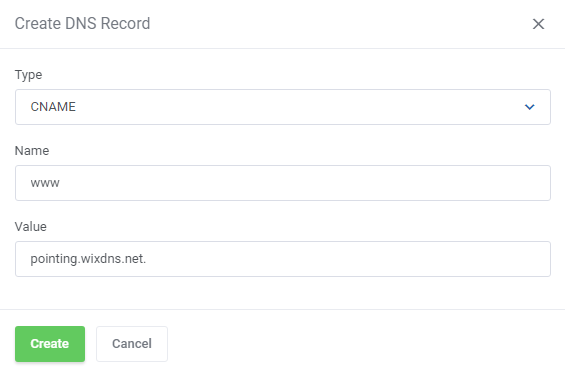
Wait 4 - 24 hours for your changes to reflect
The above guide is based on the following instructions provided by WIX's website at the time of creating this guide


