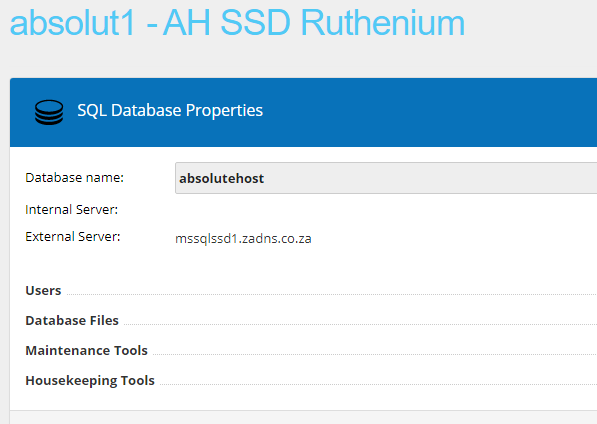How to remotely connect to a Microsoft SQL Database
Preamble : In order to connect to a Microsoft SQL Database using SQL Enterprise Manager you will need to be connected to the Absolute Hosting VPN.
If you do not have a VPN account then you can order a free VPN account from the Absolute Hosting Store
You will need SQL Server Management Studio which can be downloaded from Microsoft here.
To connect to your MSSQL database using SQL Server Management Studio please follow the below steps:
1. Open SQL Server Management Studio then Select/enter the following:
- Server Type: Database Engine.
- Server Name: The SQL server name can be found in the Solid Control Panel by navigating to Hosting Space Menu > Databases > SQL, then click on the database name.
- Using the External Database name referenced within solid, use the Access IP via VPN as per below
| Database Server Type | Database Server as referenced within SolidCP & used for sites hosted with Absolute Hosting | Access IP via VPN Connection |
| Microsoft SQL Server | mssqlssd1.zadns.co.za | mssqlssd1.zadns.co.za |
| Microsoft SQL Server | mart.zadns.co.za | mart.zadns.co.za |
| MySQL Server | mysqlssd1.zadns.co.za | mysqlssd1.zadns.co.za |
| MySQL Server | mysqlssd2.zadns.co.za | mysqlssd2.zadns.co.za |
| MySQL Server | AH-EPYC-3-SQL2019.zadns.co.za | AH-EPYC-3-SQL2019.zadns.co.za |
- Login: SQL database User Name.
- Password: SQL database User Password.
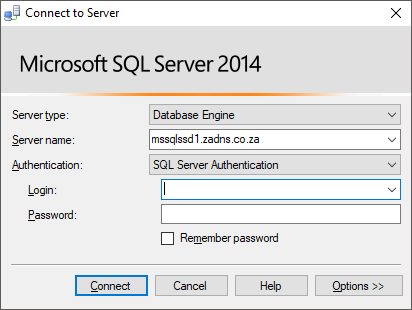
Click on the Connect button and you will be connected to the SQL server.
How to connect to a Microsoft SQL Server Database from a website hosted with Absolute Hosting
The SQL server name can be found in the Solid Control Panel by navigating to Hosting Space Menu > Databases > SQL, then click on the database name
Use the External Server name within your connection string along with your Microsoft SQL Username and Password within your website's connection string.