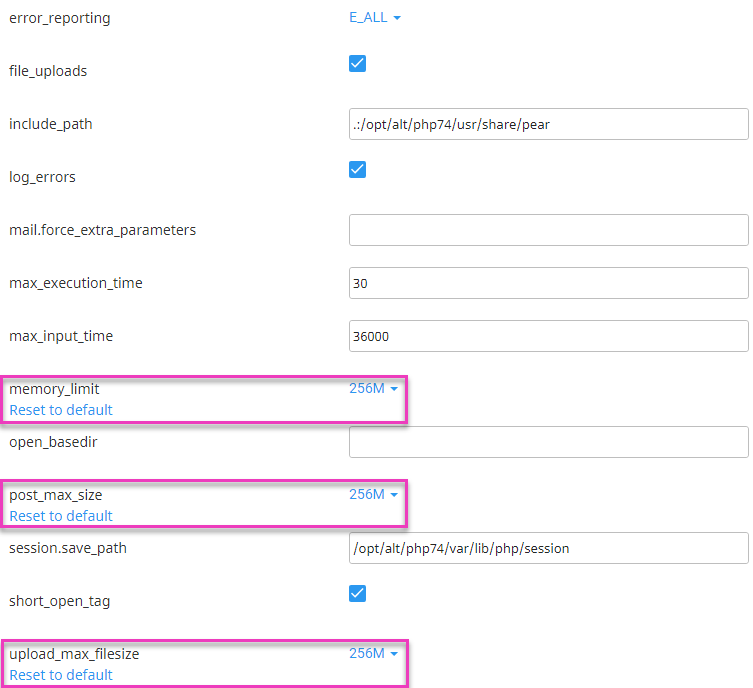This guide will walk you through the steps required to change your PHP settings within DirectAdmin or WordPress Hosting Package
Log in to the DirectAdmin Control Panel using the credentials that were sent to you within the Service Activation Email
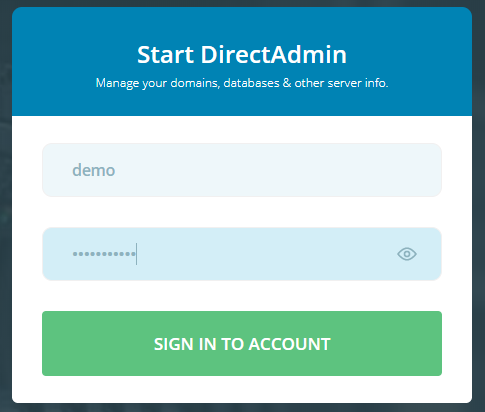
Once logged into DirectAdmin, scroll down to Extra Features and click on the Select PHP Version icon
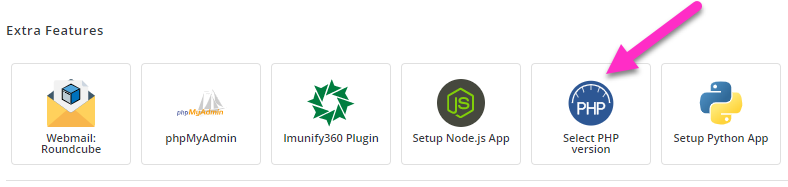
On the Select PHP Version page, click the Options tab
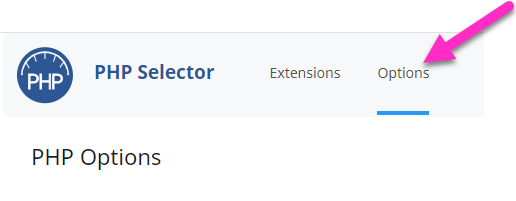
You'll now be able to set options such as
- max_execution_time
- max_input_time
- memory_limit
- post_max_size
- upload_max_filesize