The below steps will guide you through installing WordPress on your domain within DirectAdmin.
- Log into your DirectAdmin control panel.
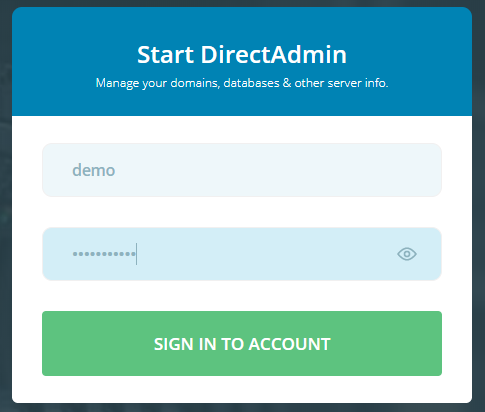
- Scroll down to Extra Features then click on Softaculous Auto Installer.

- Within Softaculous, hover your cursor over the WordPress icon and click on Install.
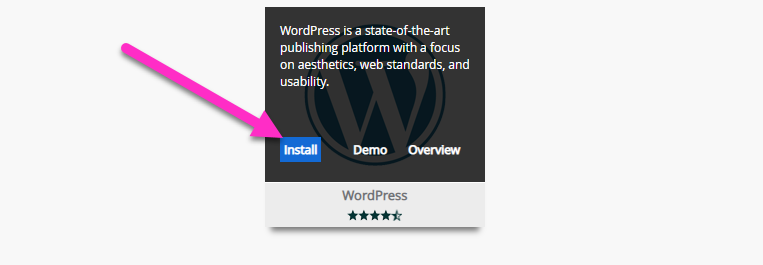
- use the drop-down menus under choose installation URL to change your protocal to https:// and select the domain name to install WordPress to.
- Remove the "wp" in the In Directory field.

- Enter your Site Name and Site Description.

- Enter your admin user name and password. (These details will be used to log into your WordPress installation back-end)
- Enter the admin email address.

- Scroll down to the bottom of the page and click Install.
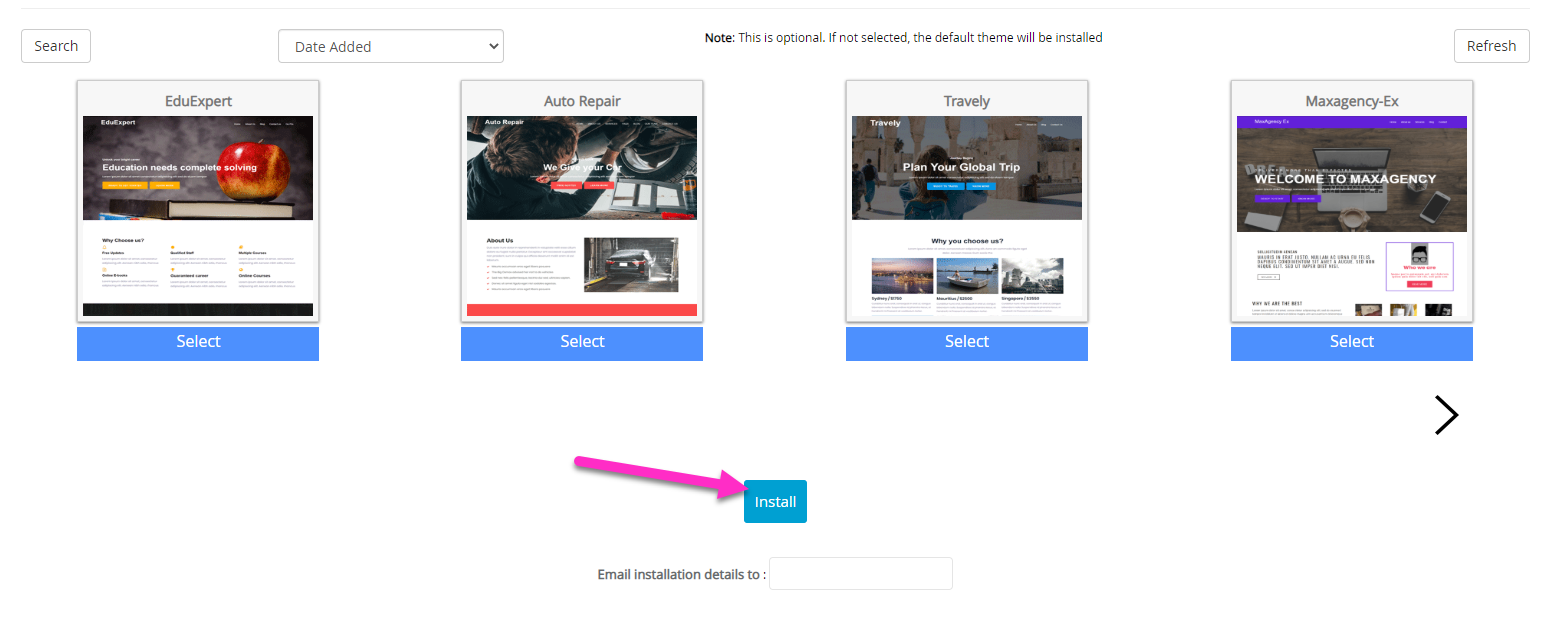
The Installation should complete without any problems and you have now installed a fresh copy of WordPress on the website.

