This guide will walk you through changing or increasing upload_max_filesize for a website hosted on our NVMe WordPress Hosting Servers
- Log into your DirectAdmin Control Panel.
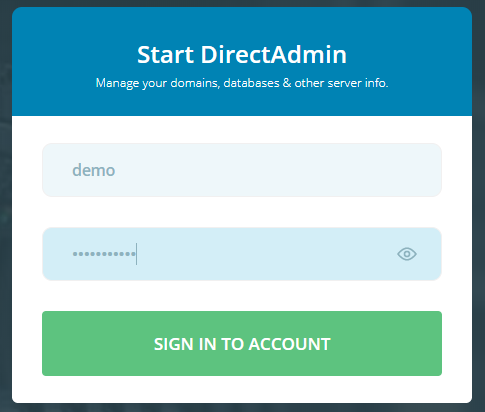
- Navigate to and click on the PHP Settings icon within Direct Admin.
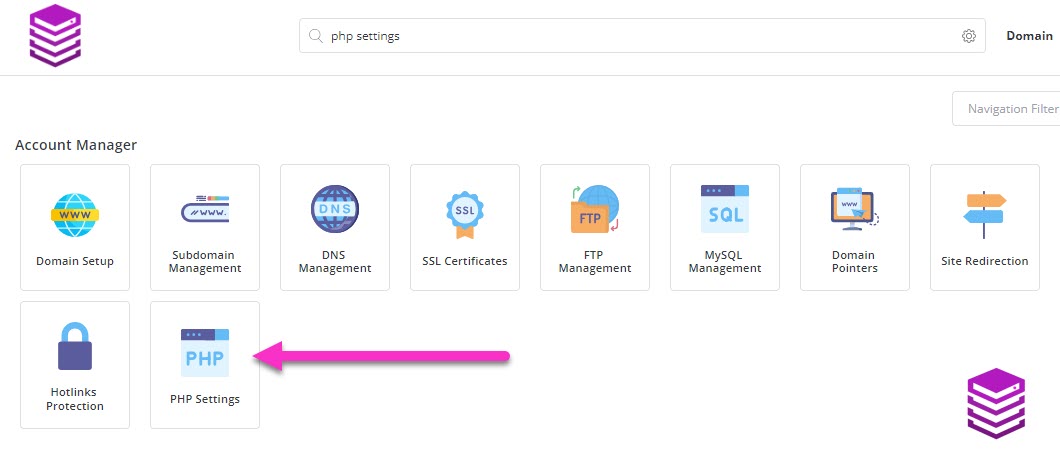
- On the PHP Settings page, type upload in the search bar and then click on upload_max_filesize.
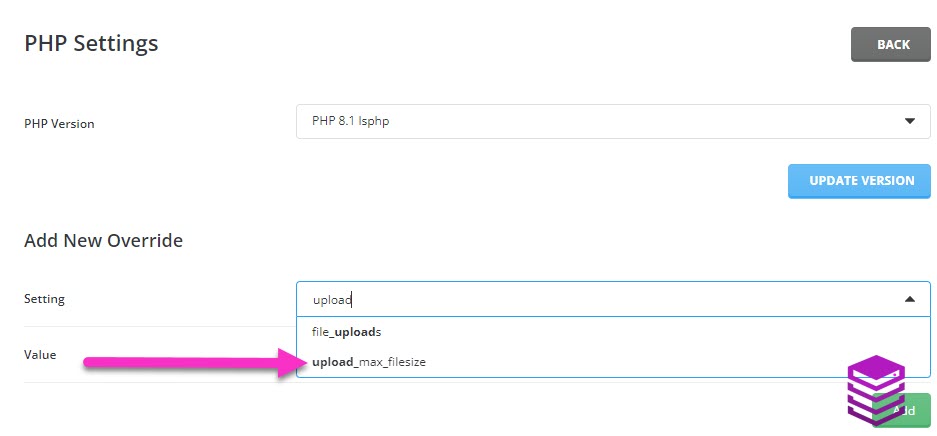
- Use the drop-down menu to select the new value for the upload_max_filesize setting.
- Click on the green Add button.
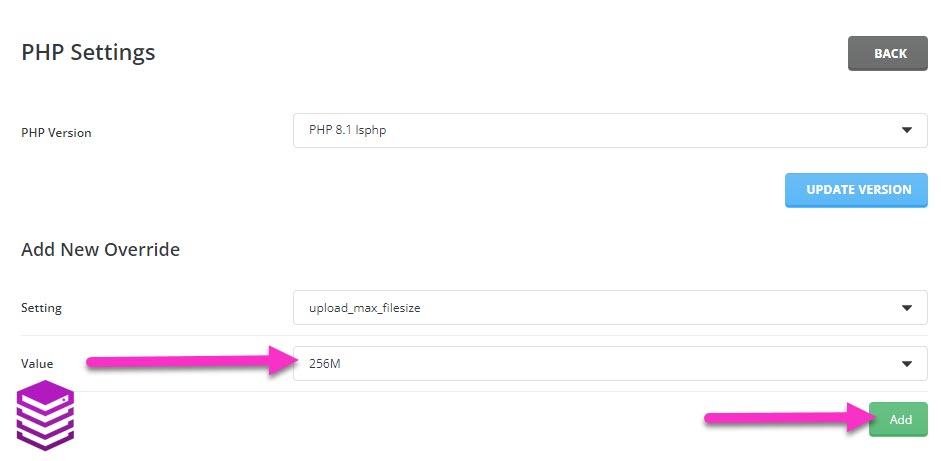
Once added you will receive a PHP override added notification indicating that the new upload_max_filesize has been set.

