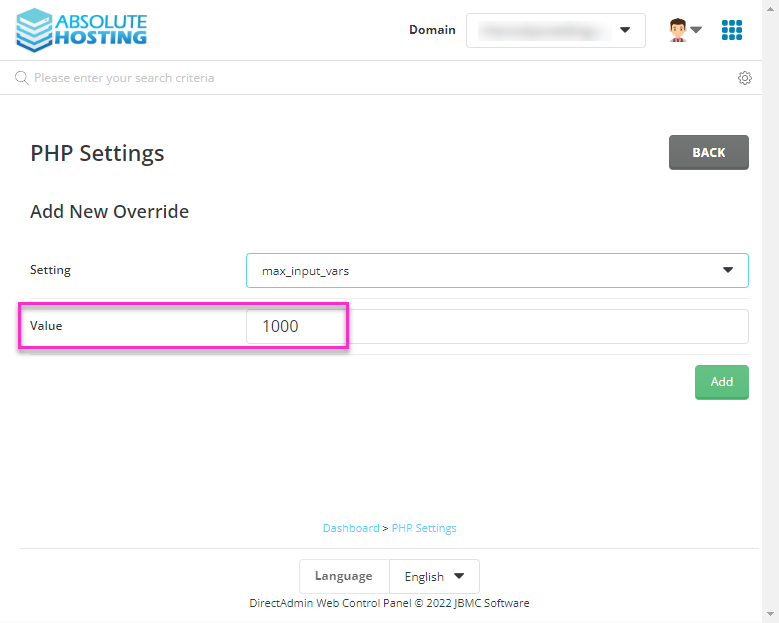This guide will walk you through changing or increasing max_input_vars for a website hosted on our WordPress Hosting Servers
Log into your DirectAdmin Control Panel.
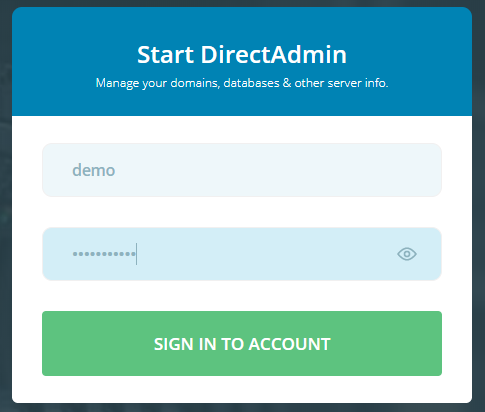
Within the quick search field of DirectAdmin located at the top of the page, type php and then click PHP Settings within the drop down results
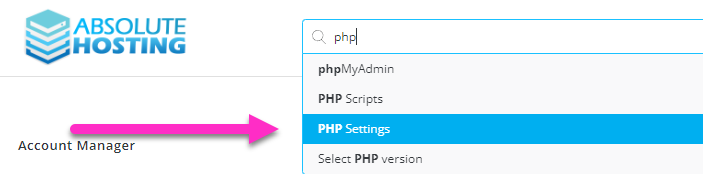
On the PHP Settings page, type Max and then click on max_input_vars
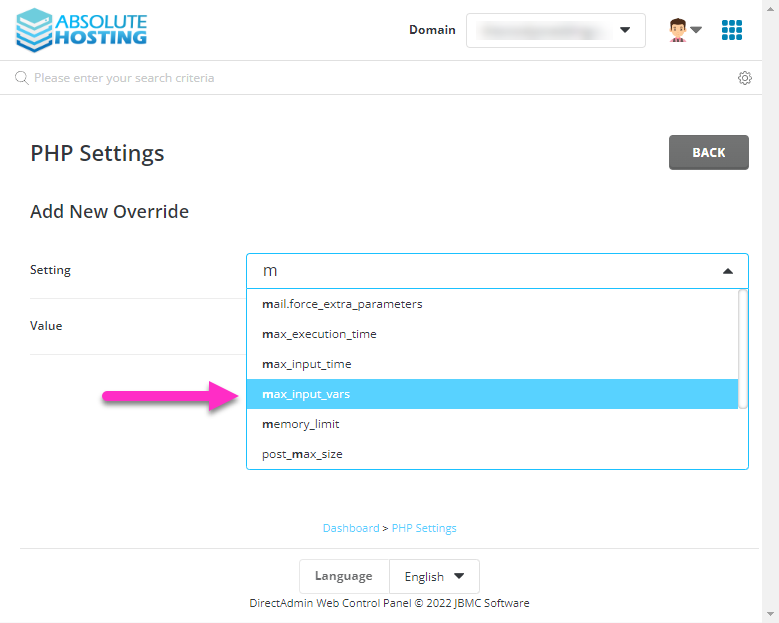
Enter the new value for max_input_vars and click Add button