This guide will assist you in creating an FTP account for your NVME WordPress hosing.
Follow the below steps to create the FTP account.
- Log into your Absolute Hosting Client Services Area.
- Click on the services button.
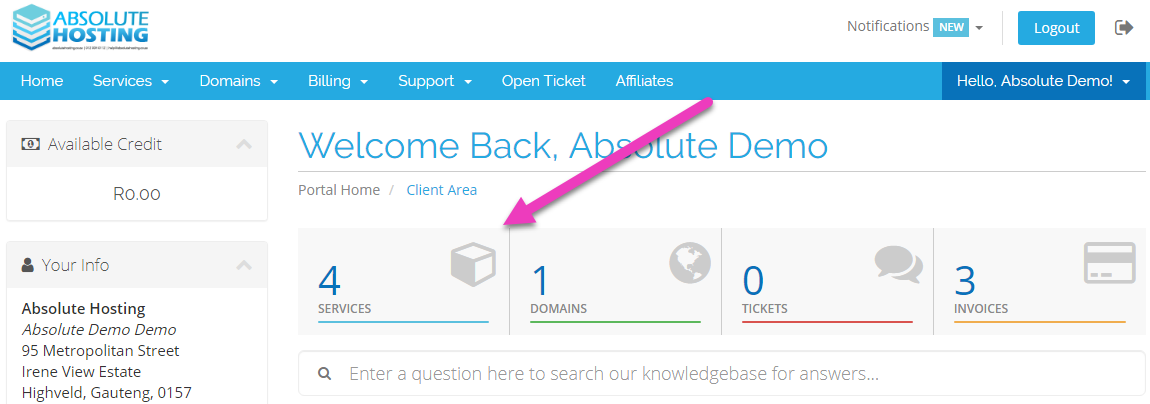
- Click on the 'Active' button for your NVME WordPress Hosting hosting service.
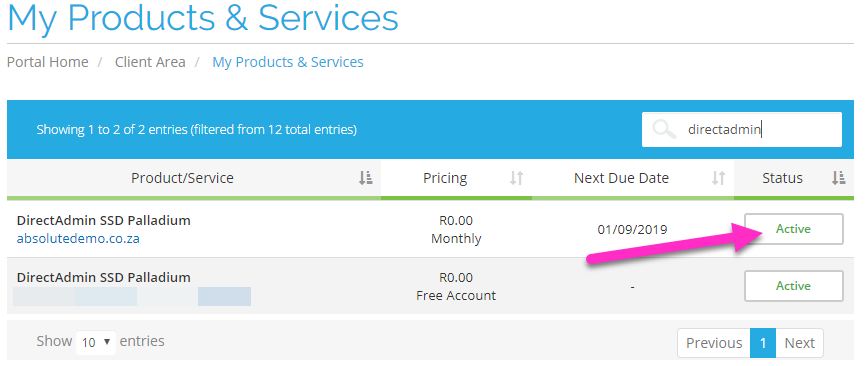
- Scroll down the page until you see your account options.
- Click on the FTP Accounts button.
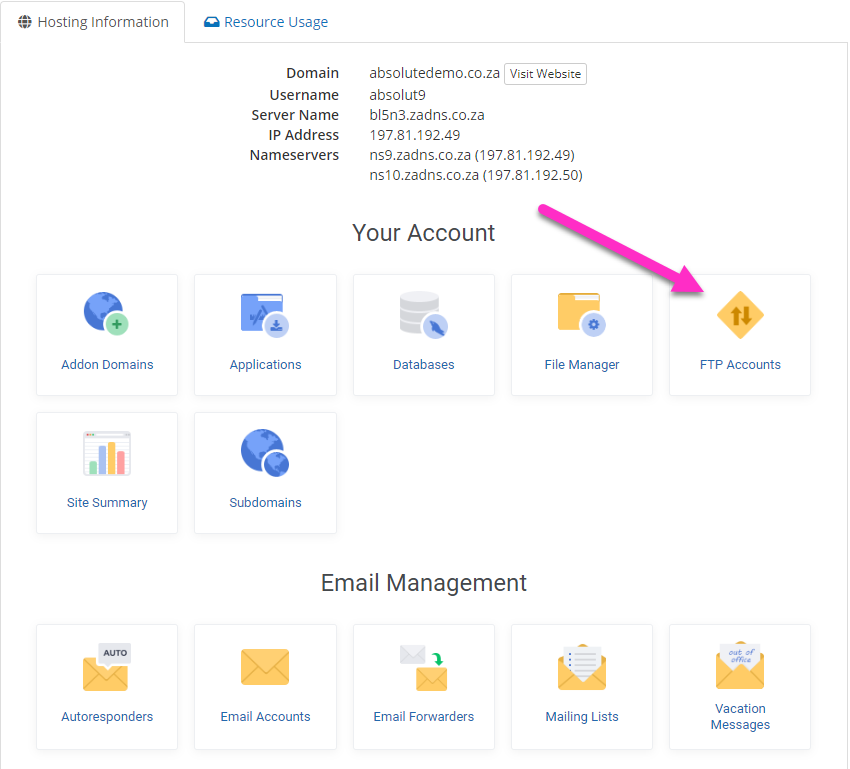
- Click on the blue Create Account button to the right.
- Enter a name for your new FTP account.
- Ensure that the new FTP account is being created for the correct domain name.
- Generate a random Password or create your own.
- Click the green create button when you are happy with the details you have entered.
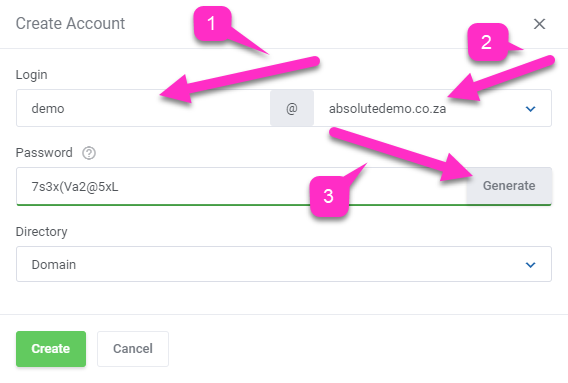
Your new FTP account will be created and you can now use these details to connect to your FTP account.
NOTE : you can use ftp.mydomainname (your actual domain name) as the host server details.

