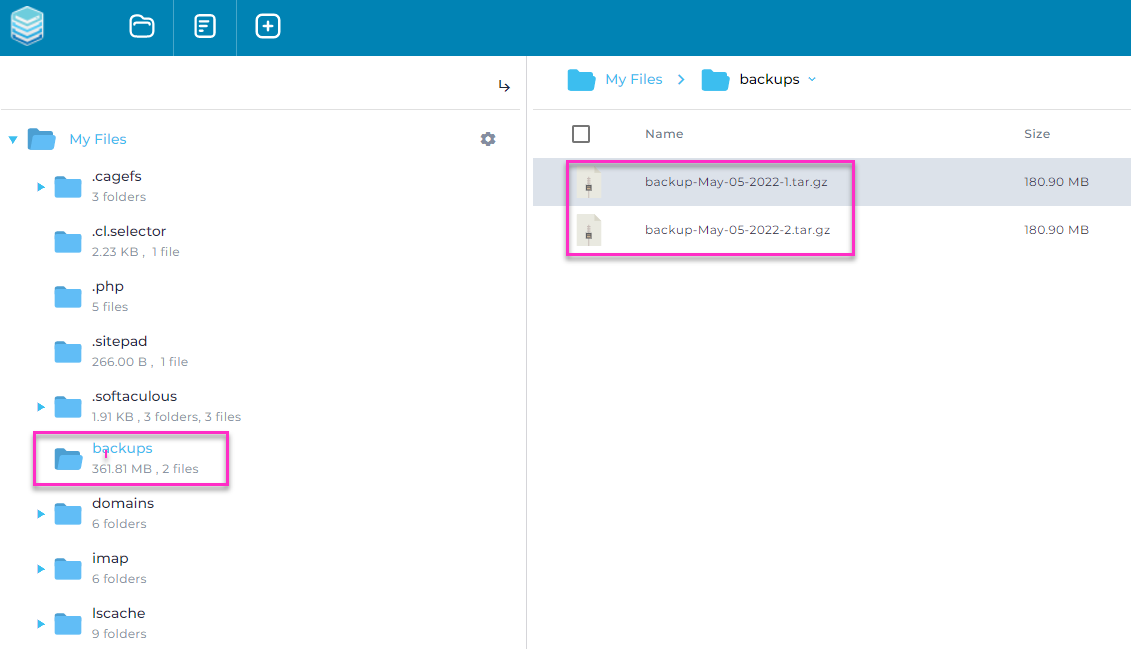Please follow the below steps to create a Full or partial backup of your Website hosted on a DirectAdmin hosting package.
- Log into your DirectAdmin control panel.
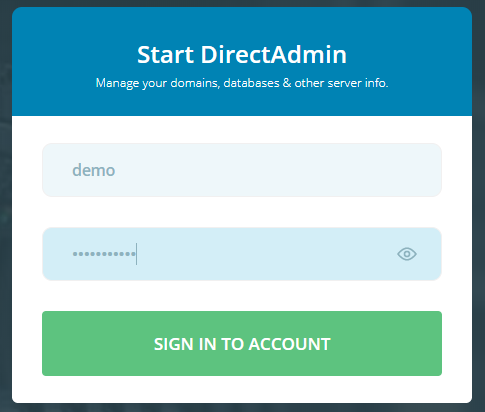
- Navigate to Create/Restore Backups under the Advanced Features section.
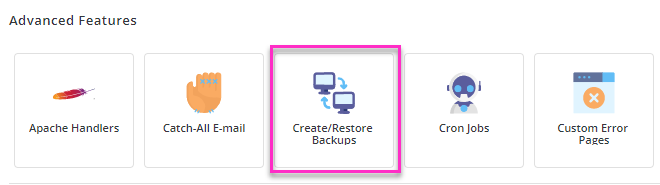
- On the Site Backup page you are able to configure the backup task to include specific items such as website files, databases or emails.
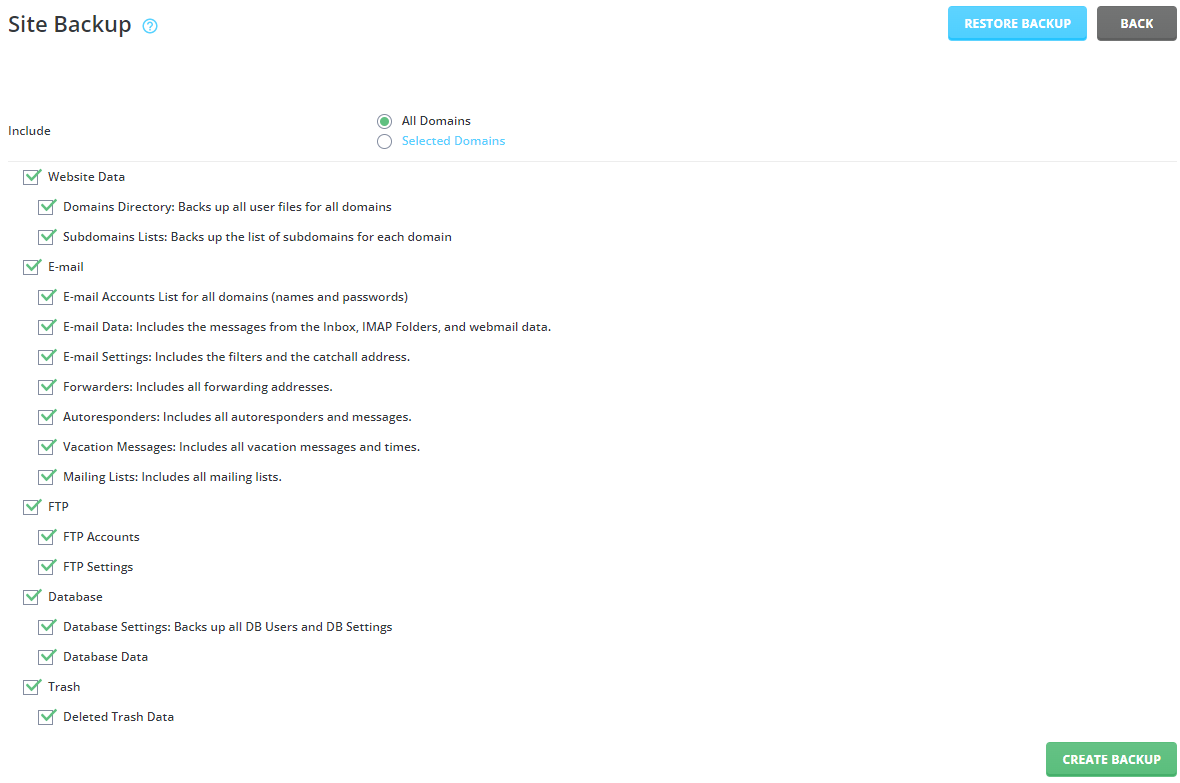
- Once configured click on the green Create Backup button to complete the backup creation. You will receive a notification stating -

- Navigate back to your DirectAdmin home page.
- Click onto File Manager.
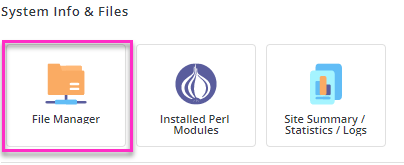
- Navigate to your Backups folder. Here you will find the backups that you have created.