Follow the below steps to create a TXT record for Google Domain Verification for your domain name.
- Log into the Absolute Hosting Client Services Area.
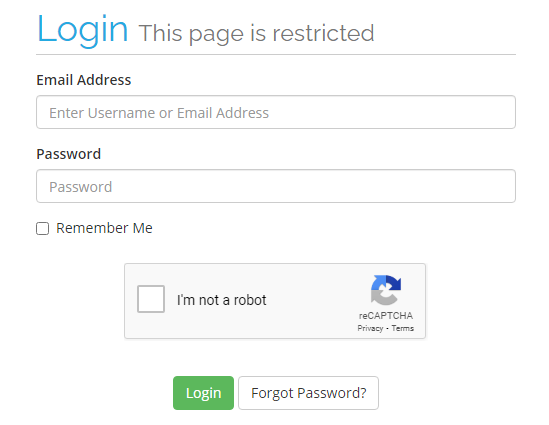
- Click on Services.
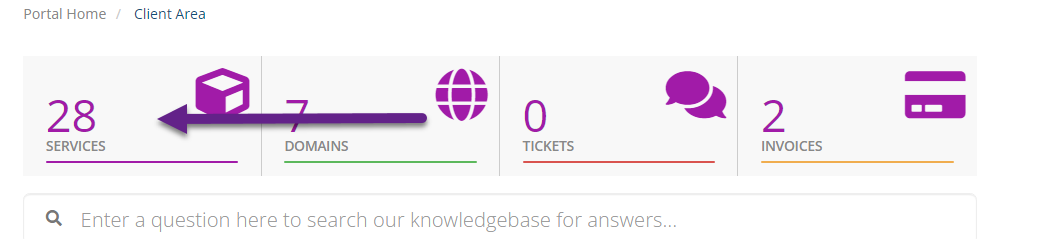
- Click on the Active button for your Email Only Hosting package.
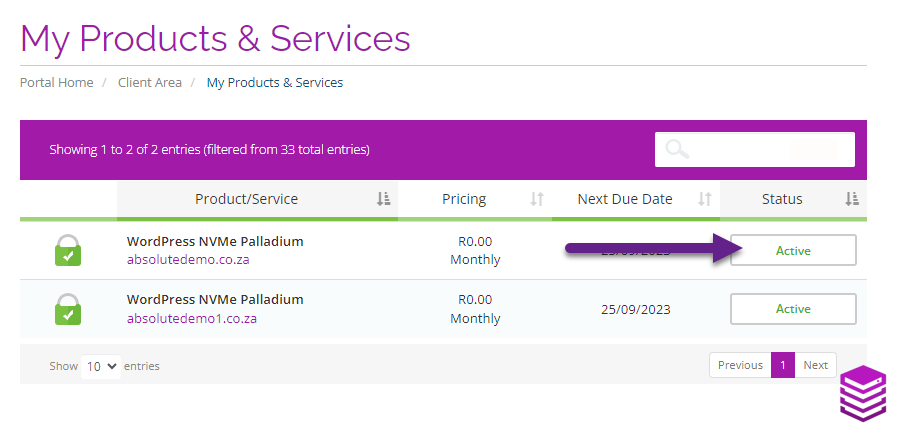
- Click on DNS Management.
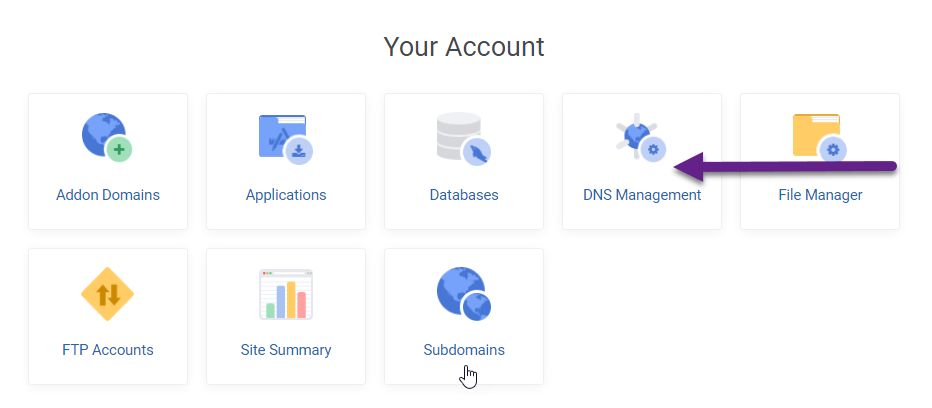
- Click on the Gear Icon to the right of your domain name.
- Click on Create DNS Record.
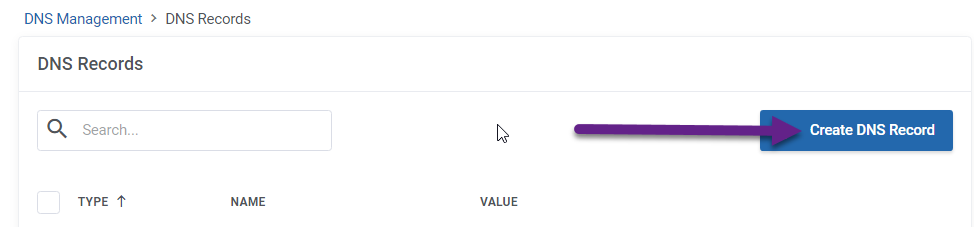
- Set the Record Type to TXT.
- Enter the Record Name. (provided by Google)
- Enter the Record Data within the TXT Value field. (provided by Google)
- Click on Create.
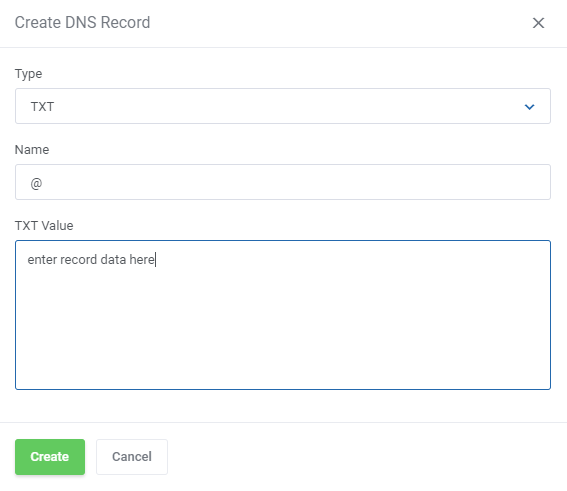
When Google has found this new DNS record, they will mark you as the verified owner of the domain.
Note: DNS changes may take between 1 and 24 hours to propagate. If Google does not find the record immediately they will check periodically for it.

