Content filters are versatile and can be used for multiple rules such as moving mails to specific folders, adding text to email subjects, forwarding emails or deleting emails etc.
In this guide we will create a content filtering rule to delete emails received from a specific sending address.
Follow the below steps to create a content filtering rule within your Smartermail webmail account.
- Log in to webmail at http://mail.yourdomainname.co.za. (use you fully qualified domain name)
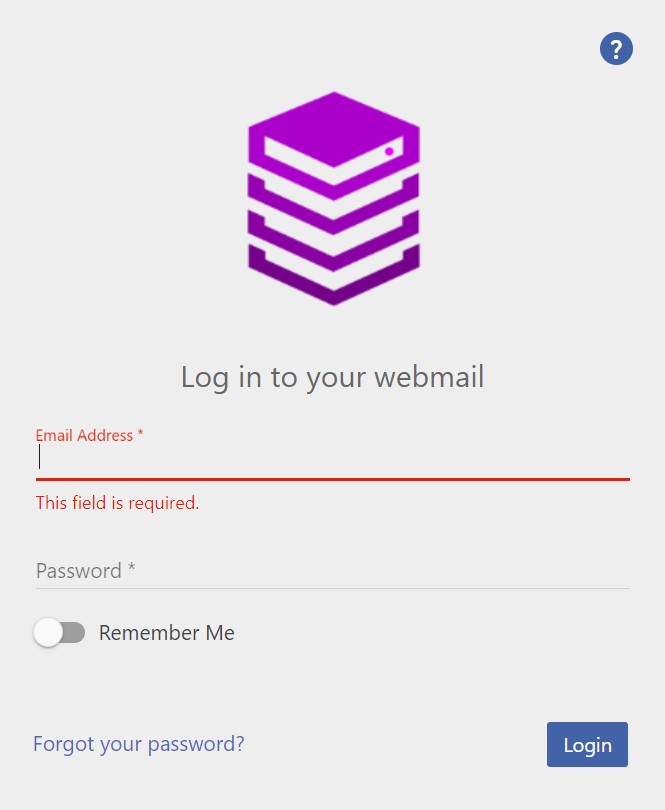
- Navigate to More then click on Settings.
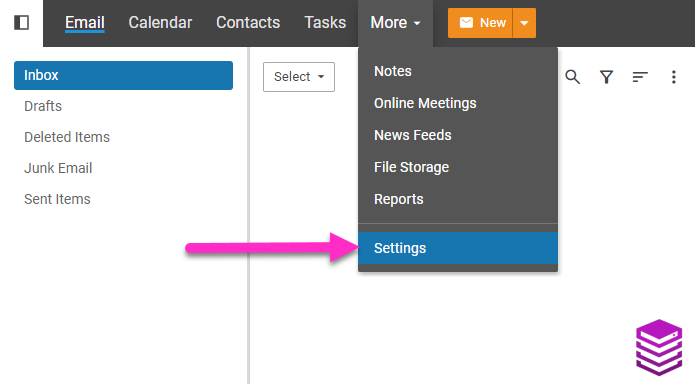
- On the Settings page, click on to Content Filtering.
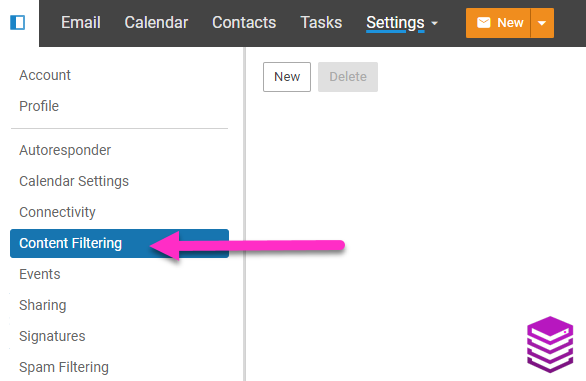
- Click on the New button.
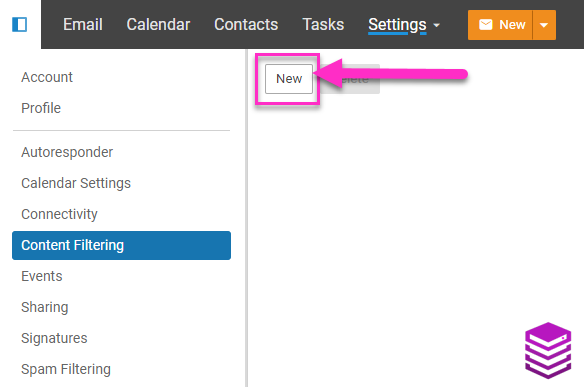
- Within the General section, enter a name for the new rule.
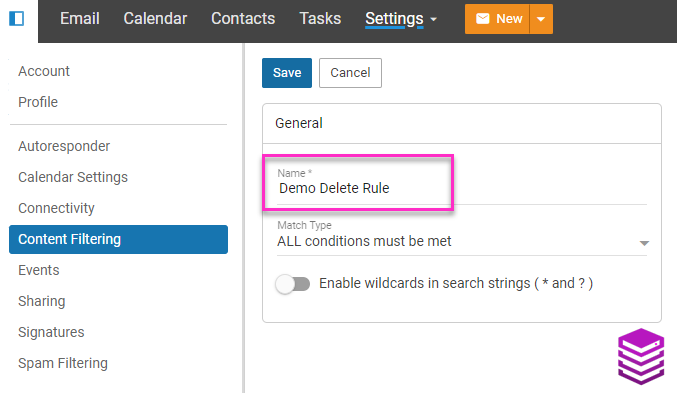
- Within the Conditions section, click on New Condition.
- Using the drop-down menu, select the rule type you wish to create. (In this example we will use "From Address".)

- Ensure that you enter the full email address you with to impose the filtering rule on within the "From Specific Addresses" box.
- Save the created condition for the rule.
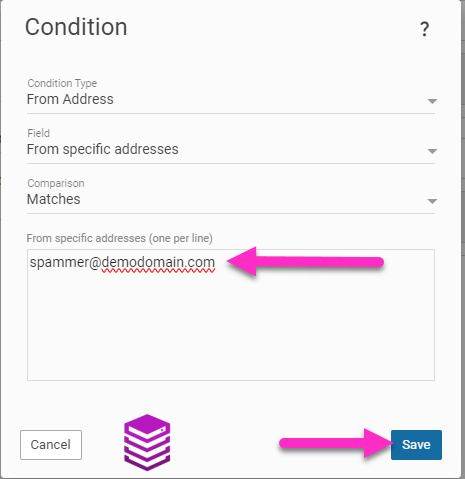
- Within the Actions section, click on New Action.
- Use the drop-down menu to select the action you would like to take for the created rule. (In this example we will delete all email sent from the address specified in the conditions section.)
- Save the created action for the rule.
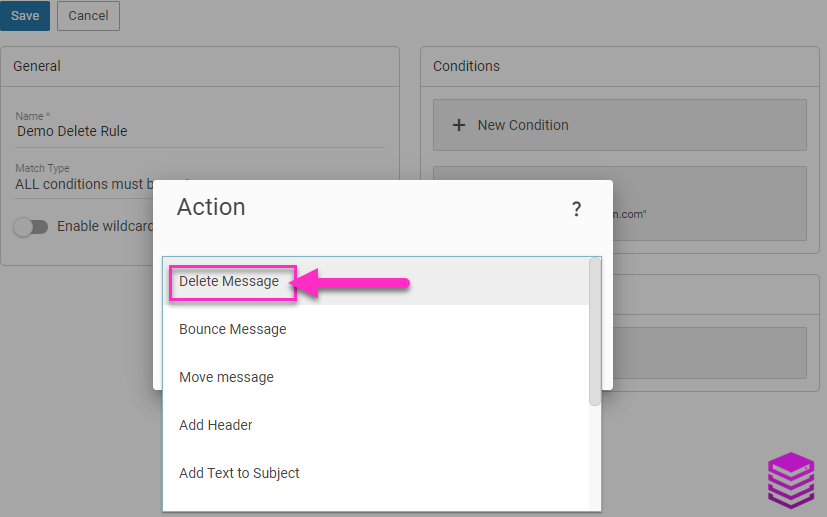
- Click on the blue Save button toward the top left of the page.

You have now created a new content filtering rule which will delete all emails sent from the specified sending address to your email account.

