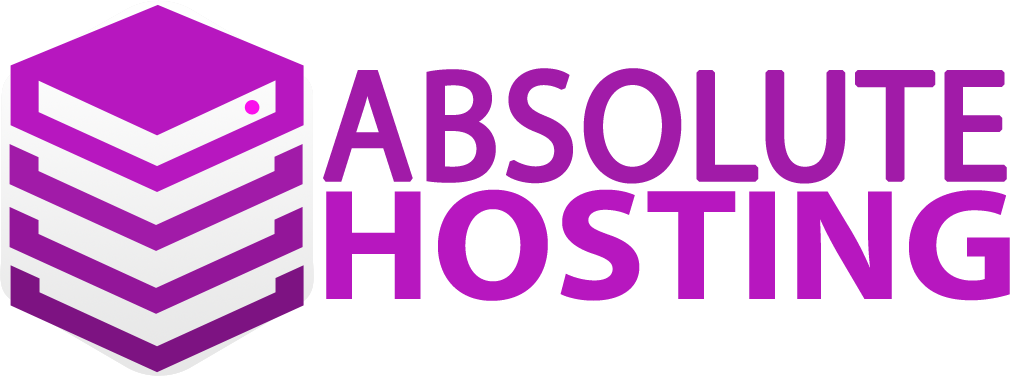How to create an email forwarder in cPanel
This demo assumes you've already logged in to cPanel, and are starting on the home screen.
Now let's learn how to create an email forwarder in cPanel.
Click the Forwarders icon.
Click the Add Forwarder button.
Enter the address you want to forward...
Then with the Forward to email address option selected, enter the forward to address.
Then click Add Forwarder.
That's it! The new email forwarder has been created.
This is the end of the tutorial. You now know how to create an email forwarder in cPanel.
- 0 Users Found This Useful