Log in to Solid using your username and password.
On the Account Home page click on Policies located under Settings
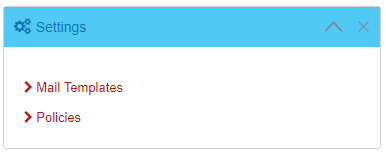
On the User Account Policies page click on Web Policy
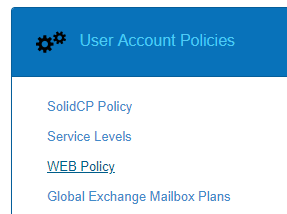
On the User Account Settings page change the drop down from Use Host Settings to Overide Host Settings
Within the Page Content text box paste your customized landing page
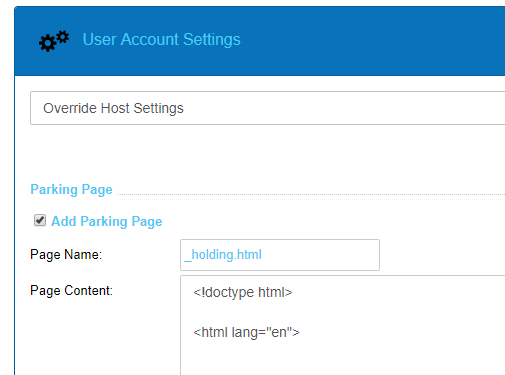
Scroll to the bottom of the page and click Save to save your changes
Note : Changing the default page name from _holding.html may render any new sites from displaying the default landing page.
The change above only applies to websites created after the change has been made

