- Log into your Solid Control Panel.
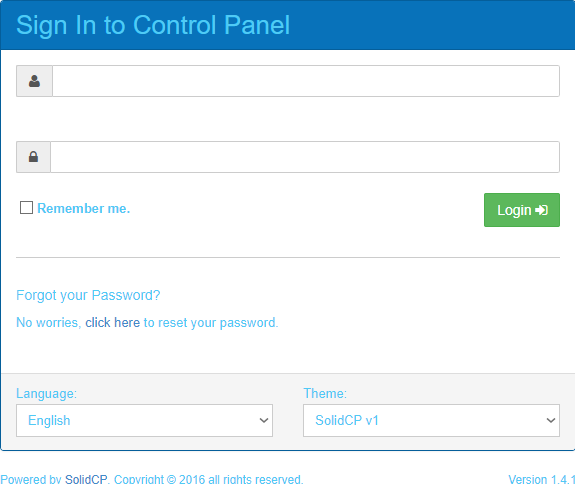
- Expand Hosting Space Menu on the left.
- Click on Domains.
- Click on the domain name you wish to edit.

- Click on the Edit DNS Zone Records button to the right.
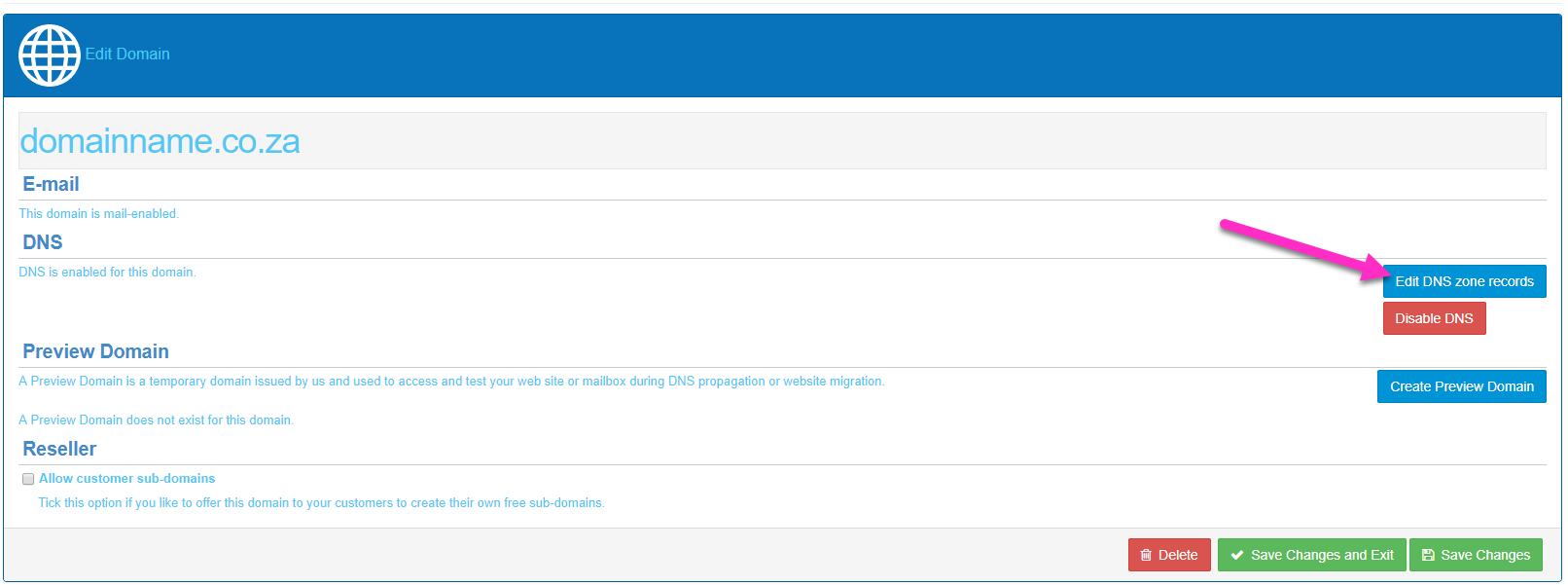
- Click the Add Record button to add a new DNS record.
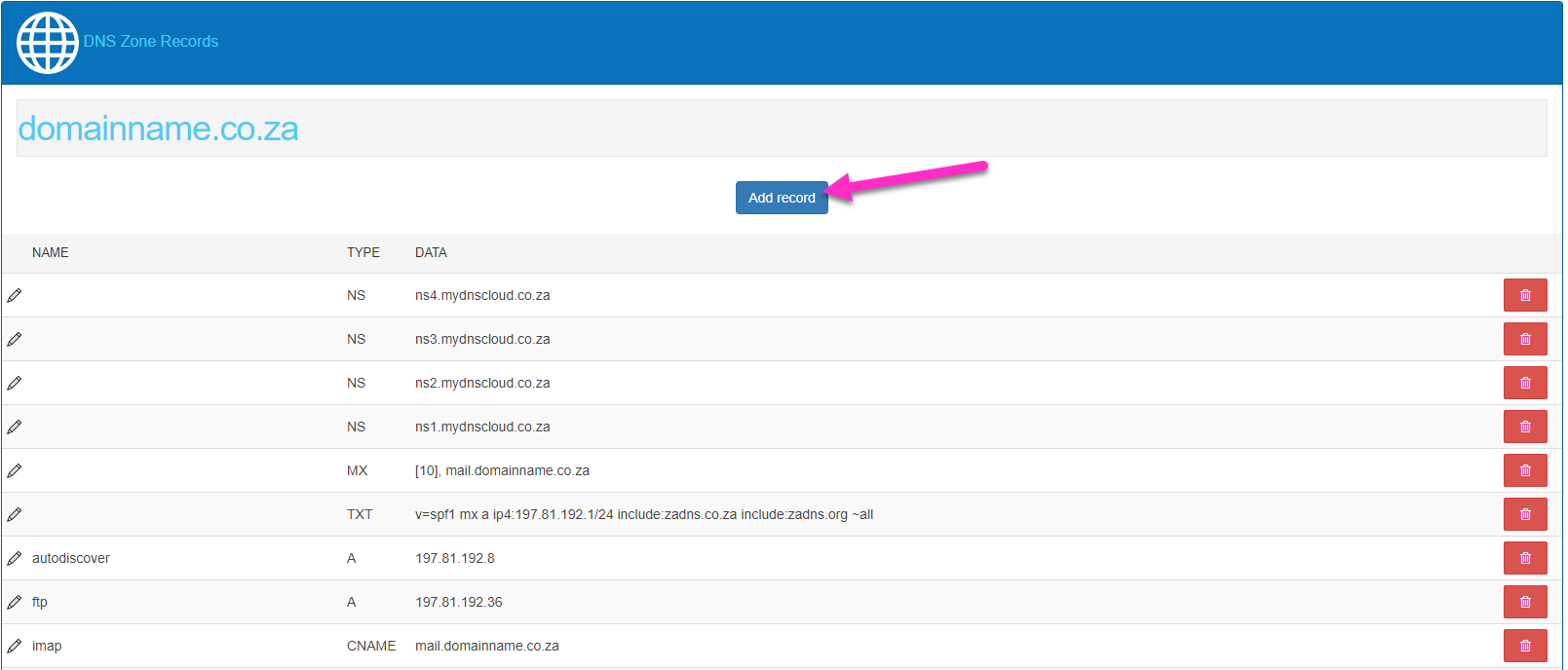
- Select the record type using the drop down menu.
- Enter the Record Name.
- Enter the Record Data.
- Click on the green Save button to the right.
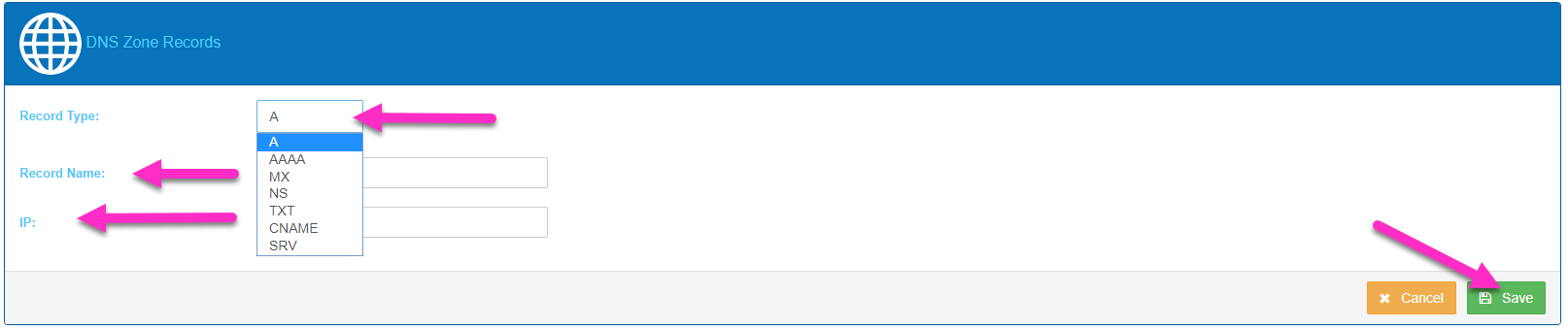
NOTE : DNS propagation can take up to 24 hours to complete.

