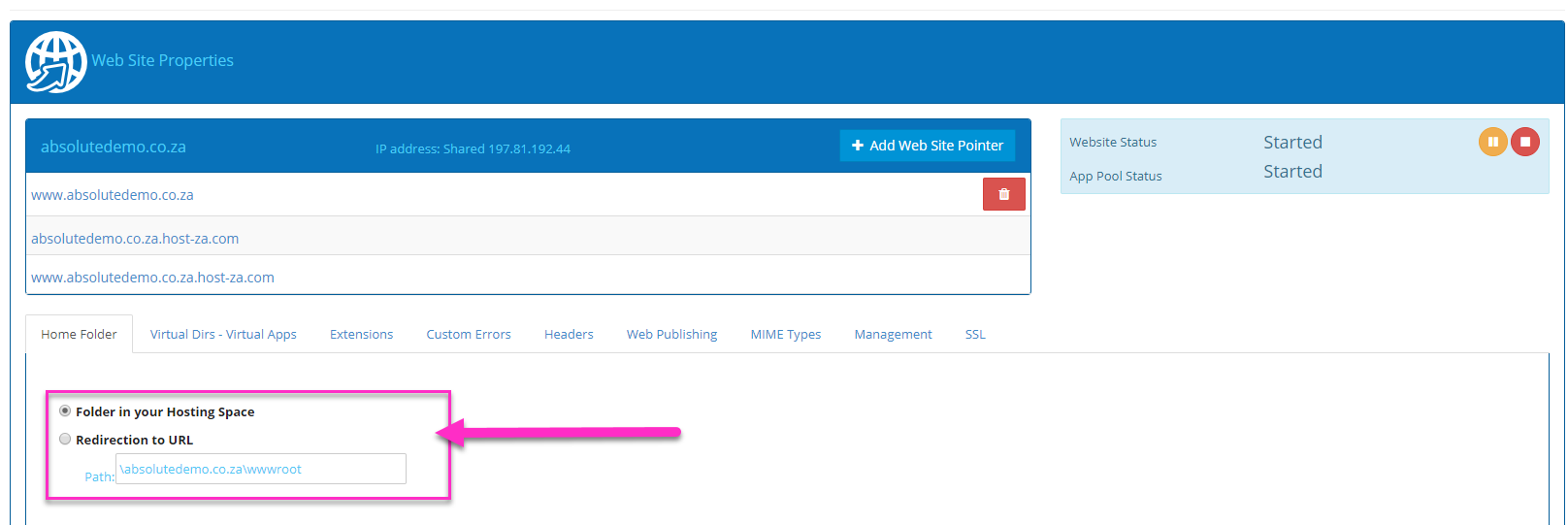When trying to delete a website or website files from your Solid Control Panel you may accidentally delete the required wwwroot folder. This strips required server permissions from the domain and causes an error within the file manager and prevents further deletion of the domain.
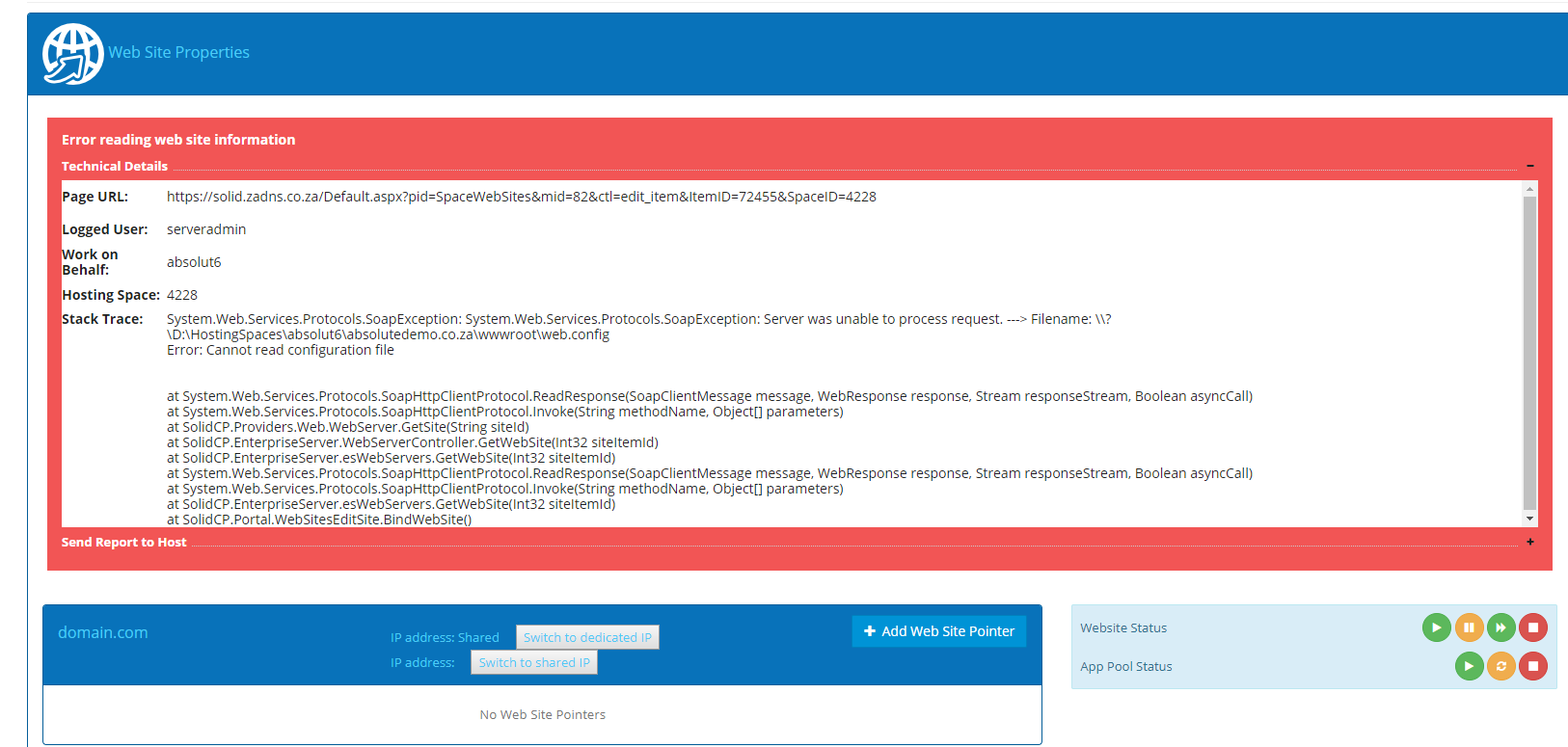
To try and restore the wwwroot folder follow the below steps.
- Log into your Solid Control panel.
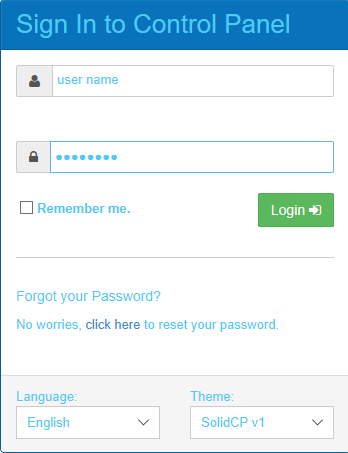
- Navigate to the File Manager and click on the domain name.

- Click on the Create Folder button.
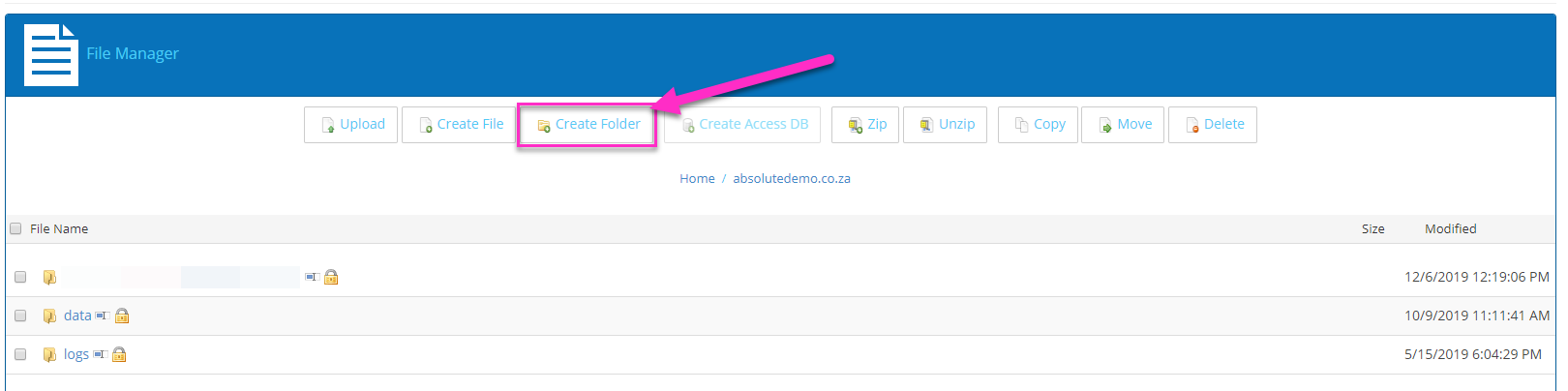
- Enter the name of the folder as wwwroot and click the green create button.
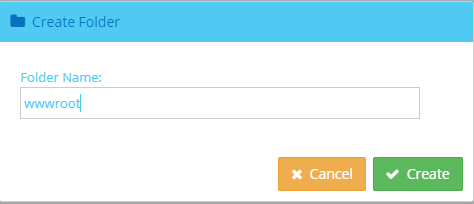
When navigating back to the Web Sites section and clicking on the website you should no longer see any error and should see the path of the web site.