This guide will walk you through the process of creating a new email account on your Email Only Hosting Package
-
Log into your Client Services Area
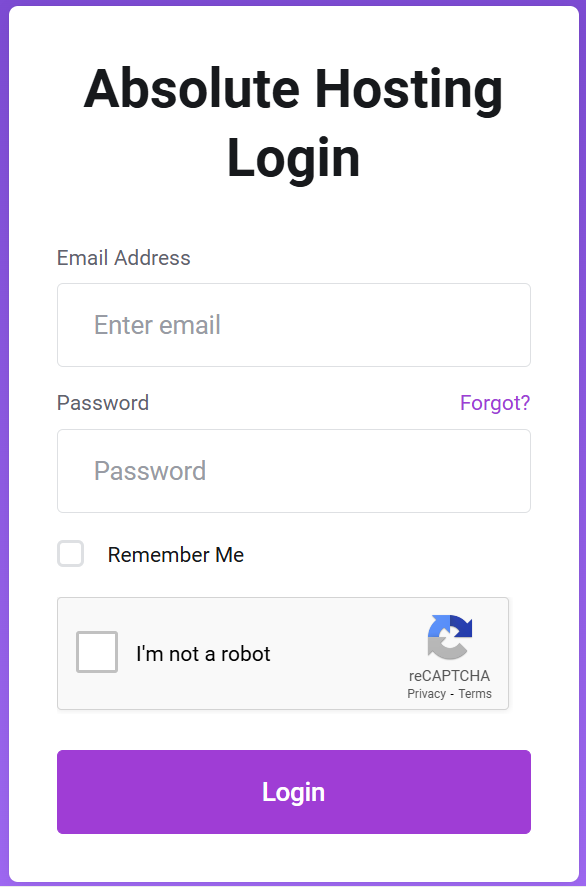
-
Click on the Services icon.
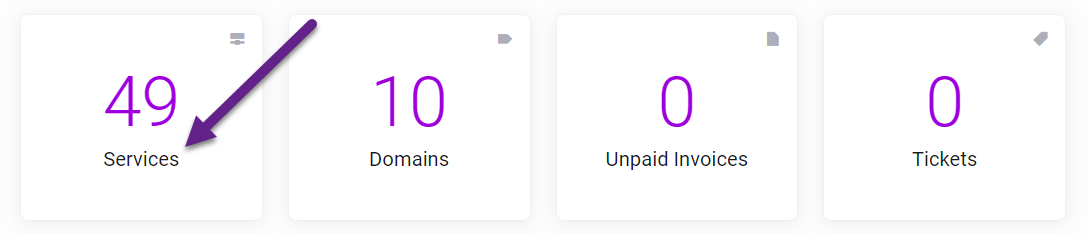
- Click on the Active button for your Email Only Hosting package.
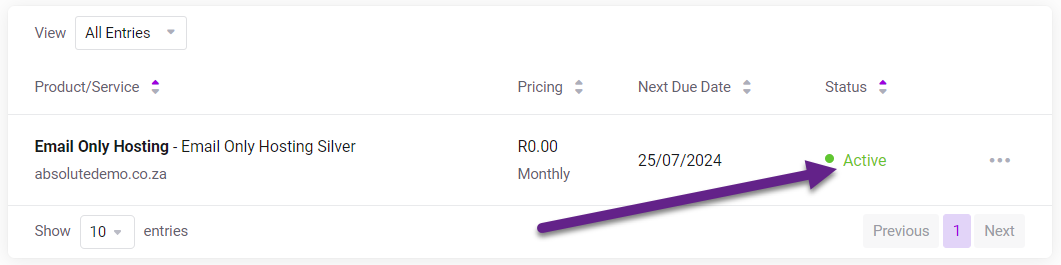
- On the Manage Product page, scroll down to the Email Management Section and click the Email Accounts icon
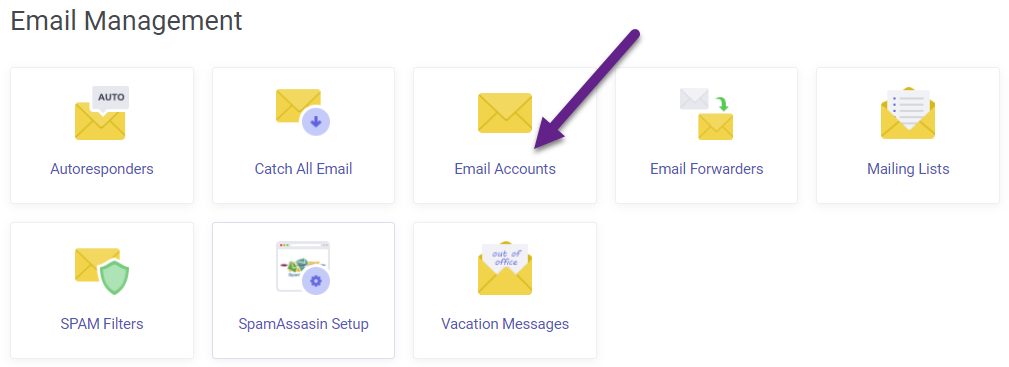
- On the Email Accounts page, click the Create Account button.
- Enter in the new email account name + password on the Create Account window along with any mailbox quota limits and click Create
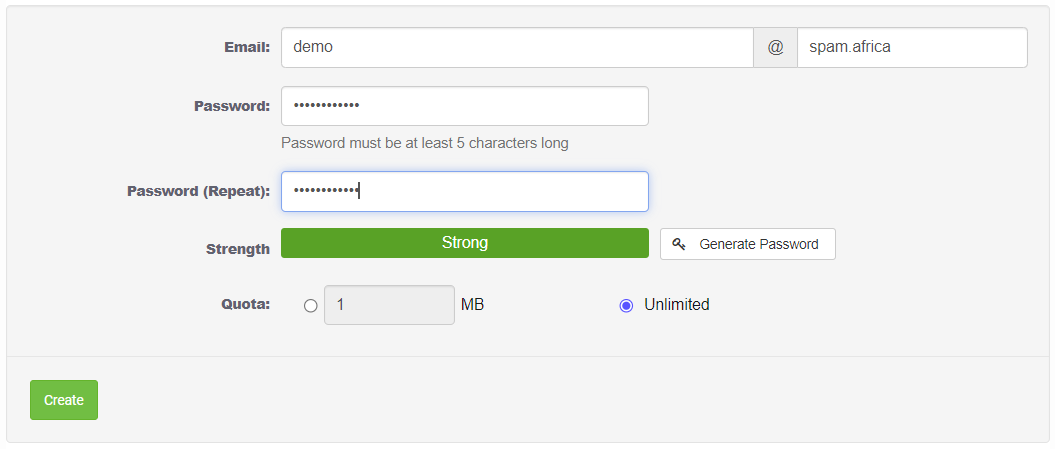
You can now log into the new email account via webmail or setup your mail application to connect to the email account on the server that hosts your Email Only Hosting Package

