Follow the below steps to create Catch All Email accounts from within your client services area.
- Log into your Client Services Area
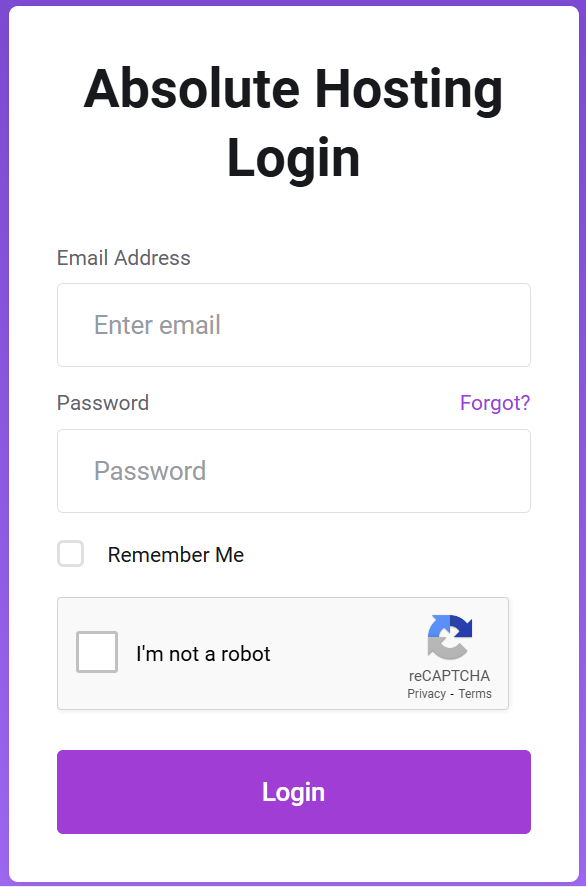
- Click on Services
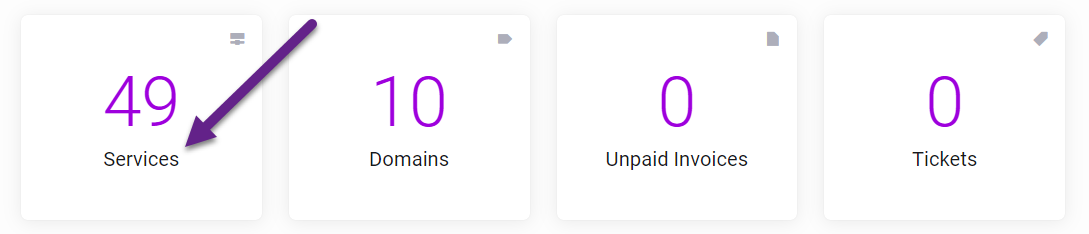
- Click on the green Active button to the right of your service.
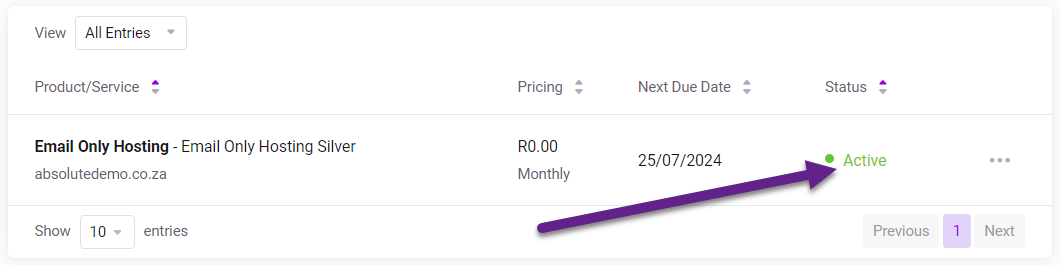
- Scroll down to Email Management and click on Catch All Email.
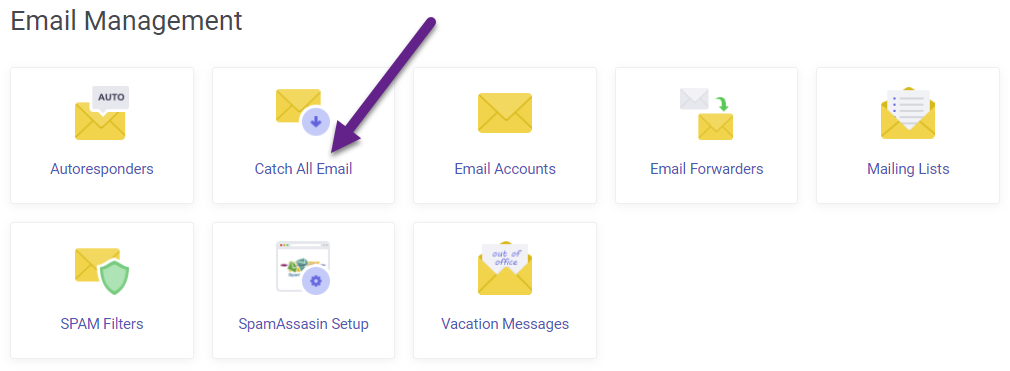
- Click on the pencil icon to the right of your domain name.
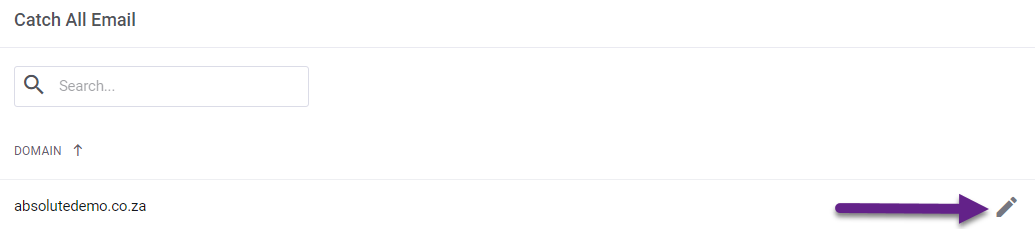
- Select the action from the drop-down menu then enter a email address if required then click on the green Save button.
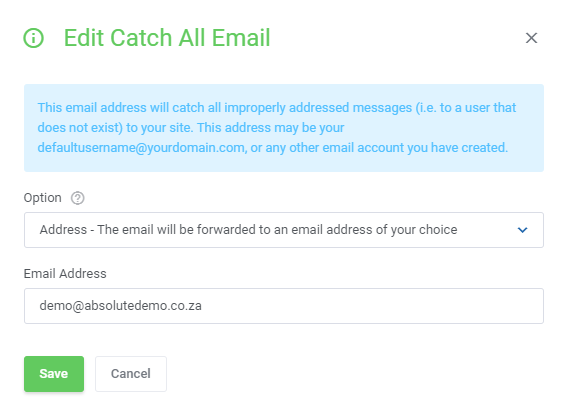
You have now created a Catch All Email Address for your account.

