Before continuing with this article please note that if you have failed to setup your email account correctly and authentication to the host server has failed too many times it is likely that your public IP address has been blocked.
Please refer to the below guide for information on why this may be happening as well as guides on how to unban/unblock your public IP address. Once your public IP address has been unbanned/unblocked please continue with this article.
When setting up a mail account on a mail application such as Outlook, Thunderbird or on a mobile device you will need to provide the correct server name when creating your mail account on the device. It is also important to ensure that the user name used is the full email address.
All of the required settings to complete the setup of your email account can be found within the Service Activation Email that was sent to you when the hosting package was created under the EMAIL CLIENT SETUP section.
If you have perhaps misplaced the Service Activation email, you are able to locate your Absolute Hosting account email history from within your Client Services Area by logging into your Client services Area and following the below steps.
- Log into your Client Services Area.
- Click on your Account Menu.
- Click on Email History.
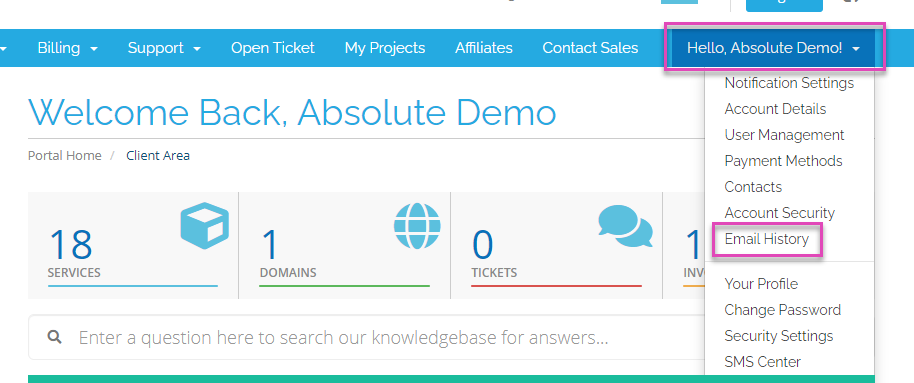
- Search for Service Activation Email.
- Click on View Message.
Please make use of the email settings provided within the Service activation email to setup your email application. If after ensuring that the correct settings are being used and checking that your IP address is not currently blocked/banned, you still find that you are experiencing issues please create a support ticket so that our support staff can assist in diagnosing the problem for you.

