Follow the below steps to create firewall rules for your VPS server.
- Log into your Absolute Hosting Client services Area.
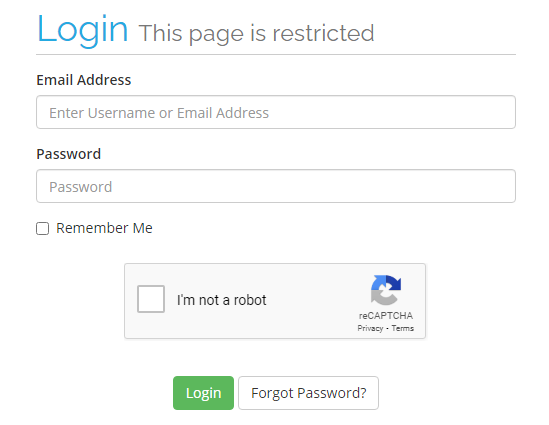
- Navigate to Services.

- Click on the Active button for your VPS server.
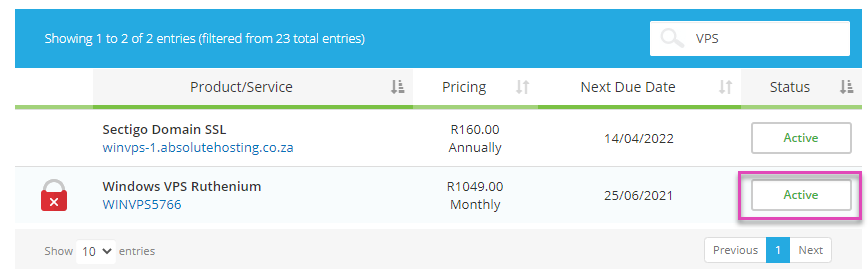
- Under the Additional Tools menu, click on Firewall.
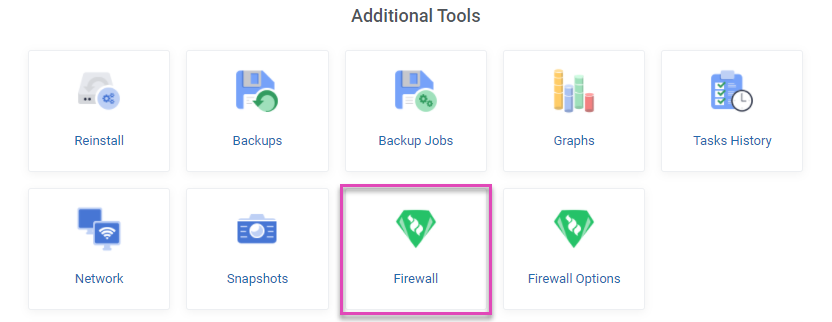
- Click on the blue Add button.

- Toggle the Enable setting to enable the rule once created.
- Set the rule type.
- Set the action to be performed by the rule. (accept or deny)
- Select the network interface if your VPS has multiple network adapters.
- Set the source IP address. (leave blank for "any")
- Set the destination IP address. (leave blank for "any")
- Use the "Macro" dropdown menu to select from a list of common rules. eg. www traffic, SMTP or FTP.
- Or set the protocol to be used. eg. Transmission control protocol (TCP).
- Set the source port. (leave blank for "any")
- Ser the destination port. (leave blank for "any")
- Provide a comment. eg. What the rule is for.
- Click the green Add button.
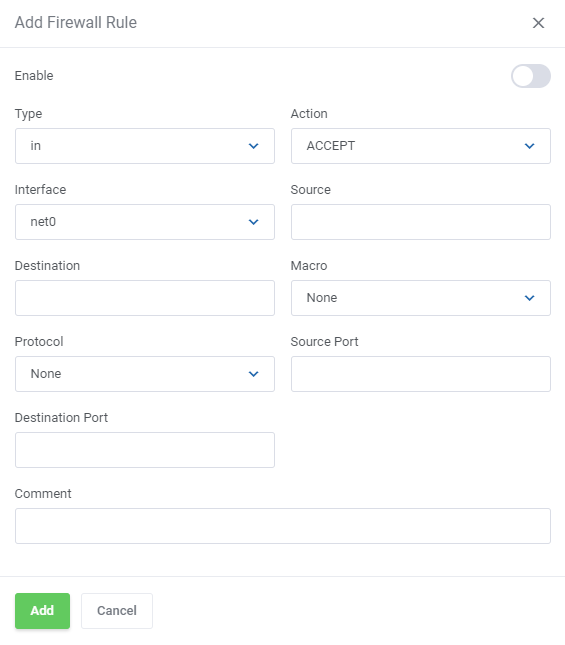
You should now find your newly created rule within the list of created firewall rules.
Note: There are 6 per-configured firewall rules which include connectivity for SQL on port 1433 as well as allowing http and https traffic.

