Please be advised that we by default block all outbound traffic on port 25.
Should you need to run a mail server or send legitimate email from your VPS server then kindly follow these easy steps to request a whitelist of your VPS IP (Pay attention to the Order Notes section below)
Log in to the client service area and navigate to the Services Page
On the My Products and Services page, click View Available Addons located to the left of the page under Actions
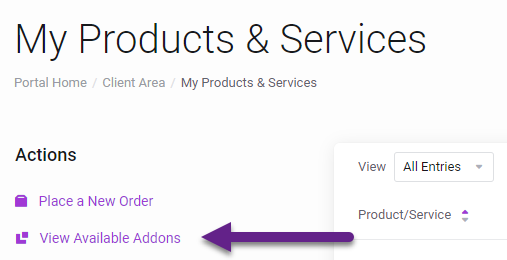
On the Product Addons page, locate your VPS Server within the Allowed SMTP Traffc block and click Order Now
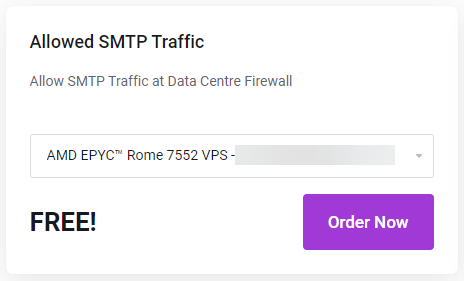
Click Checkout on the Review & Checkout Page
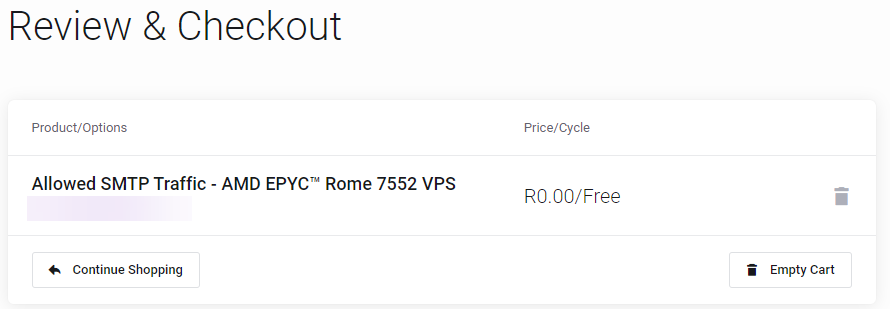
Important : Do not skip this step
On the Checkout page, provide a short explanation as to why SMTP traffic should be allowed within the Additional Notes field.
Agree to our Terms of Service, in particular our AUP with regards to Spamming, Unsolicited E-mail & Bulk E-mail and then complete your order.

Once the order has been place, a new ticket will be created and our security team shall review the request. If approved, your VPS server IP will be whitelisted.

