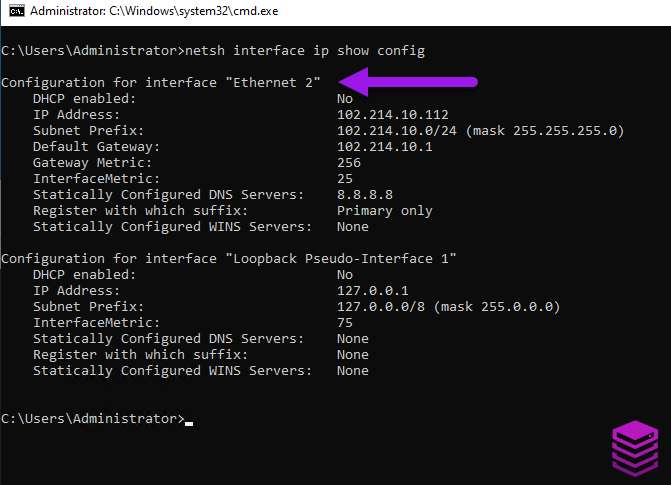Follow the below steps to set the DNS server for your Windows VPS to google's server.
This can assist if, for example your Windows VPS does not have internet access or can also assist with faster DNS responses.
- Log into the VPS server via RDP or by using the NoVNC console from within your client services area. (The login details are provided within the service activation email)
- open Run screen by holding the Windows button and hitting the R button on your keyboard.
- type in cmd and then click on the OK button.

- Type the below into command prompt and hit the Enter key to confirm the correct interface name on your VPS. (In this example the interface is Ethernet 2)
- Note the interface name.
- Within Command Prompt, type in the below and hit the Enter key to set the desired DNS server. (Replace "Ethernet 2" with your interface name)
netsh interface ip set dns "Ethernet 2" static 8.8.8.8
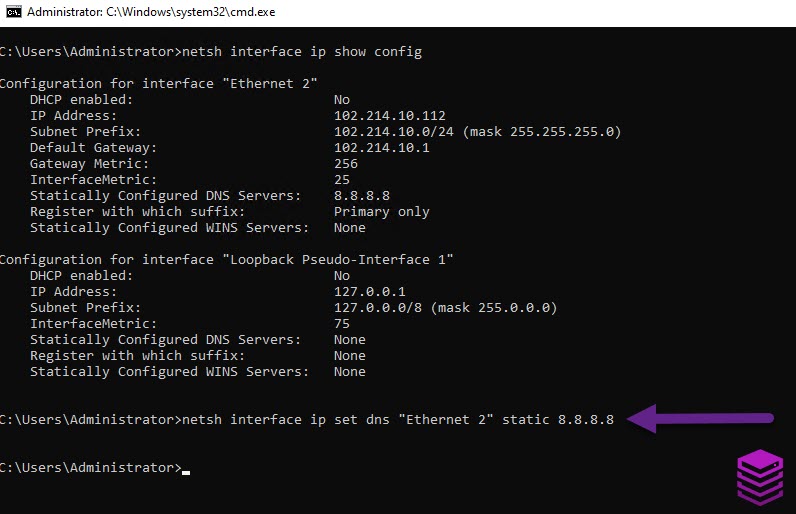
The DNS server for your network interface has now been set to Google's DNS.