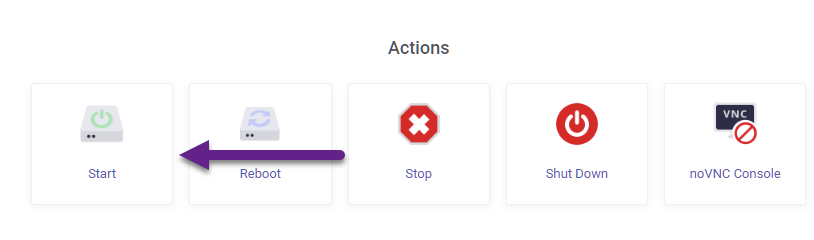You may experience an error Permission denied (publickey,gssapi-keyex,gssapi-with-mic) when initially connecting to your new vps via SSH -
In such event, this can be resolved by shutting down the VPS using the shut down function available within the client service area and then starting the vps up again once the shut down process has completed.
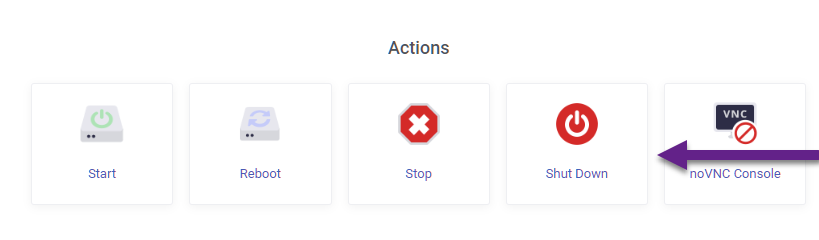
To start your VPS after a shut down, use the Start function available within the client service area and once complete reconnect to your VPS via SSH.