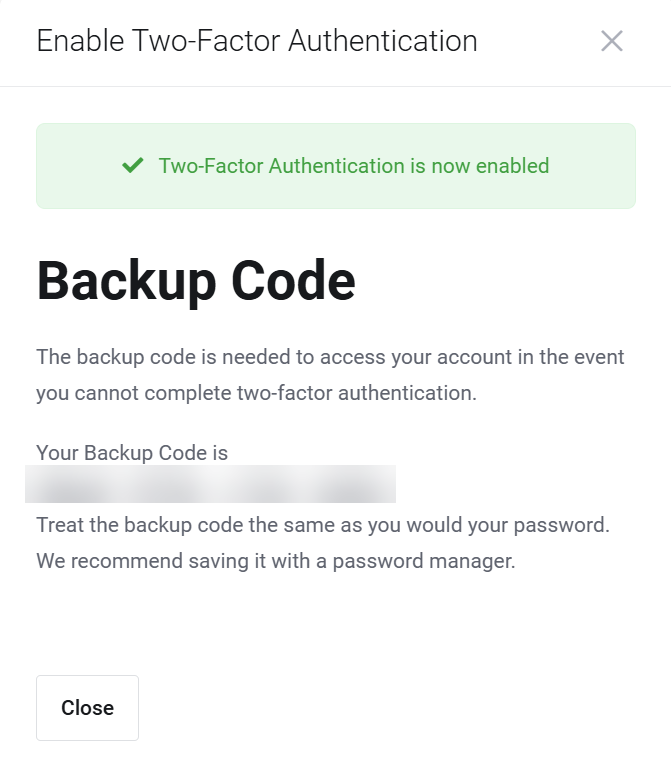This guide assumes that you have one of the following Free Authenticator apps installed on your smartphone.
If you do not have one of these installed on your phone then search your Phone's APP store for one of the official apps listed above and install the one that suits you best.
- Microsoft Authenticator
- Google Authenticator for iPhone
- Google Authenticator for Android
- Authy
Log in to the Absolute Hosting Client Service Area

Once logged in to the Client Service Area, click on the drop down menu on the right of the page and click Security Settings
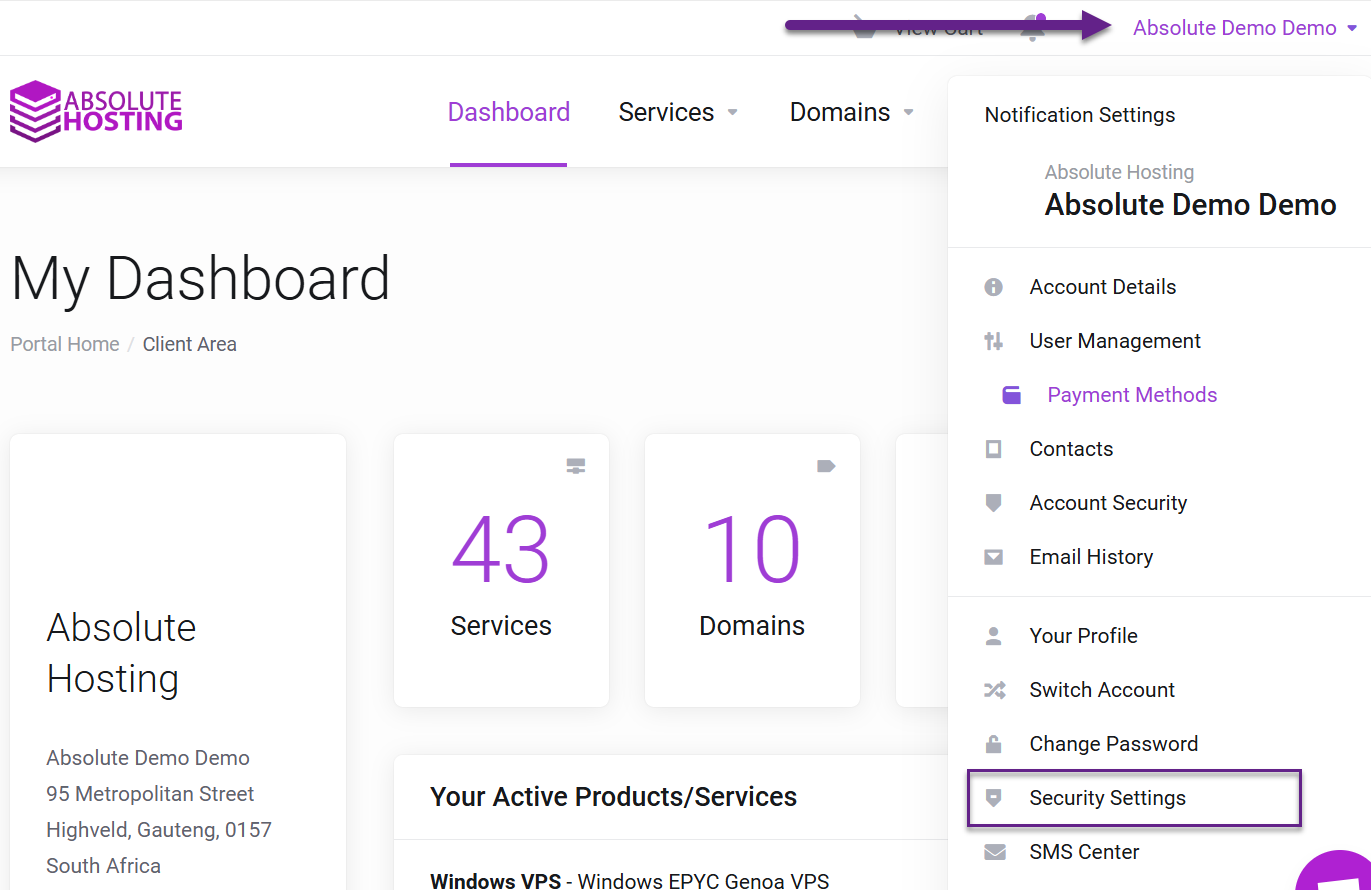
Click the "Click here to enable" button within the Two-Factor Authentication section on the Security Settings Page
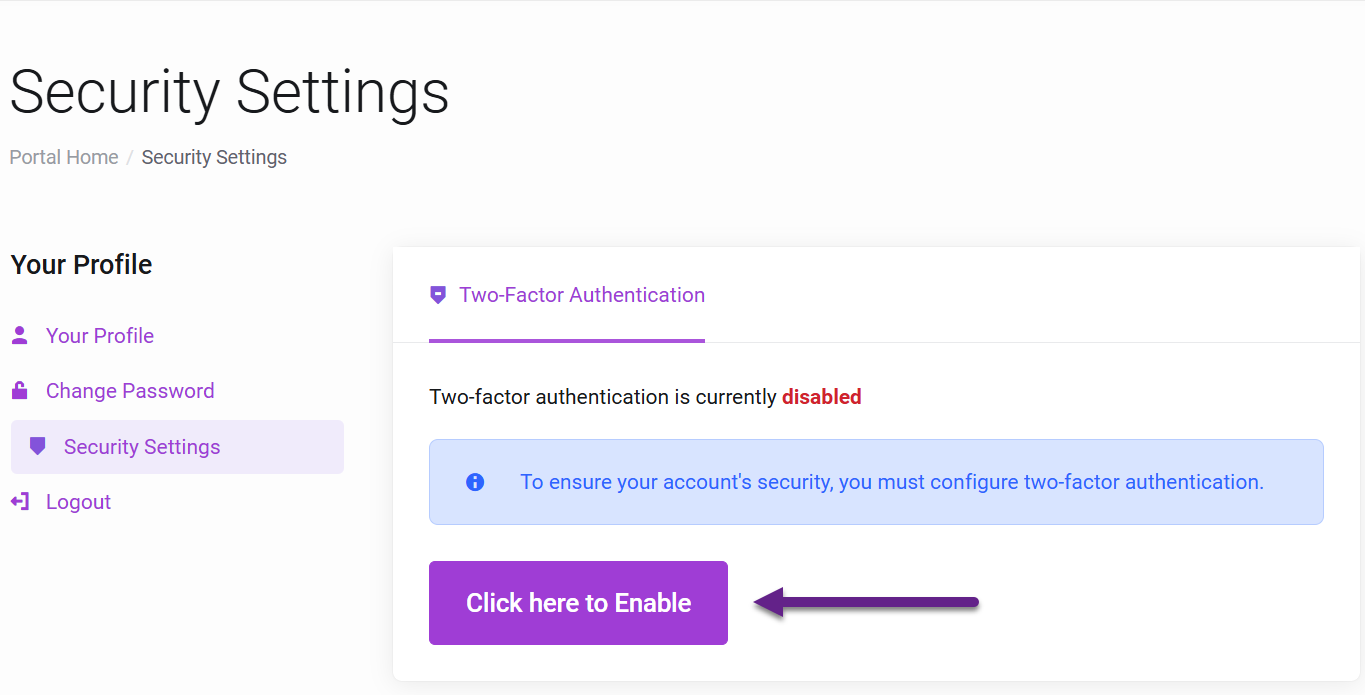
Click the Get Started button on the Enable Two-Factor Authentication Pop up modal
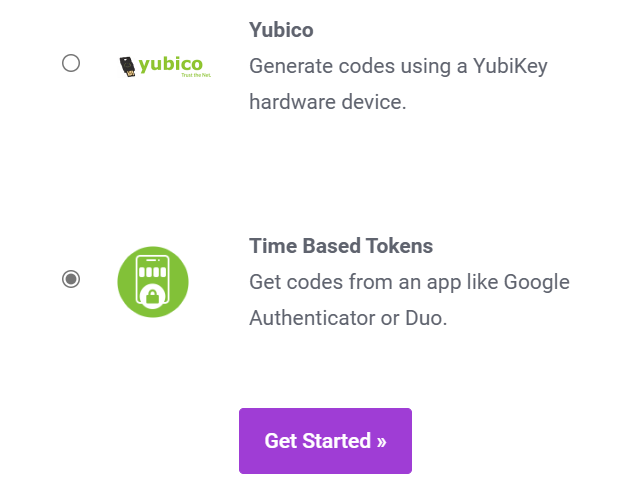
Scan the QR Code using your supported Time Based Two Factor Authenticator app such as Google Authenticator or Duo and click Submit
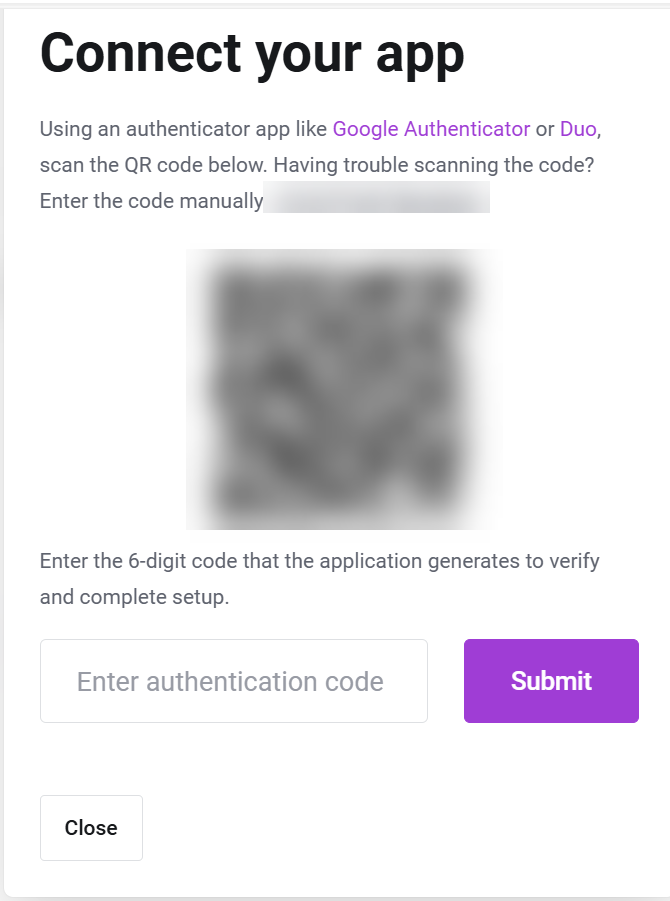
Now write down your backup code and keep it some where safe - note that backup codes are not 2FA Codes.